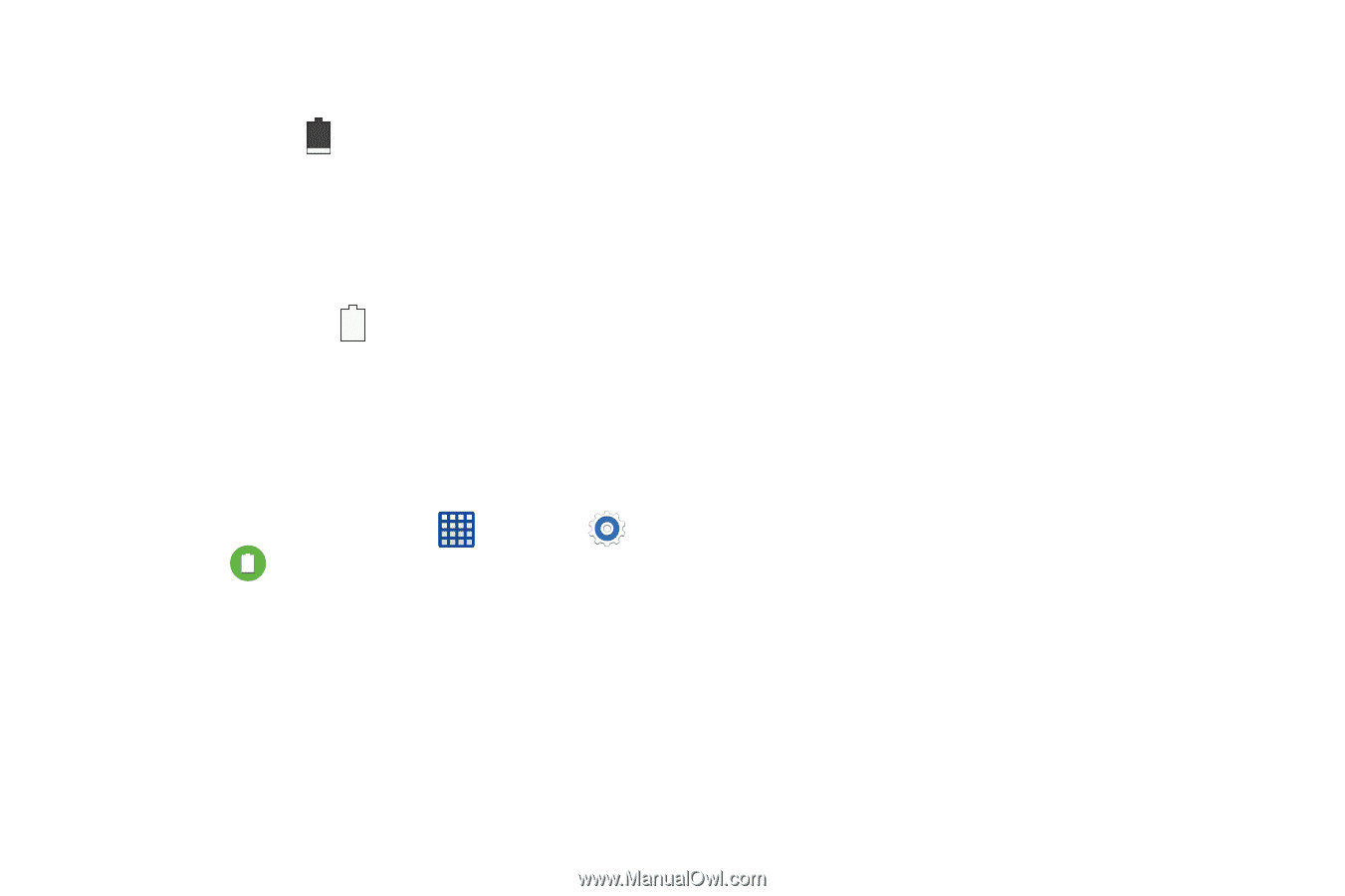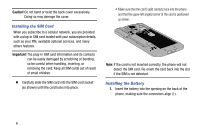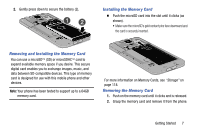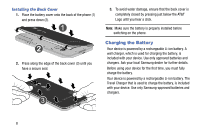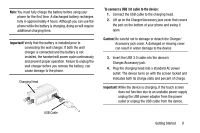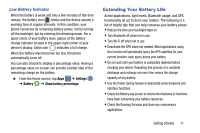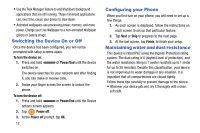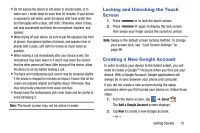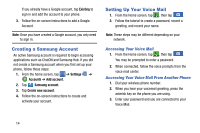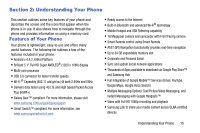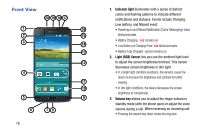Samsung SM-G900A User Manual At&t Wireless Sm-g900a Galaxy S 5 Kit Kat Eng - Page 19
Extending Your Battery Life, Low Battery Indicator
 |
View all Samsung SM-G900A manuals
Add to My Manuals
Save this manual to your list of manuals |
Page 19 highlights
Low Battery Indicator When the battery is weak and only a few minutes of talk time remain, the battery icon ( ) blinks and the device sounds a warning tone at regular intervals. In this condition, your phone conserves its remaining battery power, not by turning off the backlight, but by entering the dimming mode. For a quick check of your battery level, glance at the battery charge indicator located in the upper-right corner of your device's display. Solid color ( ) indicates a full charge. When the battery level becomes too low, the phone automatically turns off. You can also choose to display a percentage value. Having a percentage value on-screen can provide a better idea of the remaining charge on the battery. � From the Home screen, tap Apps ➔ Settings ➔ Battery ➔ Show battery percentage. Extending Your Battery Life Active applications, light levels, Bluetooth usage, and GPS functionality all act to drain your battery. The following is a list of helpful tips that can help conserve your battery power: • Reduce the time your backlight stays on. • Turn Bluetooth off when not in use. • Turn Wi-Fi off when not in use. • Deactivate the GPS when not needed. Most applications using this function will periodically query the GPS satellites for your current location; each query drains your battery. • Do not wait until your battery is completely depleted before charging your device. Repeating this process of a complete discharge and recharge can over time reduce the storage capacity of any battery. • Use the Power Saving feature to deactivate some hardware and interface functions. • Check the Battery use screen to review what features or functions have been consuming your battery resources. • Check the Running Services and close any unnecessary applications. Getting Started 11