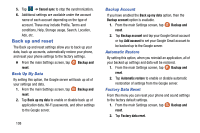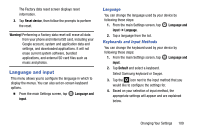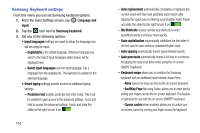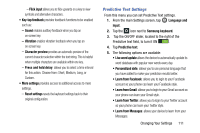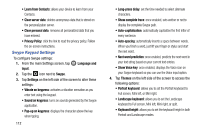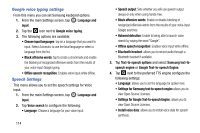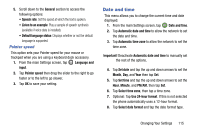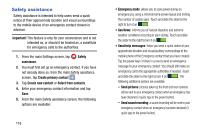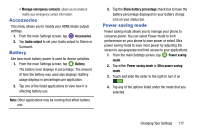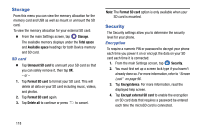Samsung SM-G900A User Manual At&t Wireless Sm-g900a Galaxy S 5 Kit Kat Eng - Page 121
My Words, Languages, Download languages, Gestures, How to Swype, Updates, Changing Your Settings - software update
 |
View all Samsung SM-G900A manuals
Add to My Manuals
Save this manual to your list of manuals |
Page 121 highlights
• Word choice list font size: allows you to change the font size in the word choice list. 5. Tap My Words on the left side of the screen to access the following options: • Backup & Sync: allows you to backup your Swype dictionary and sync your Swype dictionary across multiple devices. • Living Language: when enabled, this feature automatically updates your Swype dictionary with popular new words. • Social integration: allows you to learn information from your Facebook, Twitter, and Gmail accounts to help you while using Swype. • Edit my dictionary: allows you to edit your personal Swype dictionary. • Clear language data: deletes all of your personal language data, including your words. • Contribute usage data: when enabled, allows the Nuance® application to collect usage data for better word predictions. • Cellular data: when enabled, activates cellular data usage by the Swype application so it can receive program updates, language downloads, and other related features via your existing data connection. 6. Tap Languages on the left side of the screen to activate and select the current text input language. Default language is English. Touch Download languages, to download additional languages. 7. Tap Gestures on the left side of the screen to view helpful information on using gestures while using Swype. 8. Tap Help on the left side of the screen to see the following options: • How to Swype: provides tips on how to learn to use Swype. • Show helpful tips: once enabled, displays helpful tips and hints as you are using Swype. • Version: displays the software version information. 9. Tap Updates on the left side of the screen to download any new Swype updates. If an update is available, it will display under the updates heading. If no updates are displayed, then check back later to see any available updates. Changing Your Settings 113