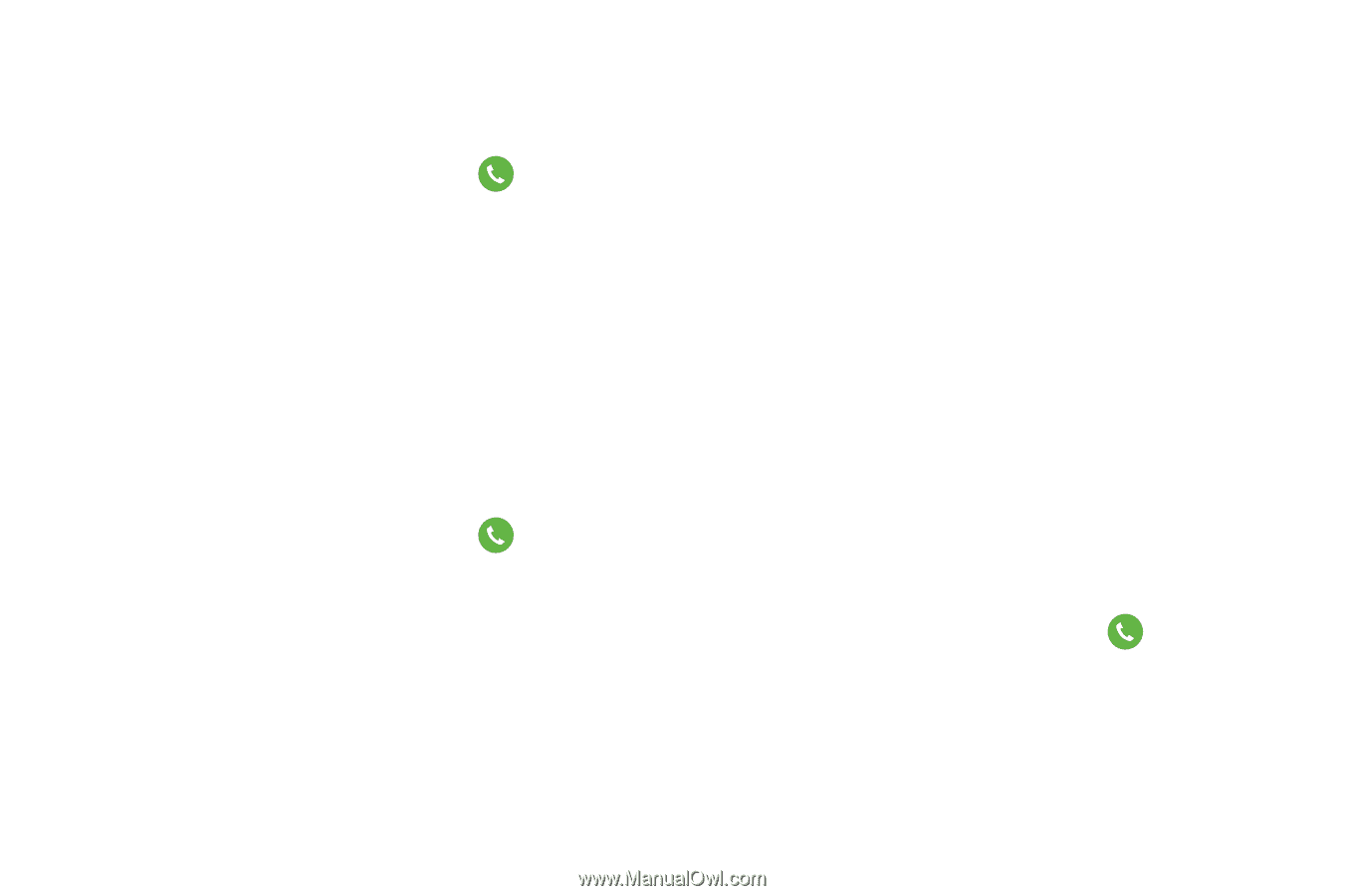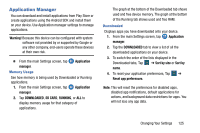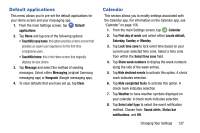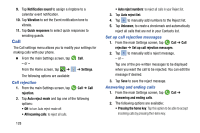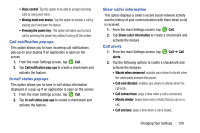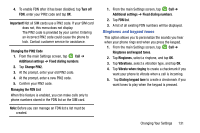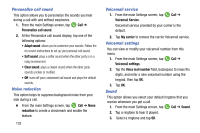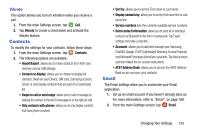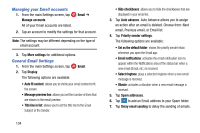Samsung SM-G900A User Manual At&t Wireless Sm-g900a Galaxy S 5 Kit Kat Eng - Page 138
Call Accessories, Additional settings, accessories, Caller ID, Enabling FDN, Fixed dialing numbers
 |
View all Samsung SM-G900A manuals
Add to My Manuals
Save this manual to your list of manuals |
Page 138 highlights
• Notify during calls: turns on alarm and message notifications during a call. Call Accessories 1. From the main Settings screen, tap Call ➔ Call accessories. 2. The following options are available: • Automatic answering: configures the device to automatically answer and incoming call when a headset is detected. • Automatic answering timer: configures the time delay before the device automatically accepts the incoming call. • Outgoing call conditions: allows you to make calls even when the device is locked. Additional settings 1. From the main Settings screen, tap Call ➔ Additional settings. 2. Tap one of the following options: • Caller ID: allows you to choose how your Caller ID will be displayed. Select Network default, Hide number, or Show number. • Call forwarding: allows you to forward your calls to another number. 130 • Auto area code: allows you to automatically prepend a specific area code to all outbound calls. • Call waiting: the network service informs you when someone is trying to reach you during another call. Tap to activate. • Auto redial: automatically redials the last number if the call was either cut off or was unable to connect. Tap to activate. • Fixed dialing numbers: allows you to restrict outgoing calls to a limited set of phone numbers. • TTY mode: allows you to connect your phone and a TTY device via a special cable that plugs into your phone's headset jack. If this cable was not provided with your TTY device, contact your TTY device manufacturer to purchase the connector cable. • Hearing aids: allows you to improve the sound quality of your phone when you are using a hearing aid. Using Fixed Dialing Numbers Enabling FDN 1. From the main Settings screen, tap Call ➔ Additional settings ➔ Fixed dialing numbers. 2. Tap Turn on FDN. 3. At the prompt, enter your PIN2 code and tap OK. FDN is enabled.