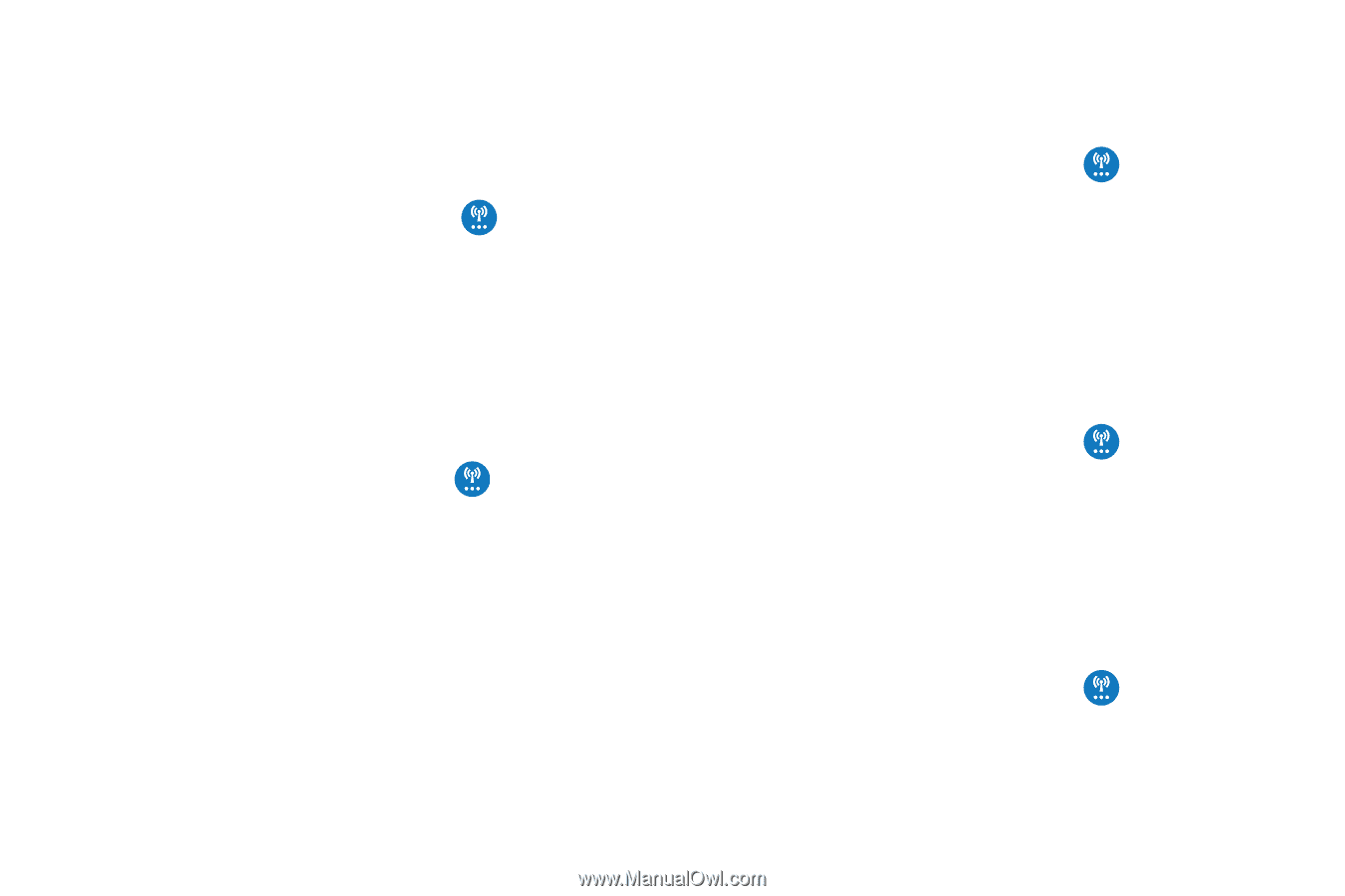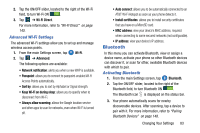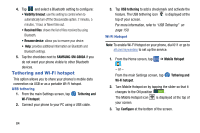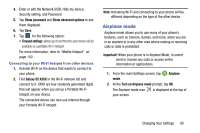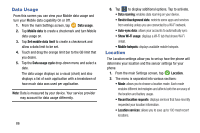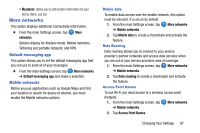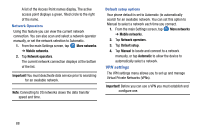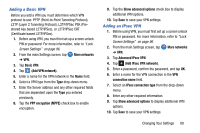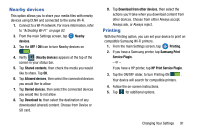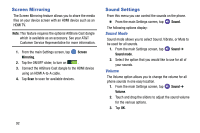Samsung SM-G900A User Manual At&t Wireless Sm-g900a Galaxy S 5 Kit Kat Eng - Page 95
More networks, My places, networks, Default messaging app, Mobile data, Data roaming
 |
View all Samsung SM-G900A manuals
Add to My Manuals
Save this manual to your list of manuals |
Page 95 highlights
• My places: allows you to add location information for your Home, Work, and Car. More networks This option displays additional Connectivity information. � From the main Settings screen, tap More networks. Options display for Airplane mode, Mobile networks, Tethering and portable hotspots, and VPN. Default messaging app This option allows you to set the default messaging app that you can use to send all of your messages. � From the main Settings screen, tap More networks ➔ Default messaging app and make a selection. Mobile networks Before you use applications such as Google Maps and find your location or search for places of interest, you must enable the Mobile networks options. Mobile data To enable data access over the mobile network, this option must be selected. It is set on by default. 1. From the main Settings screen, tap ➔ Mobile networks. More networks 2. Tap Mobile data to create a checkmark and activate the feature. Data Roaming Data roaming allows you to connect to your service provider's partner networks and access data services when you are out of your service providers area of coverage. 1. From the main Settings screen, tap ➔ Mobile networks. More networks 2. Tap Data roaming to create a checkmark and activate the feature. Access Point Names To use Wi-Fi you need access to a wireless access point (hotspot). 1. From the main Settings screen, tap ➔ Mobile networks. More networks 2. Tap Access Point Names. Changing Your Settings 87