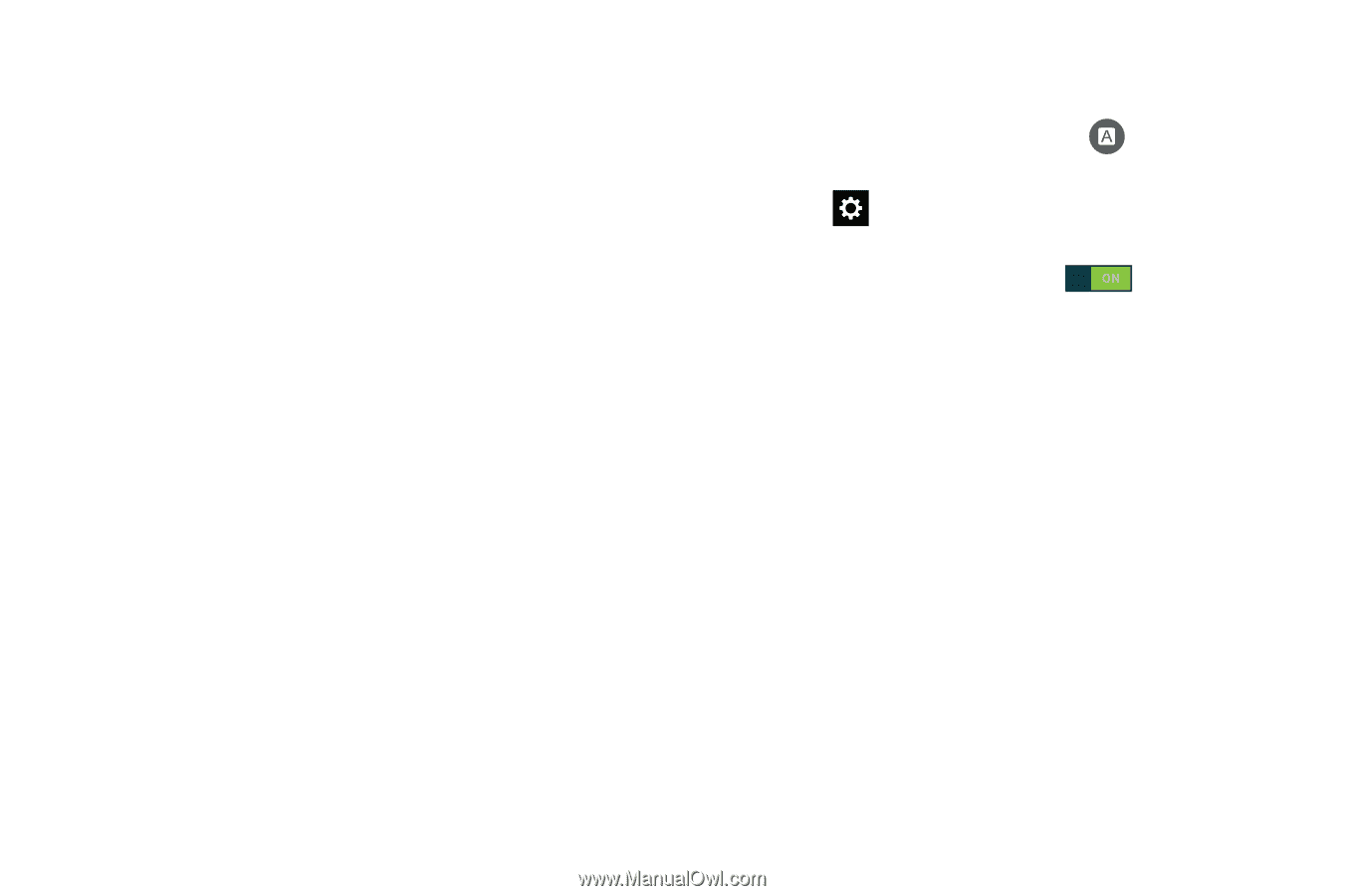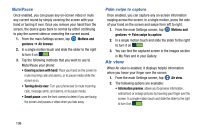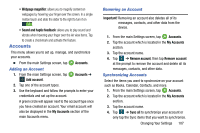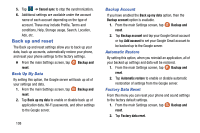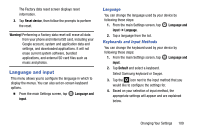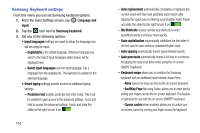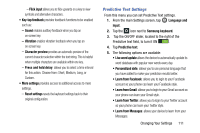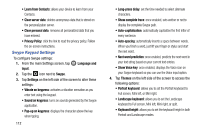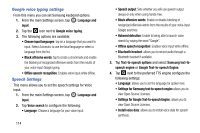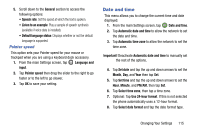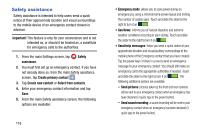Samsung SM-G900A User Manual At&t Wireless Sm-g900a Galaxy S 5 Kit Kat Eng - Page 119
Predictive Text Settings, Flick input, Sound, Vibration, Character preview, Press and hold delay
 |
View all Samsung SM-G900A manuals
Add to My Manuals
Save this manual to your list of manuals |
Page 119 highlights
- Flick input allows you to flick upwards on a key to view symbols and alternative characters. • Key-tap feedback provides feedback functions to be enabled such as: - Sound enables auditory feedback when you tap an on-screen key. - Vibration enables vibration feedback when you tap an on-screen key. - Character preview provides an automatic preview of the current character selection within the text string. This is helpful when multiple characters are available within one key. - Press and hold delay: allows you to select a time interval for this action. Choose from: Short, Medium, Long, or Custom. • More settings provides access to additional access to more settings. - Reset settings resets the keyboard settings back to their original configuration. Predictive Text Settings From this menu you can set Predictive Text settings. 1. From the main Settings screen, tap Language and input. 2. Tap the icon next to Samsung keyboard. 3. Tap the ON/OFF slider, located to the right of the Predictive text field, to turn it ON . 4. Tap Predictive text. 5. The following options are available: • Live word update allows the device to automatically update its word database with popular new words every day. • Personalized data: allows you to use personal language that you have added to make your prediction results better. • Learn from Facebook: allows you to login to your Facebook account so your phone can learn your Facebook style. • Learn from Gmail: allows you to login to your Gmail account so your phone can learn your Gmail style. • Learn from Twitter: allows you to login to your Twitter account so your phone can learn your Twitter style. • Learn from Messages: allows your device to learn from your Messages. Changing Your Settings 111