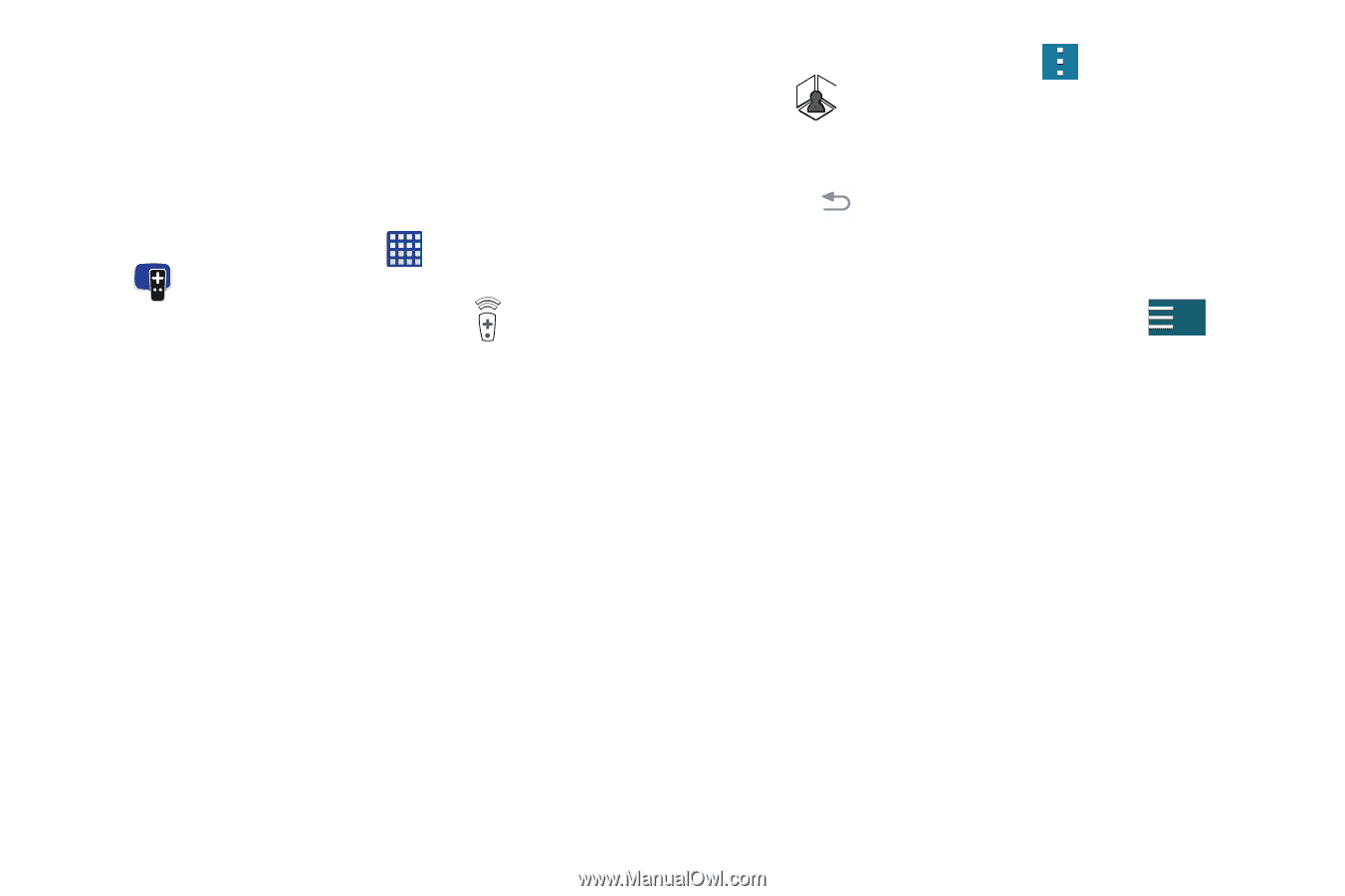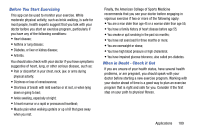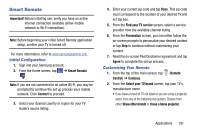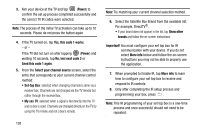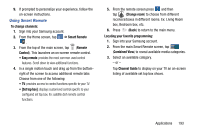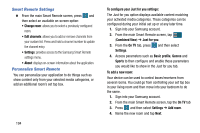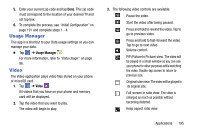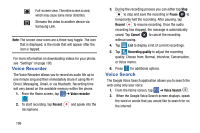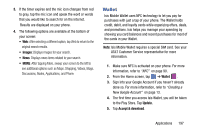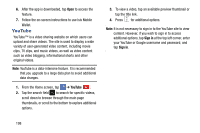Samsung SM-G900A User Manual At&t Wireless Sm-g900a Galaxy S 5 Kit Kat Eng - Page 201
Using Smart Remote, To change channels, Remote, Control, Smart Remote, Change room
 |
View all Samsung SM-G900A manuals
Add to My Manuals
Save this manual to your list of manuals |
Page 201 highlights
9. If prompted to personalize your experience, follow the on-screen instructions. Using Smart Remote To change channels: 1. Sign into your Samsung account. 2. From the Home screen, tap ➔ Smart Remote . 3. From the top of the main screen, tap (Remote Control). This launches an on-screen remote control. • Easy remote: provides the most common used control features. Scroll down to view additional functions. 4. In a single motion touch and drag up from the bottomright of the screen to access additional remote tabs Choose from one of the following: • TV: provides access to control functions specific to your TV. • [Set top box]: displays customized control specific to your configured set top box. Ex: satellite dish remote control functions. 5. From the remote screen press and then tap (Change room) to choose from different receivers/boxes in different rooms. Ex: Living Room box, Bedroom box, etc. 6. Press (Back) to return to the main menu. Locating your favorite programming: 1. Sign into your Samsung account. 2. From the main Smart Remote screen, tap (Combined View) to reveal available media categories. 3. Select an available category. - or - Tap Channel Guide to display on your TV an on-screen listing of available set top box shows. Applications 193