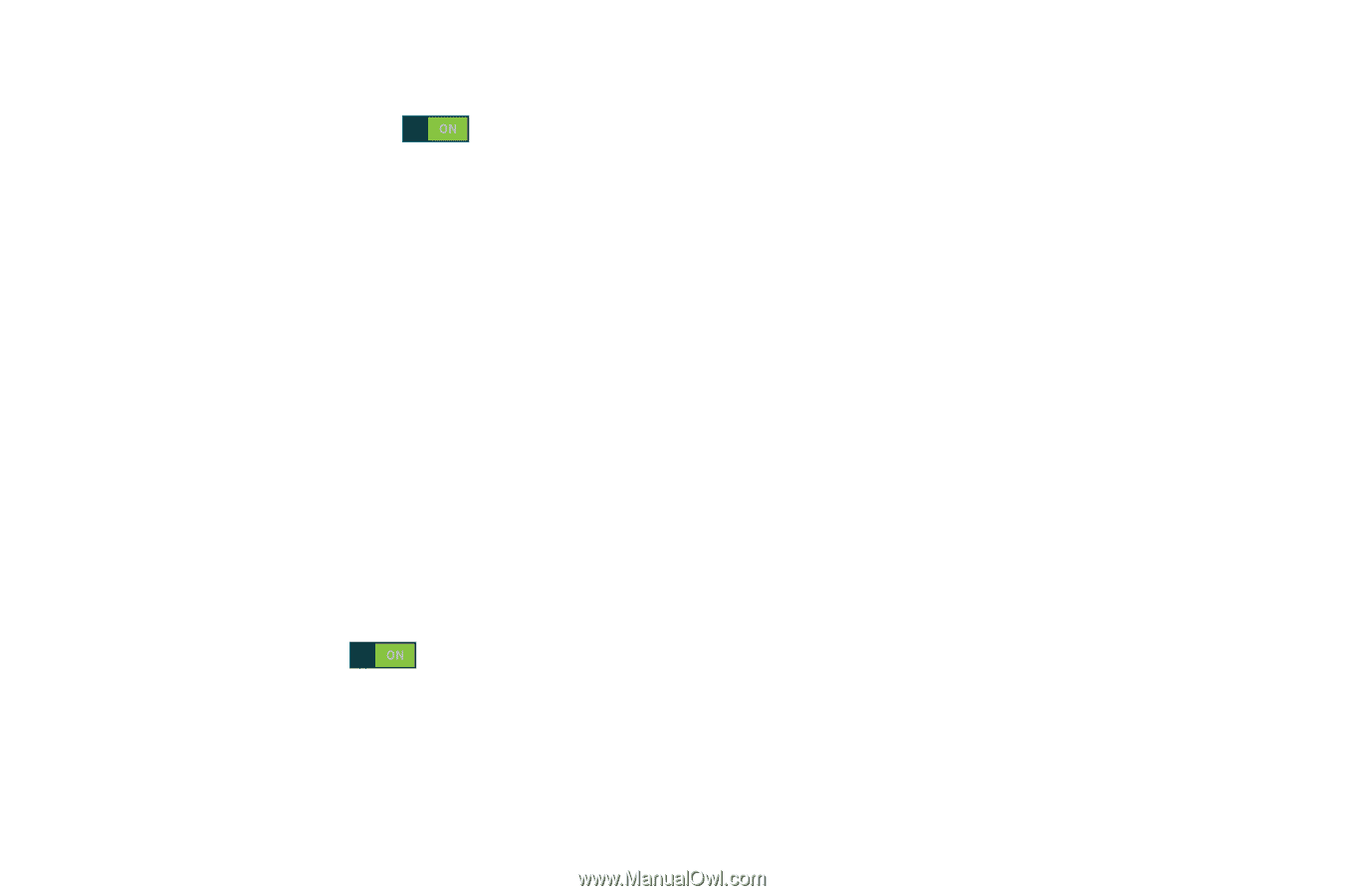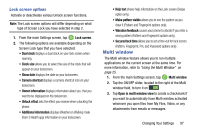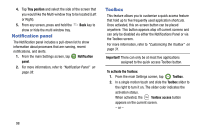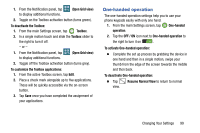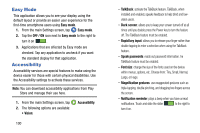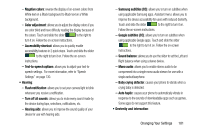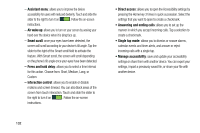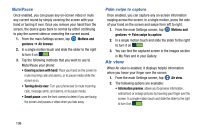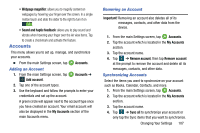Samsung SM-G900A User Manual At&t Wireless Sm-g900a Galaxy S 5 Kit Kat Eng - Page 110
Assistant menu, Air wake up, Smart scroll, Press and hold delay, Interaction control
 |
View all Samsung SM-G900A manuals
Add to My Manuals
Save this manual to your list of manuals |
Page 110 highlights
- Assistant menu: allows you to improve the device accessibility for users with reduced dexterity. Touch and slide the slider to the right to turn it on . Follow the on-screen instructions. - Air wake up: allows you to turn on your screen by waving your hand over the device when it is lying face up. - Smart scroll: once your eyes have been detected, the screen will scroll according to your device's tilt angle. Tap the slider to the right of the Smart scroll field to activate the feature. With Smart scroll, the screen will scroll depending on the phone's tilt angle once your eyes have been detected. - Press and hold delay: allows you to select a time interval for this action. Choose from: Short, Medium, Long, or Custom. - Interaction control: allows you to enable or disable motions and screen timeout. You can also block areas of the screen from touch interaction. Touch and slide the slider to the right to turn it on . Follow the on-screen instructions. • Direct access: allows you to open the Accessibility settings by pressing the Home key 3 times in quick succession. Select the settings that you want to open to create a checkmark. • Answering and ending calls: allows you to set up the manner in which you accept incoming calls. Tap a selection to create a checkmark. • Single tap mode: allows you to dismiss or snooze alarms, calendar events and timer alerts, and answer or reject incoming calls with a single tap. • Manage accessibility: save and update your accessibility settings or share them with another device. You can export your settings, import a previously saved file, or share your file with another device. 102