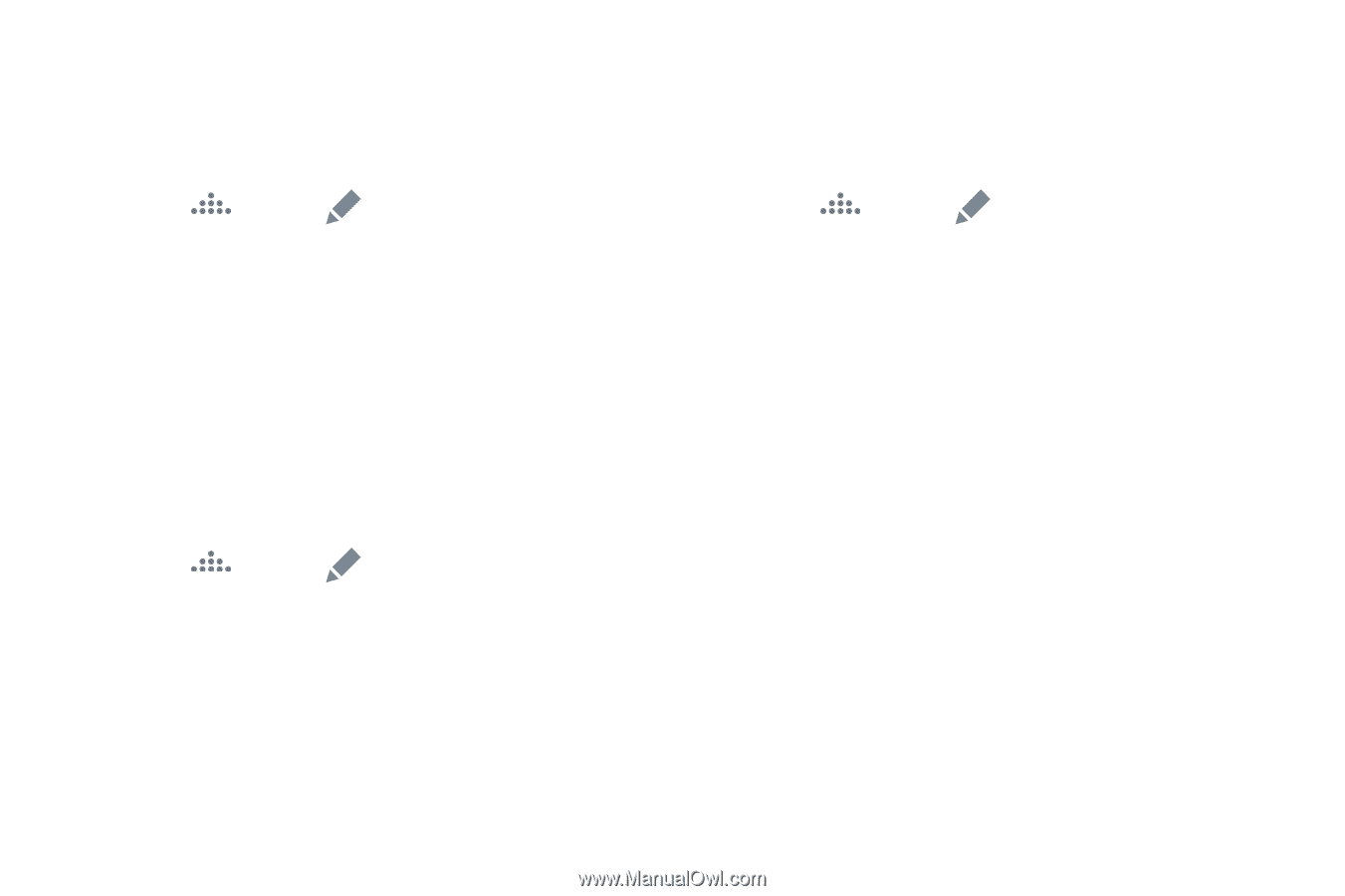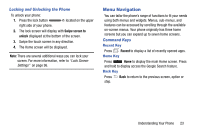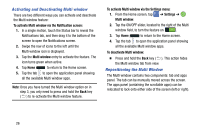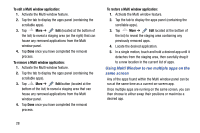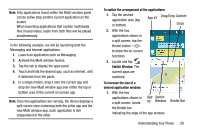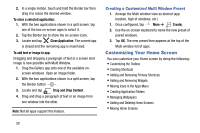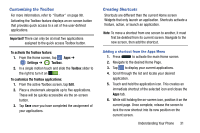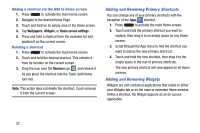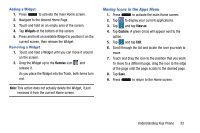Samsung SM-G900A User Manual At&t Wireless Sm-g900a Galaxy S 5 Kit Kat Eng - Page 36
Using Multi Window to run multiple apps on the, same screen, To edit a Multi window application
 |
View all Samsung SM-G900A manuals
Add to My Manuals
Save this manual to your list of manuals |
Page 36 highlights
To edit a Multi window application: 1. Activate the Multi window feature. 2. Tap the tab to display the apps panel (containing the scrollable apps). 3. Tap More ➔ Edit (located at the bottom of the list) to reveal a staging area (on the right) that can house any removed applications from the Multi window panel. 4. Tap Done once you have completed the removal process. To remove a Multi window application: 1. Activate the Multi window feature. 2. Tap the tab to display the apps panel (containing the scrollable apps). 3. Tap More ➔ Edit button (located at the bottom of the list) to reveal a staging area that can house any removed applications from the Multi window panel. 4. Tap Done once you have completed the removal process. To restore a Multi window application: 1. Activate the Multi window feature. 2. Tap the tab to display the apps panel (containing the scrollable apps). 3. Tap More ➔ Edit located at the bottom of the list) to reveal the staging area containing any previously removed apps. 4. Locate the desired application. 5. In a single motion, touch and hold a desired app until it detaches from the staging area, then carefully drag it to a new location in the current list of apps. Using Multi Window to run multiple apps on the same screen Any of the apps found within the Multi window panel can be run at the same time as a current on-screen app. Once multiple apps are running on the same screen, you can then choose to either swap their positions or maximize a desired app. 28