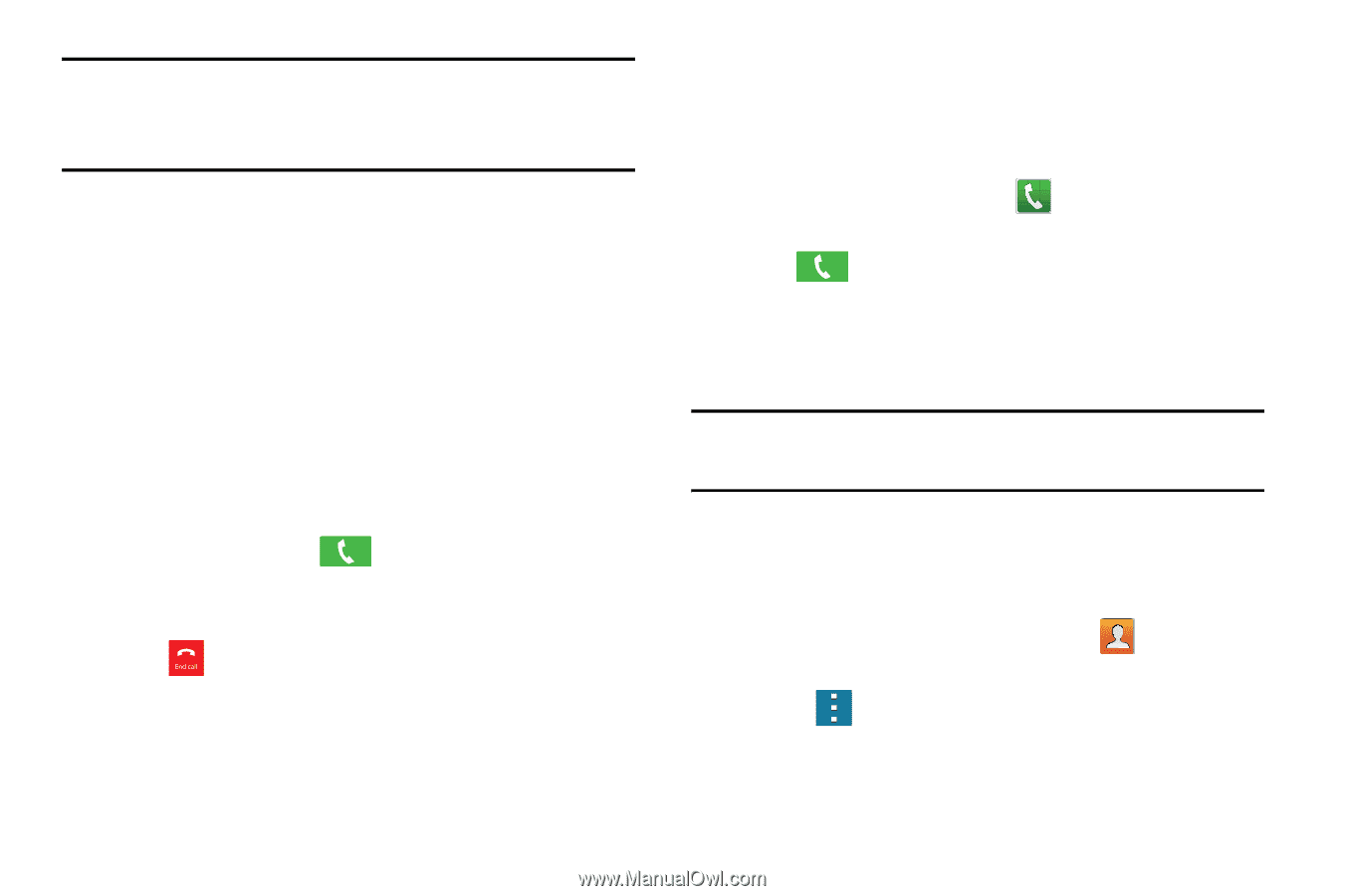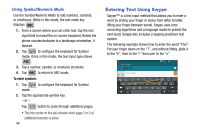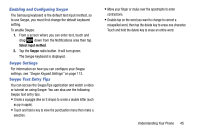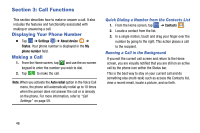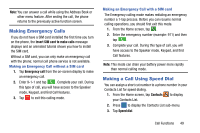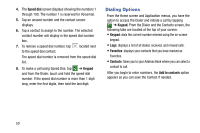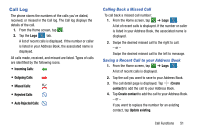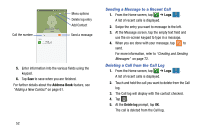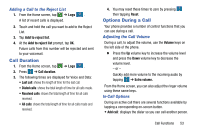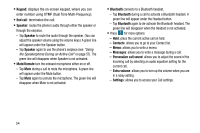Samsung SM-G900A User Manual At&t Wireless Sm-g900a Galaxy S 5 Kit Kat Eng - Page 57
Making Emergency Calls, Making a Call Using Speed Dial, Insert SIM card to make calls, Emergency call
 |
View all Samsung SM-G900A manuals
Add to My Manuals
Save this manual to your list of manuals |
Page 57 highlights
Note: You can answer a call while using the Address Book or other menu feature. After ending the call, the phone returns to the previously active function screen. Making Emergency Calls If you do not have a SIM card installed the first time you turn on the phone, the Insert SIM card to make calls message displays and an animated tutorial shows you how to install the SIM card. Without a SIM card, you can only make an emergency call with the phone; normal cell phone service is not available. Making an Emergency Call without a SIM card 1. Tap Emergency call from the on-screen display to make an emergency call. 2. Enter 9-1-1 and tap . Complete your call. During this type of call, you will have access to the Speaker mode, Keypad, and End Call features. 3. Tap to exit this calling mode. Making an Emergency Call with a SIM card The Emergency calling mode makes redialing an emergency number a 1-tap process. Before you can resume normal calling operations, you should first exit this mode. 1. From the Home screen, tap . 2. Enter the emergency number (example: 911) and then tap . 3. Complete your call. During this type of call, you will have access to the Speaker mode, Keypad, and End Call features. Note: This mode can drain your battery power more rapidly than normal calling mode. Making a Call Using Speed Dial You can assign a short cut number to a phone number in your Contacts List for speed dialing. 1. From the Home screen, tap Contacts to display your Contacts List. 2. Press to display the Contacts List sub-menu. 3. Tap Speed dial. Call Functions 49