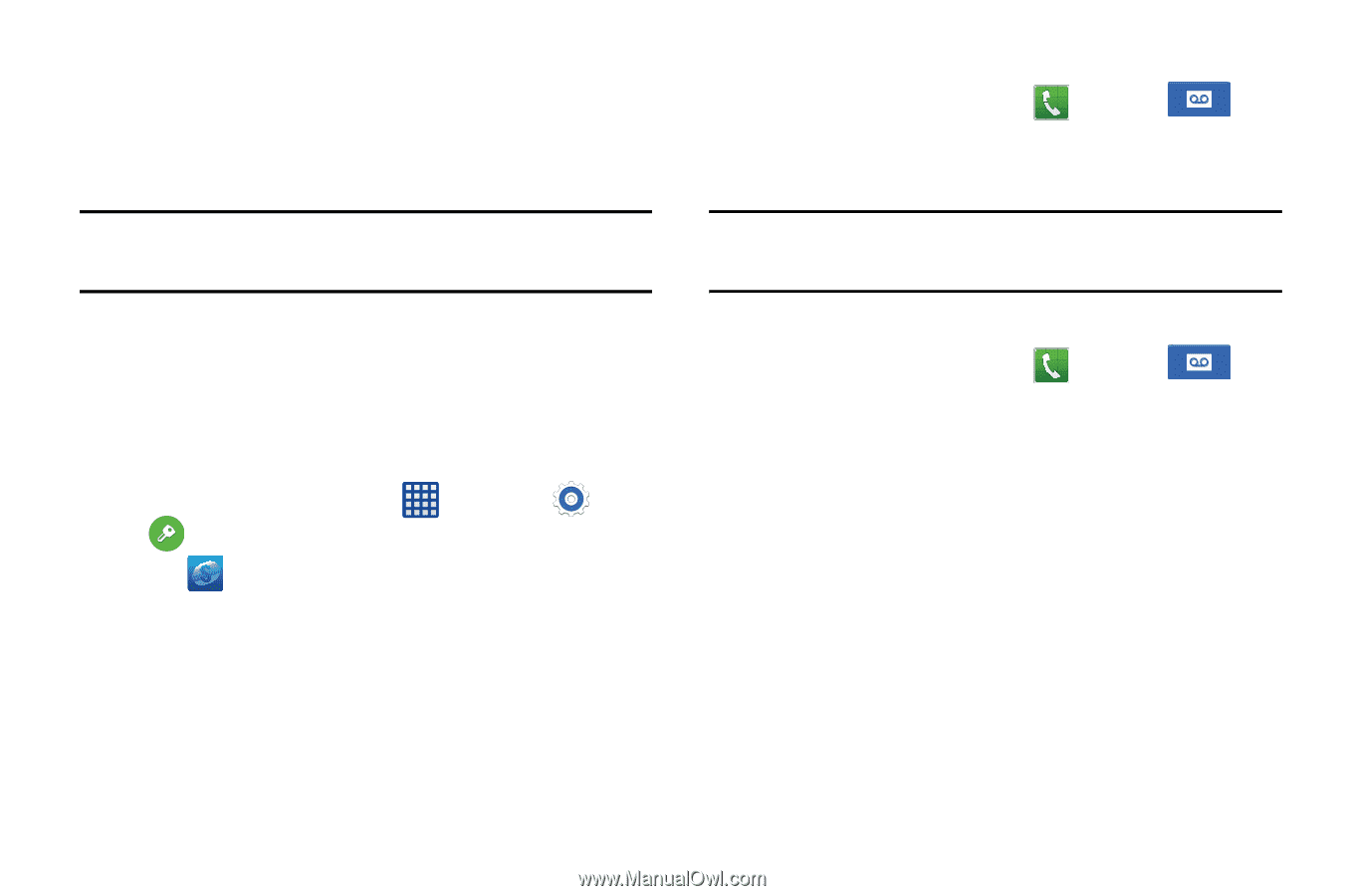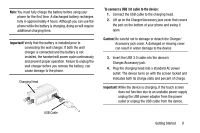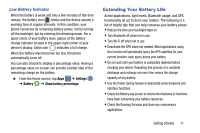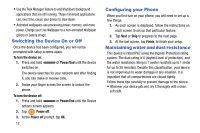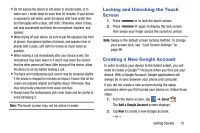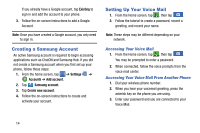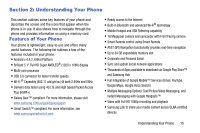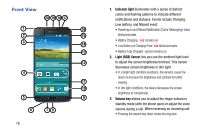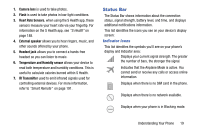Samsung SM-G900A User Manual At&t Wireless Sm-g900a Galaxy S 5 Kit Kat Eng - Page 22
Creating a Samsung Account, Setting Up Your Voice Mail, Accessing Your Voice Mail
 |
View all Samsung SM-G900A manuals
Add to My Manuals
Save this manual to your list of manuals |
Page 22 highlights
If you already have a Google account, tap Existing to sign in and add the account to your phone. 3. Follow the on-screen instructions to add a Google Account. Note: Once you have created a Google account, you only need to sign in. Creating a Samsung Account An active Samsung account is required to begin accessing applications such as ChatON and Samsung Hub. If you did not create a Samsung account when you first set up your phone, follow these steps: 1. From the home screen, tap ➔ Settings ➔ Accounts ➔ Add account. 2. Tap Samsung account. 3. Tap Create new account. 4. Follow the on-screen instructions to create and activate your account. Setting Up Your Voice Mail 1. From the Home screen, tap , then tap . 2. Follow the tutorial to create a password, record a greeting, and record your name. Note: These steps may be different depending on your network. Accessing Your Voice Mail 1. From the Home screen, tap , then tap . You may be prompted to enter a password. 2. When connected, follow the voice prompts from the voice mail center. Accessing Your Voice Mail From Another Phone 1. Dial your wireless phone number. 2. When you hear your voicemail greeting, press the asterisk key on the phone you are using. 3. Enter your password and you are connected to your Voice Mail. 14