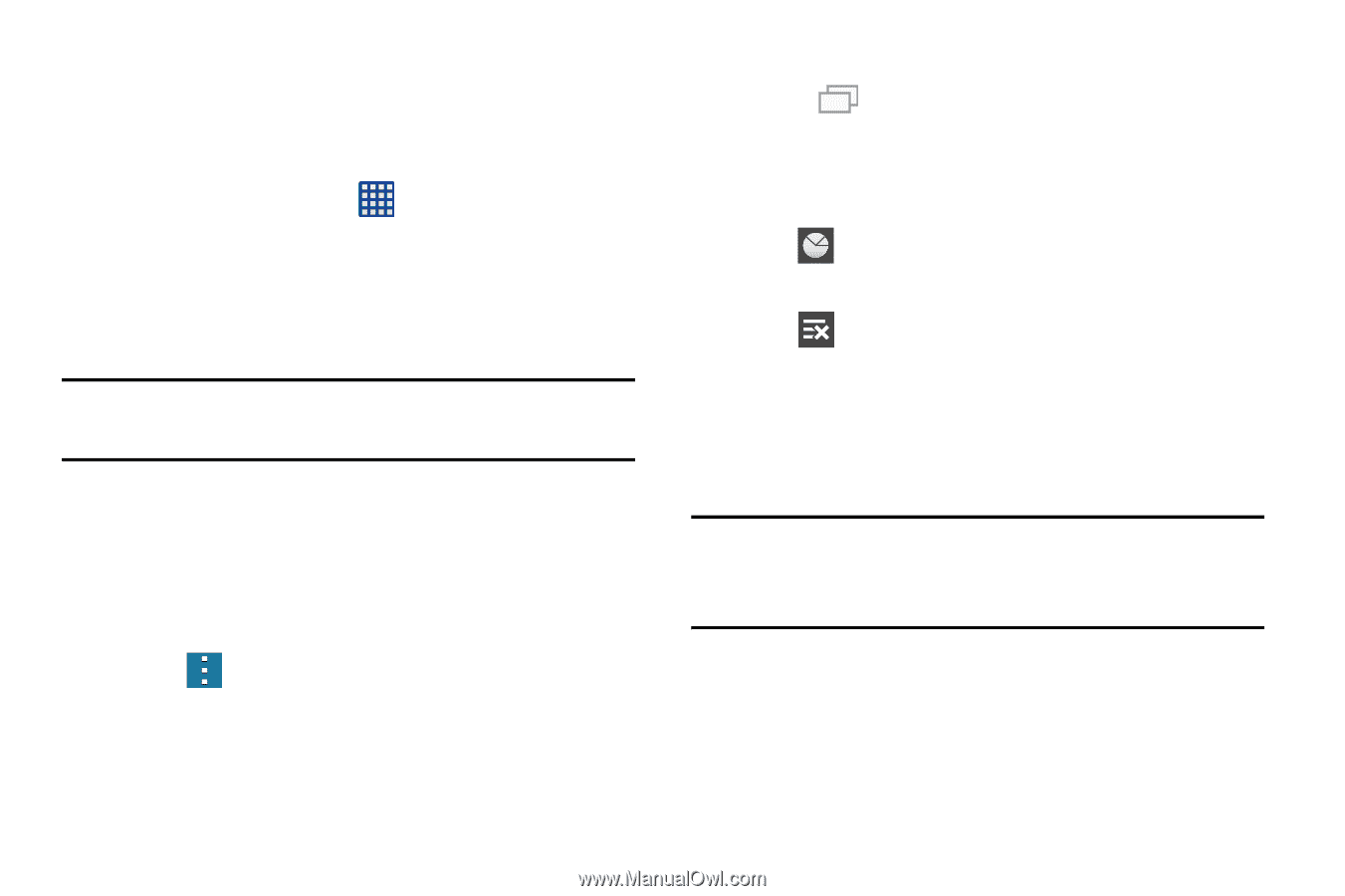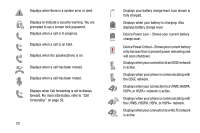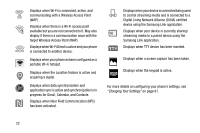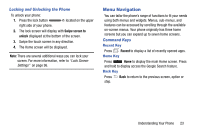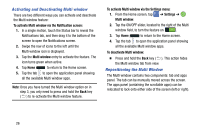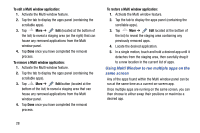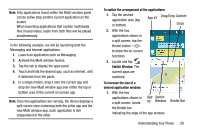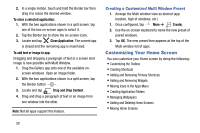Samsung SM-G900A User Manual At&t Wireless Sm-g900a Galaxy S 5 Kit Kat Eng - Page 33
Using the Multi Window, Navigating Through the Application Menus, Navigating Using Sub-Menus
 |
View all Samsung SM-G900A manuals
Add to My Manuals
Save this manual to your list of manuals |
Page 33 highlights
Navigating Through the Application Menus Your phone initially has three Application Menus available. Follow these steps to navigate through the Application Menus: 1. At the Home screen, tap . The first Application Menu will be displayed. 2. Sweep the screen left or right to access the other two menus. 3. Tap one of the application icons. Note: As you add applications, the number of Application menus that you have available will increase. Navigating Using Sub-Menus Sub-menus are available when you are at any Home screen or have selected a feature or application such as Phone, Contacts, Messaging, or Internet. To access a sub-menu: 1. Press . A sub-menu will appear at the bottom of the phone screen. 2. Tap an option. Accessing Recently-Used Apps 1. Press from any screen to open the recently-used applications window. 2. Tap an icon to open the selected application. - or - Tap to go to the Task manager. - or - Tap to delete the record of all recently used applications. Using the Multi Window This feature allows you to run multiple applications on the current screen at the same time. Note: Only applications found within the Multi window panel can be active atop another current application on the screen. Understanding Your Phone 25