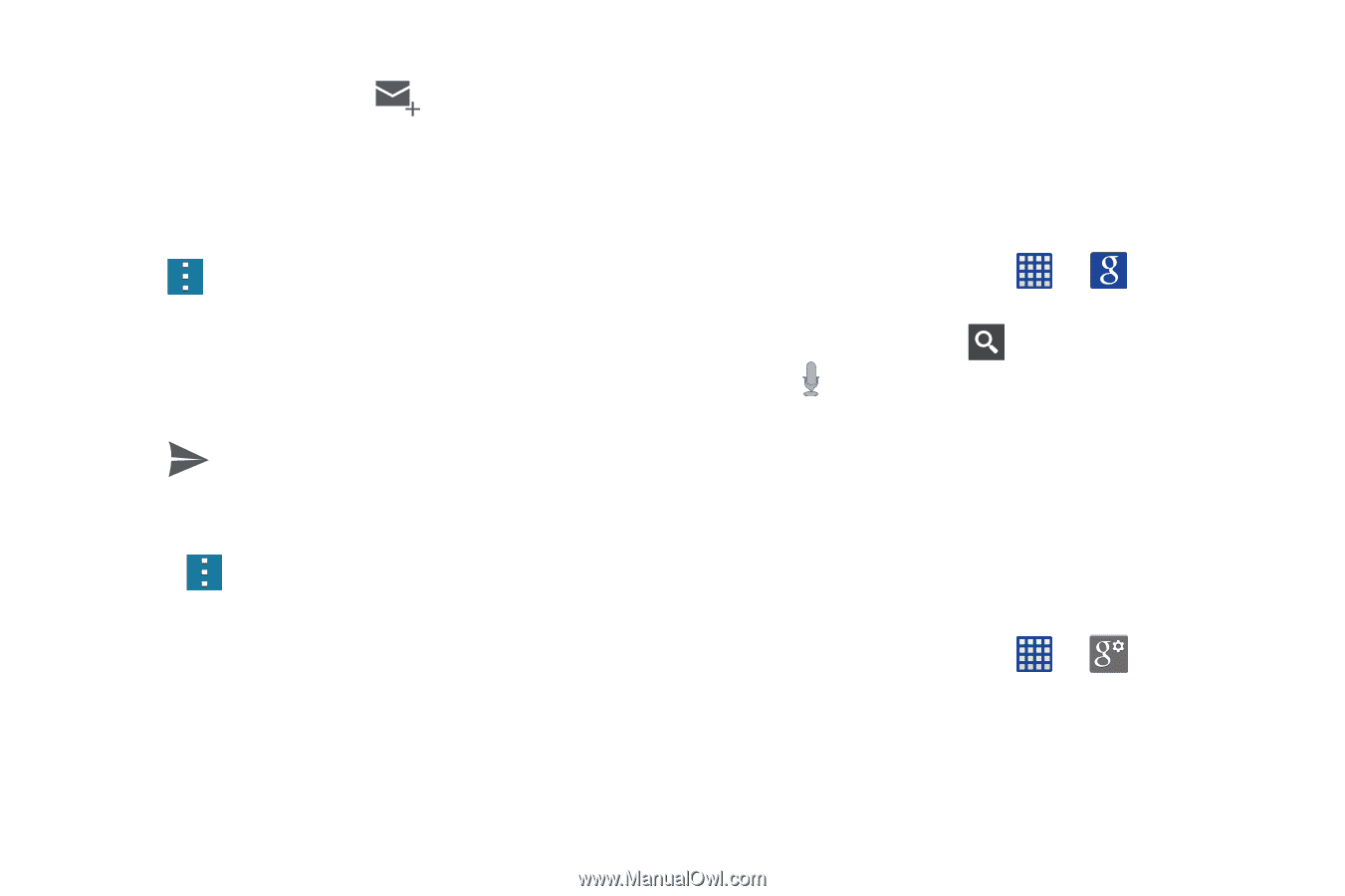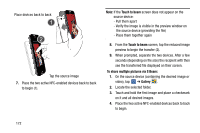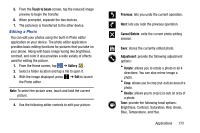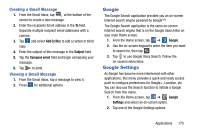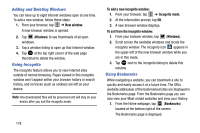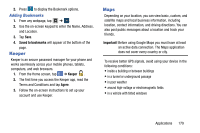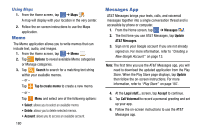Samsung SM-G900A User Manual At&t Wireless Sm-g900a Galaxy S 5 Kit Kat Eng - Page 183
Google, Google Settings
 |
View all Samsung SM-G900A manuals
Add to My Manuals
Save this manual to your list of manuals |
Page 183 highlights
Creating a Gmail Message 1. From the Gmail Inbox, tap at the bottom of the screen to create a new message. 2. Enter the recipients Email address in the To field. Separate multiple recipient email addresses with a comma. 3. Tap and select Add Cc/Bcc to add a carbon or blind copy. 4. Enter the subject of this message in the Subject field. 5. Tap the Compose email field and begin composing your message. 6. Tap to send. Viewing a Gmail Message 1. From the Gmail Inbox, tap a message to view it. 2. Press for additional options. Google The Google Search application provides you an on-screen Internet search engine powered by Google™. The Google Search application is the same on-screen Internet search engine that is on the Google Search Bar on your main Home screen. 1. From the Home screen, tap ➔ Google. 2. Use the on-screen keypad to enter the item you want to search for, then tap . 3. Tap to use Google Voice Search. Follow the on-screen instructions. Google Settings As Google has become more intertwined with other applications, this menu provides a quick and ready access point to configure preferences for Google+, Location, etc. You can also use the Search function to initiate a Google Search from this menu. 1. From the Home screen, tap ➔ Google Settings and select an on-screen option. 2. Tap one of the Google Settings options. Applications 175