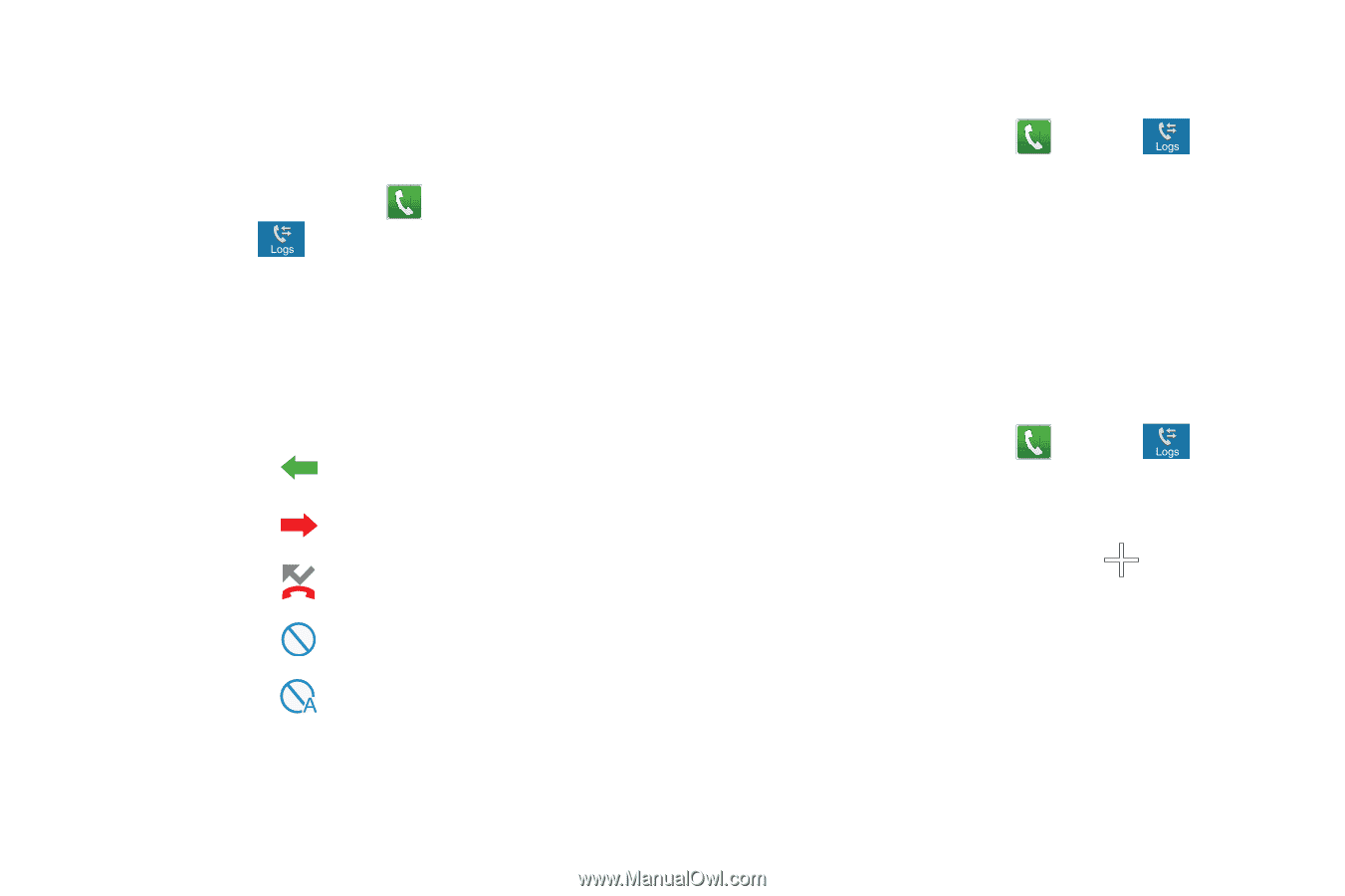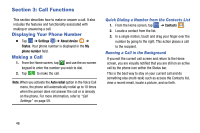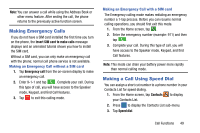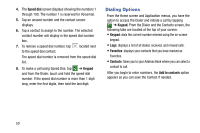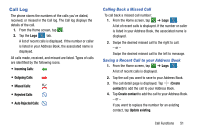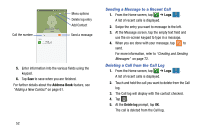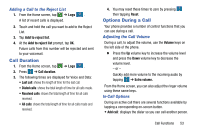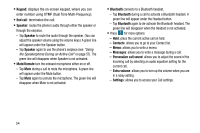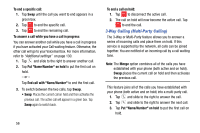Samsung SM-G900A User Manual At&t Wireless Sm-g900a Galaxy S 5 Kit Kat Eng - Page 59
Call Log, Calling Back a Missed Call, Saving a Recent Call to your Ad
 |
View all Samsung SM-G900A manuals
Add to My Manuals
Save this manual to your list of manuals |
Page 59 highlights
Call Log The phone stores the numbers of the calls you've dialed, received, or missed in the Call log. The Call log displays the details of the call. 1. From the Home screen, tap . 2. Tap the Logs tab. A list of recent calls is displayed. If the number or caller is listed in your Address Book, the associated name is displayed. All calls made, received, and missed are listed. Types of calls are identified by the following icons: • Incoming Calls: • Outgoing Calls: • Missed Calls: • Rejected Calls: • Auto Rejected Calls: Calling Back a Missed Call To call back a missed call number: 1. From the Home screen, tap ➔ Logs . A list of recent calls is displayed. If the number or caller is listed in your Address Book, the associated name is displayed. 2. Swipe the desired missed call to the right to call. - or - Swipe the desired missed call to the left to message. Saving a Recent Call to your Address Book 1. From the Home screen, tap ➔ Logs . A list of recent calls is displayed. 2. Tap the call you want to save to your Address Book. 3. The call detail page is displayed. Tap (Create contact) to add the call to your Address Book. 4. Tap Create contact to add the call to your Address Book. - or - If you want to replace the number for an existing contact, tap Update existing. Call Functions 51