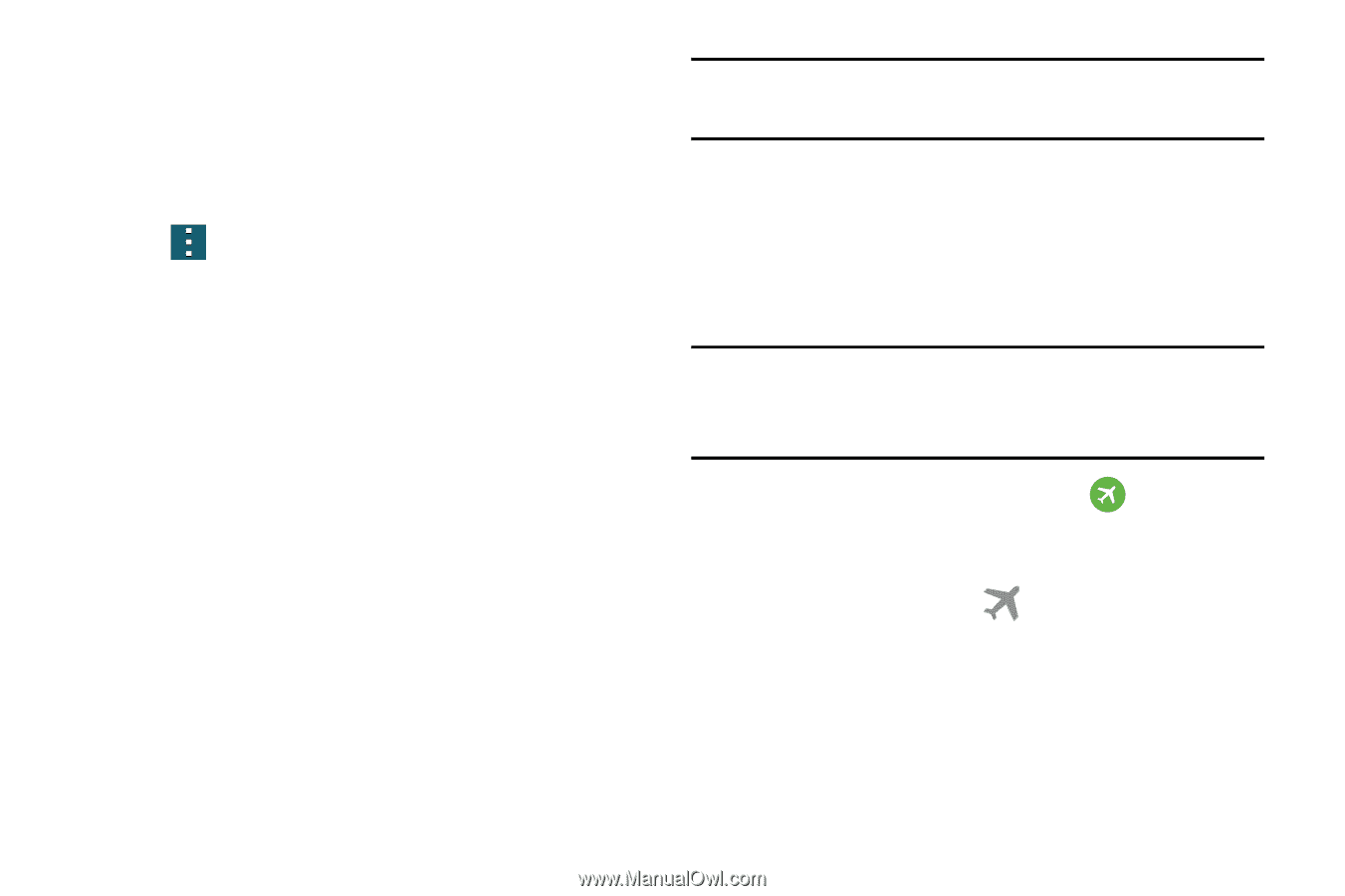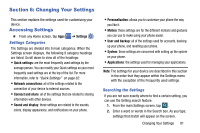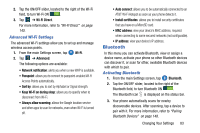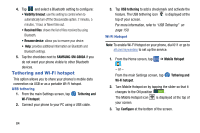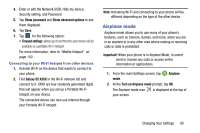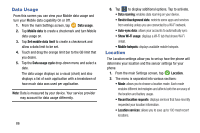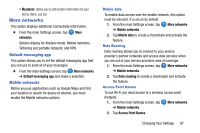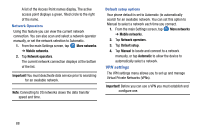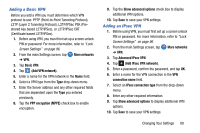Samsung SM-G900A User Manual At&t Wireless Sm-g900a Galaxy S 5 Kit Kat Eng - Page 93
Airplane mode, Show password, Show advanced options, Galaxy S5 XXXX, Important, Airplane
 |
View all Samsung SM-G900A manuals
Add to My Manuals
Save this manual to your list of manuals |
Page 93 highlights
4. Enter or edit the Network SSID, Hide my device, Security setting, and Password. 5. Tap Show password and Show advanced options to see them displayed. 6. Tap Save. 7. Tap for the following option: • Timeout settings: allows you to set the time your device will be available as a portable Wi-Fi hotspot. For more information, refer to "Mobile Hotspot" on page 150. Connecting to your Wi-Fi hotspot from other devices 1. Activate Wi-Fi on the device that wants to connect to your phone. 2. Find Galaxy S5 XXXX in the Wi-Fi network list and connect to it. XXXX are four randomly generated digits that will appear when you set up a Portable Wi-Fi hotspot on your device. The connected device can now use internet through your Portable Wi-Fi hotspot. Note: Activating Wi-Fi and connecting to your phone will be different depending on the type of the other device. Airplane mode Airplane mode allows you to use many of your phone's features, such as Camera, Games, and more, when you are in an airplane or in any other area where making or receiving calls or data is prohibited. Important! When your phone is in Airplane Mode, it cannot send or receive any calls or access online information or applications. 1. From the main Settings screen, tap Airplane mode. 2. At the Turn on Airplane mode prompt, tap OK. The Airplane mode icon is displayed at the top of your screen. Changing Your Settings 85