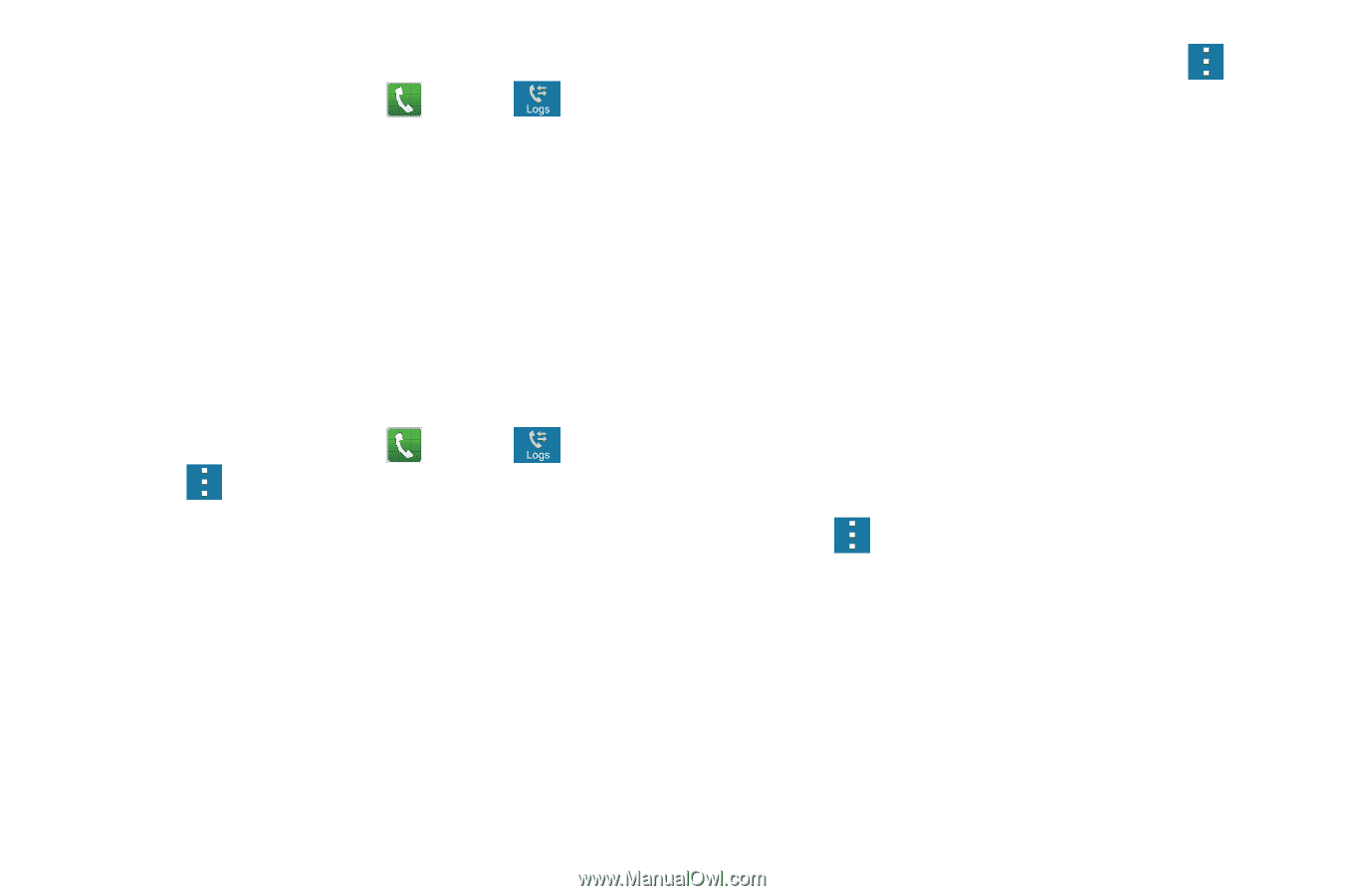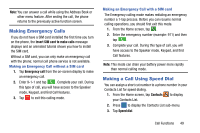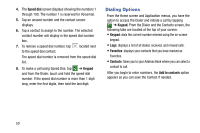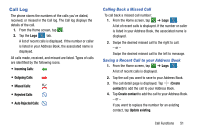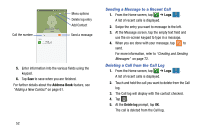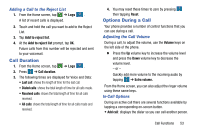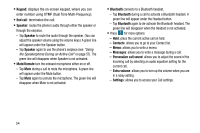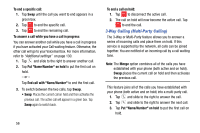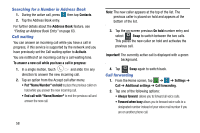Samsung SM-G900A User Manual At&t Wireless Sm-g900a Galaxy S 5 Kit Kat Eng - Page 61
Call Duration, Options During a Call, Adding a Call to the Reject List, Adjusting the Call Volume
 |
View all Samsung SM-G900A manuals
Add to My Manuals
Save this manual to your list of manuals |
Page 61 highlights
Adding a Call to the Reject List 1. From the Home screen, tap ➔ Logs . A list of recent calls is displayed. 2. Touch and hold the call you want to add to the Reject List. 3. Tap Add to reject list. 4. At the Add to reject list prompt, tap OK. Future calls from this number will be rejected and sent to your voicemail. Call Duration 1. From the Home screen, tap ➔ Logs . 2. Press ➔ Call duration. 3. The following times are displayed for Voice and Data: • Last call: shows the length of time for the last call. • Dialed calls: shows the total length of time for all calls made. • Received calls: shows the total length of time for all calls received. • All calls: shows the total length of time for all calls made and received. 4. You may reset these times to zero by pressing then tapping Reset. Options During a Call Your phone provides a number of control functions that you can use during a call. Adjusting the Call Volume During a call, to adjust the volume, use the Volume keys on the left side of the phone. � Press the Up volume key to increase the volume level and press the Down volume key to decrease the volume level. - or - Quickly add more volume to the incoming audio by tapping ➔ Extra volume. From the Home screen, you can also adjust the ringer volume using these same keys. In-Call Options During an active call there are several functions available by tapping a corresponding on-screen button. • Add call: displays the dialer so you can call another person. Call Functions 53