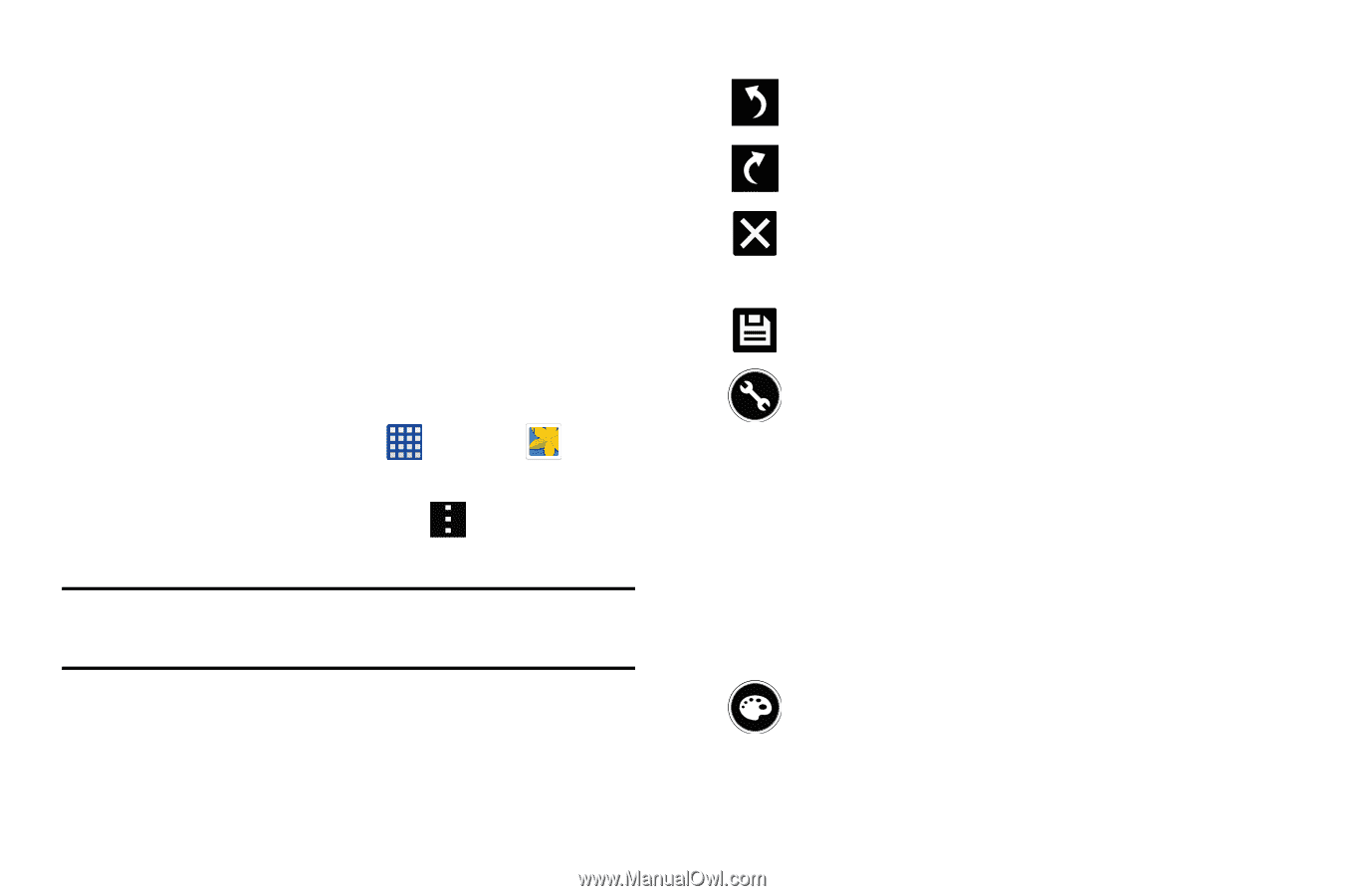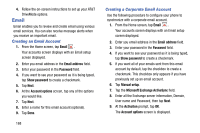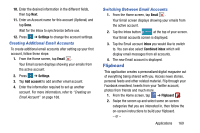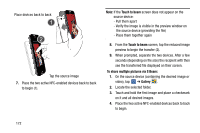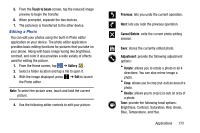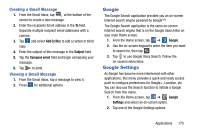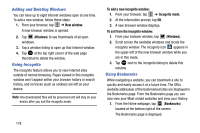Samsung SM-G900A User Manual At&t Wireless Sm-g900a Galaxy S 5 Kit Kat Eng - Page 181
Editing a Photo, Gallery, Touch to beam, Previous, Cancel/Delete, Adjustment, Rotate, Resize
 |
View all Samsung SM-G900A manuals
Add to My Manuals
Save this manual to your list of manuals |
Page 181 highlights
5. From the Touch to beam screen, tap the reduced image preview to begin the transfer. 6. When prompted, separate the two devices. 7. The picture(s) is transferred to the other device. Editing a Photo You can edit your photos using the built-in Photo editor application on your device. The photo editor application provides basic editing functions for pictures that you take on your phone. Along with basic image tuning like brightness, contrast, and color it also provides a wide variety of effects used for editing the picture. 1. From the Home screen, tap ➔ Gallery . 2. Select a folder location and tap a file to open it. 3. With the image displayed, press ➔ Edit to launch the Photo editor. Note: To select the picture area, touch and hold the current picture. 4. Use the following editor controls to edit your picture: Previous: lets you undo the current operation. Next: lets you redo the previous operation. Cancel/Delete: exits the current photo editing session. Save: stores the currently edited photo. Adjustment: provide the following adjustment options: • Rotate: allows you to rotate a photo in all 4 directions. You can also mirror image a photo. • Crop: allows you to crop (cut-out) an area of a photo. • Resize: allows you to crop (cut-out) an area of a photo. Tone: provide the following tonal options: Brightness, Contrast, Saturation, Red, Green, Blue, Temperature, and Hue. Applications 173