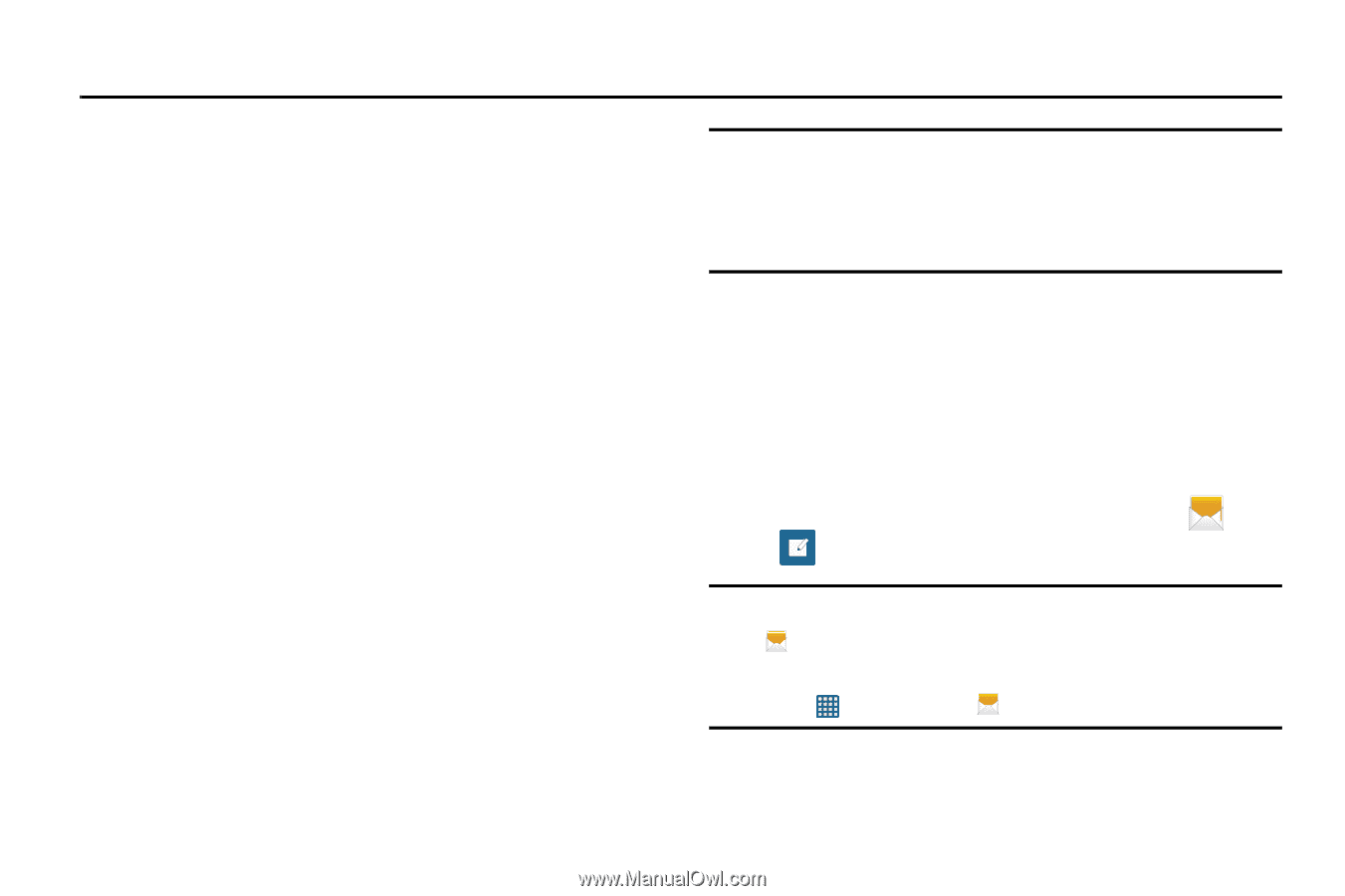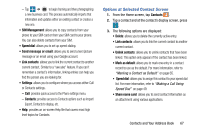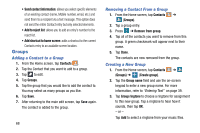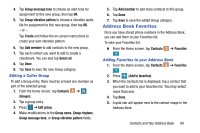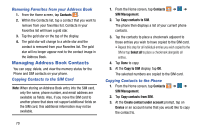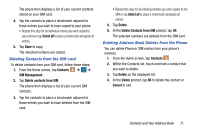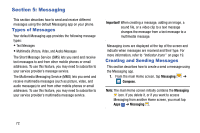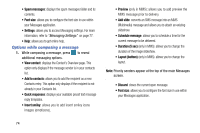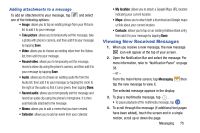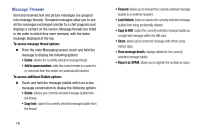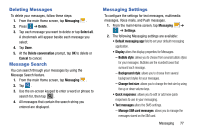Samsung SM-G900A User Manual At&t Wireless Sm-g900a Galaxy S 5 Kit Kat Eng - Page 80
Messaging, Types of Messages, Creating and Sending Messages
 |
View all Samsung SM-G900A manuals
Add to My Manuals
Save this manual to your list of manuals |
Page 80 highlights
Section 5: Messaging This section describes how to send and receive different messages using the default Messaging app on your phone. Types of Messages Your default Messaging app provides the following message types: • Text Messages • Multimedia (Picture, Video, and Audio) Messages The Short Message Service (SMS) lets you send and receive text messages to and from other mobile phones or email addresses. To use this feature, you may need to subscribe to your service provider's message service. The Multimedia Messaging Service (MMS) lets you send and receive multimedia messages (such as picture, video, and audio messages) to and from other mobile phones or email addresses. To use this feature, you may need to subscribe to your service provider's multimedia message service. Important! When creating a message, adding an image, a sound file, or a video clip to a text message changes the message from a text message to a multimedia message. Messaging icons are displayed at the top of the screen and indicate when messages are received and their type. For more information, refer to "Indicator Icons" on page 19. Creating and Sending Messages This section describes how to create a send a message using the Messaging app. 1. From the main Home screen, tap Messaging ➔ Compose. Note: The main Home screen initially contains the Messaging icon. If you delete it, or if you want to access Messaging from another Home screen, you must tap Apps ➔ Messaging . 72