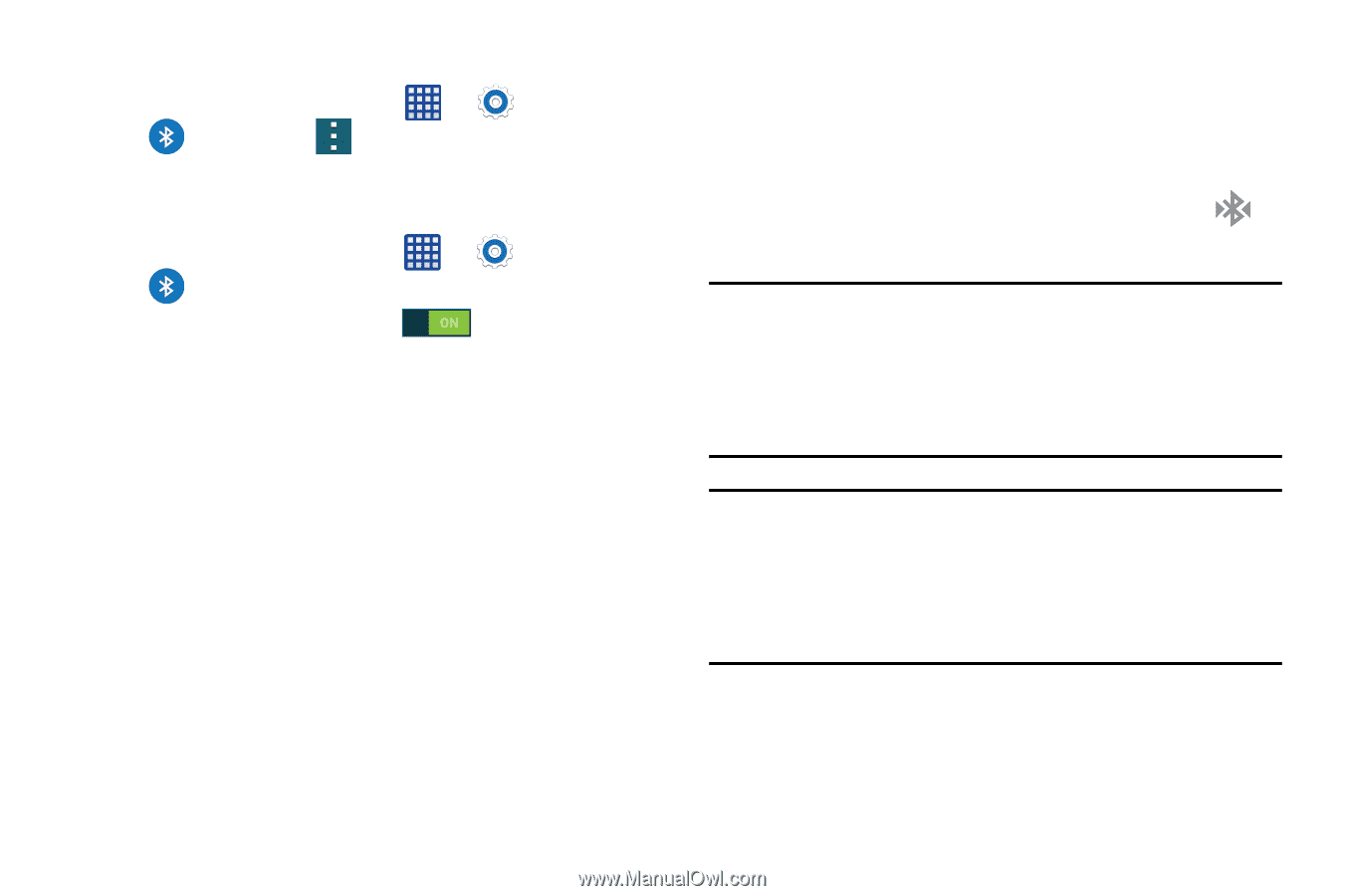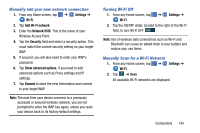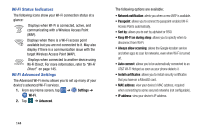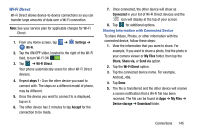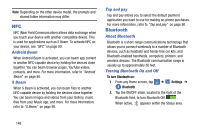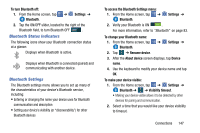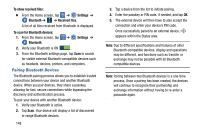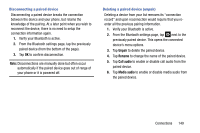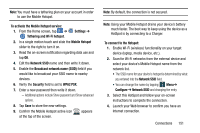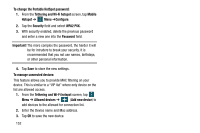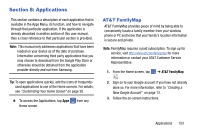Samsung SM-G900A User Manual At&t Wireless Sm-g900a Galaxy S 5 Kit Kat Eng - Page 156
Pairing Bluetooth Devices, To show received files, Settings, Bluetooth, Received files
 |
View all Samsung SM-G900A manuals
Add to My Manuals
Save this manual to your list of manuals |
Page 156 highlights
To show received files: � From the Home screen, tap ➔ Settings ➔ Bluetooth ➔ ➔ Received files. A list of all files received from Bluetooth is displayed. To scan for Bluetooth devices: 1. From the Home screen, tap ➔ Settings ➔ Bluetooth. 2. Verify your Bluetooth is ON . 3. From the Bluetooth settings page, tap Scan to search for visible external Bluetooth-compatible devices such as headsets, devices, printers, and computers. Pairing Bluetooth Devices The Bluetooth pairing process allows you to establish trusted connections between your device and another Bluetooth device. When you pair devices, they share a passkey, allowing for fast, secure connections while bypassing the discovery and authentication process. To pair your device with another Bluetooth device: 1. Verify your Bluetooth is active. 2. Tap Scan. Your device will display a list of discovered in-range Bluetooth devices. 148 3. Tap a device from the list to initiate pairing. 4. Enter the passkey or PIN code, if needed, and tap OK. 5. The external device will then have to also accept the connection and enter your device's PIN code. Once successfully paired to an external device, appears within the Status area. Note: Due to different specifications and features of other Bluetooth-compatible devices, display and operations may be different, and functions such as transfer or exchange may not be possible with all Bluetooth compatible devices. Note: Pairing between two Bluetooth devices is a one-time process. Once a pairing has been created, the devices will continue to recognize their partnership and exchange information without having to re-enter a passcode again.