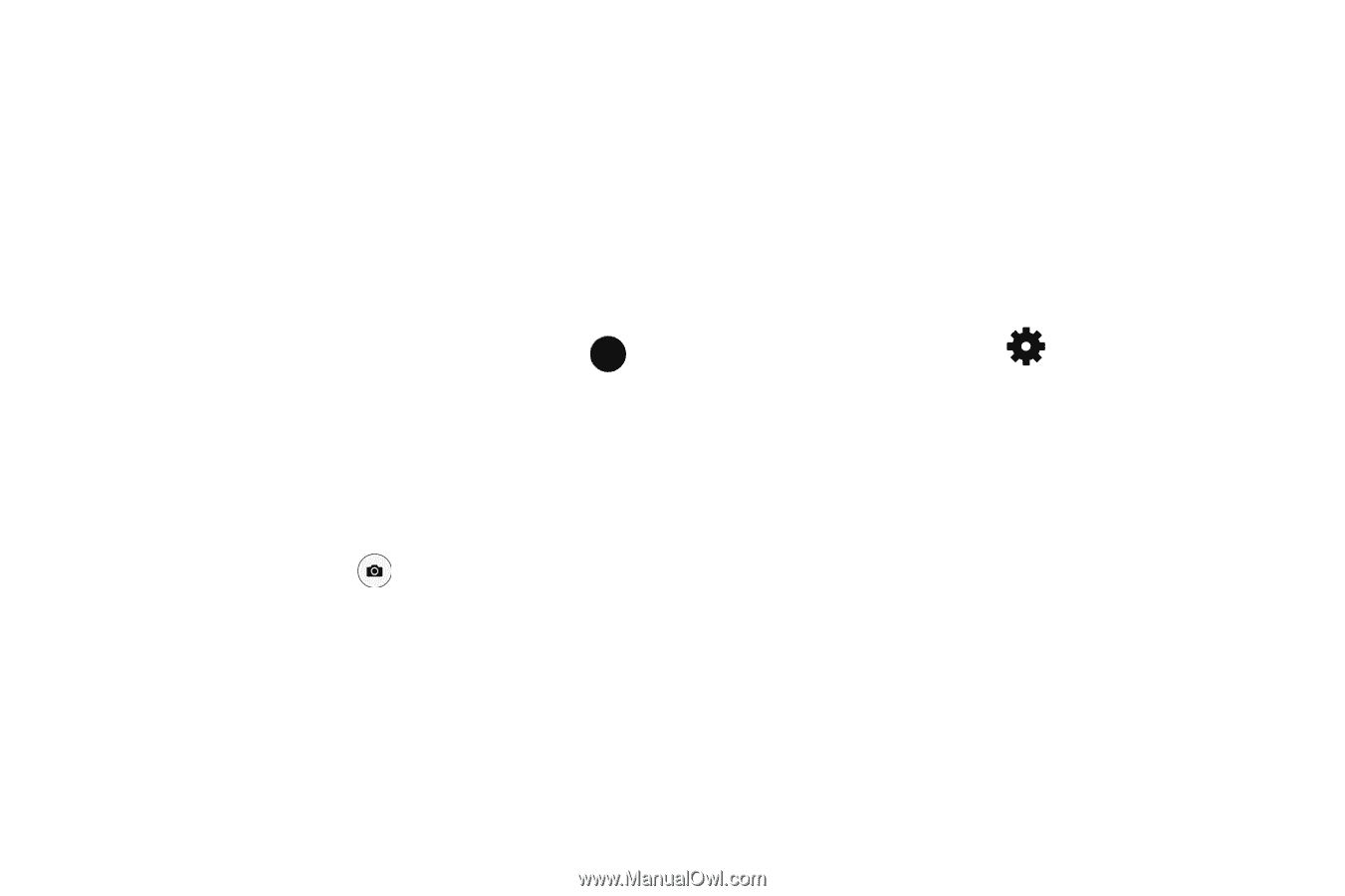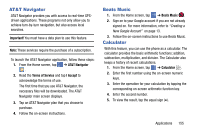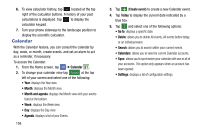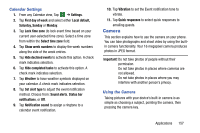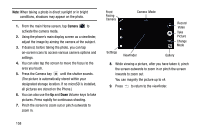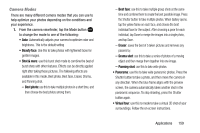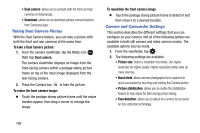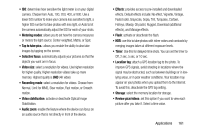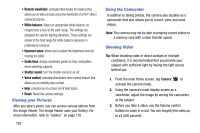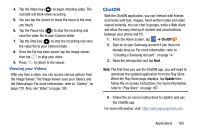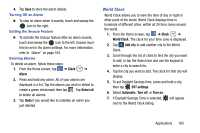Samsung SM-G900A User Manual At&t Wireless Sm-g900a Galaxy S 5 Kit Kat Eng - Page 168
Taking Dual Camera Photos, Camera and Camcorder Settings, Dual camera, To take a Dual Camera picture
 |
View all Samsung SM-G900A manuals
Add to My Manuals
Save this manual to your list of manuals |
Page 168 highlights
• Dual camera: allows you to activate both the front and rear cameras simultaneously. • Download: allows you to download various camera features from Samsung Apps. Taking Dual Camera Photos With the Dual Camera feature, you can take a picture with both the front and rear cameras at the same time. To take a Dual Camera picture: 1. From the camera viewfinder, tap the Mode icon MODE then tap Dual camera. The camera viewfinder displays an image from the front-facing camera within a postage stamp picture frame on top of the main image displayed from the rear-facing camera. 2. Press the Camera key to take the picture. To resize the front camera image: � Touch the postage stamp picture frame until the resize handles appear, then drag a corner to enlarge the image. To reposition the front camera image � Touch the postage stamp picture frame to detach it and then move it to a desired location. Camera and Camcorder Settings This section describes the different settings that you can configure on your camera. Not all of the following options are available in both still camera and video camera modes. The available options vary by mode. 1. From the viewfinder, tap . 2. The following settings are available: • Picture size: Select a resolution for photos. Use higher resolution for higher quality. Higher resolution photos take up more memory. • Burst shots: allows several photographs to be captured in quick succession by touching and holding the Camera button. • Picture stabilization: allows you to enable the stabilization feature to help adjust for jitter during picture taking. • Face detection: allows you to adjust the camera focus based on face detection technology. 160