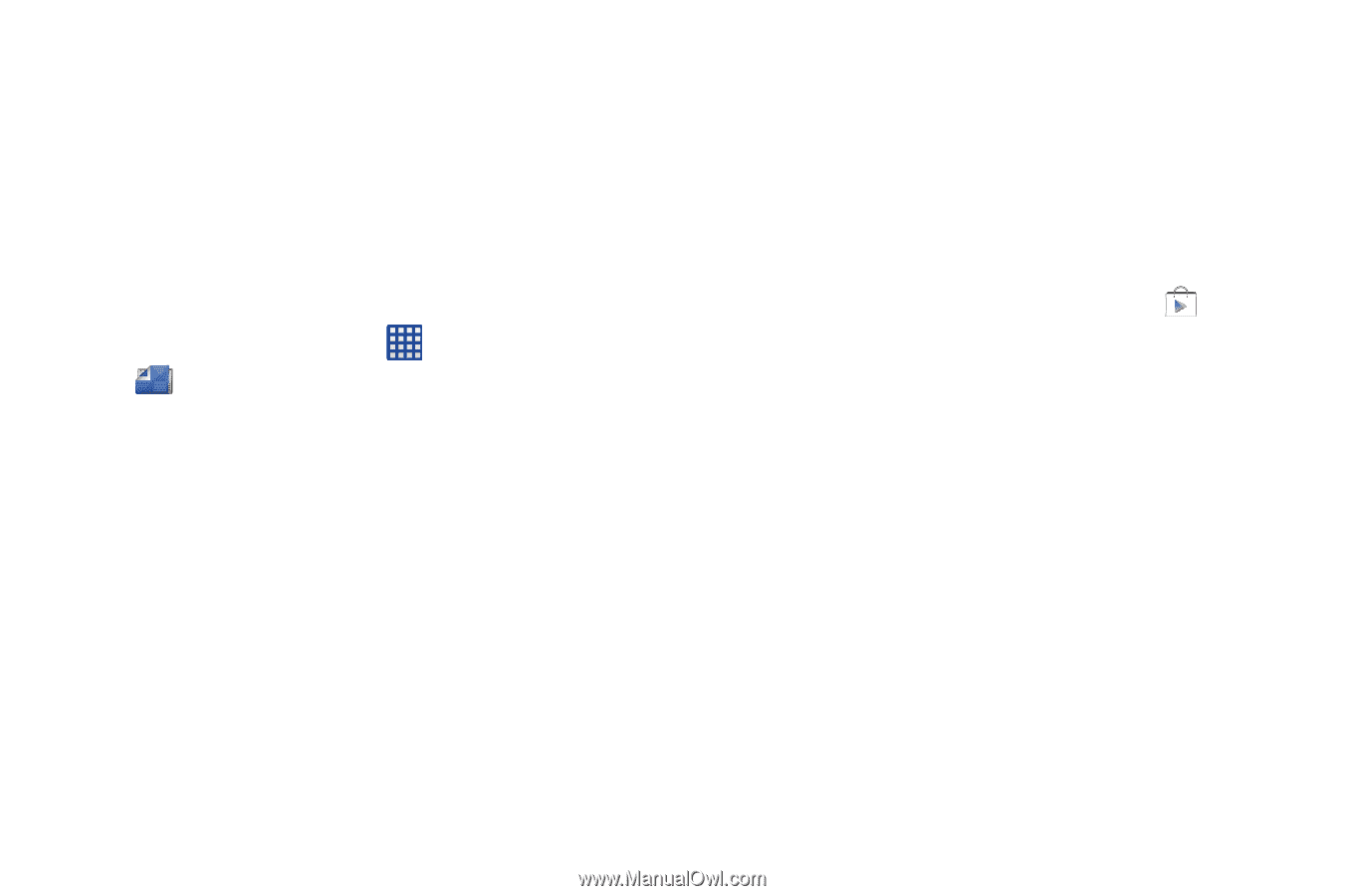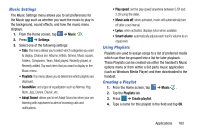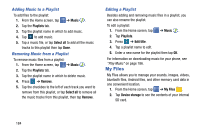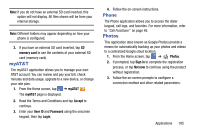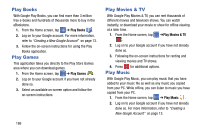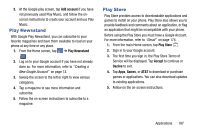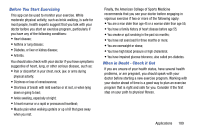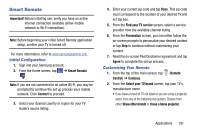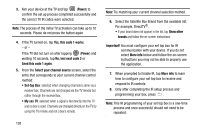Samsung SM-G900A User Manual At&t Wireless Sm-g900a Galaxy S 5 Kit Kat Eng - Page 195
Play Newsstand, Play Store, Add account, Accept, Decline, Games, AT&T
 |
View all Samsung SM-G900A manuals
Add to My Manuals
Save this manual to your list of manuals |
Page 195 highlights
3. At the Google play screen, tap Add account if you have not previously used Play Music, and follow the onscreen instructions to create your account and use Play Music. Play Newsstand With Google Play Newsstand, you can subscribe to your favorite magazines and have them available to read on your phone at any time or any place. 1. From the Home screen, tap ➔ Play Newsstand . 2. Log on to your Google account if you have not already done so. For more information, refer to "Creating a New Google Account" on page 13. 3. Sweep the screen to the left or right to view various categories. 4. Tap a magazine to see more information and subscribe. 5. Follow the on-screen instructions to subscribe to a magazine. Play Store Play Store provides access to downloadable applications and games to install on your phone. Play Store also allows you to provide feedback and comments about an application, or flag an application that might be incompatible with your phone. Before using the Play Store you must have a Google Account. For more information, refer to "Gmail" on page 174. 1. From the main Home screen, tap Play Store . 2. Sign in to your Google account. 3. The first time you sign in, the Play Store Terms of Service will be displayed. Tap Accept to continue or Decline to exit. 4. Tap Apps, Games, or AT&T to download or purchase games or applications. You can also download updates to existing applications. 5. Follow on the on-screen instructions. Applications 187