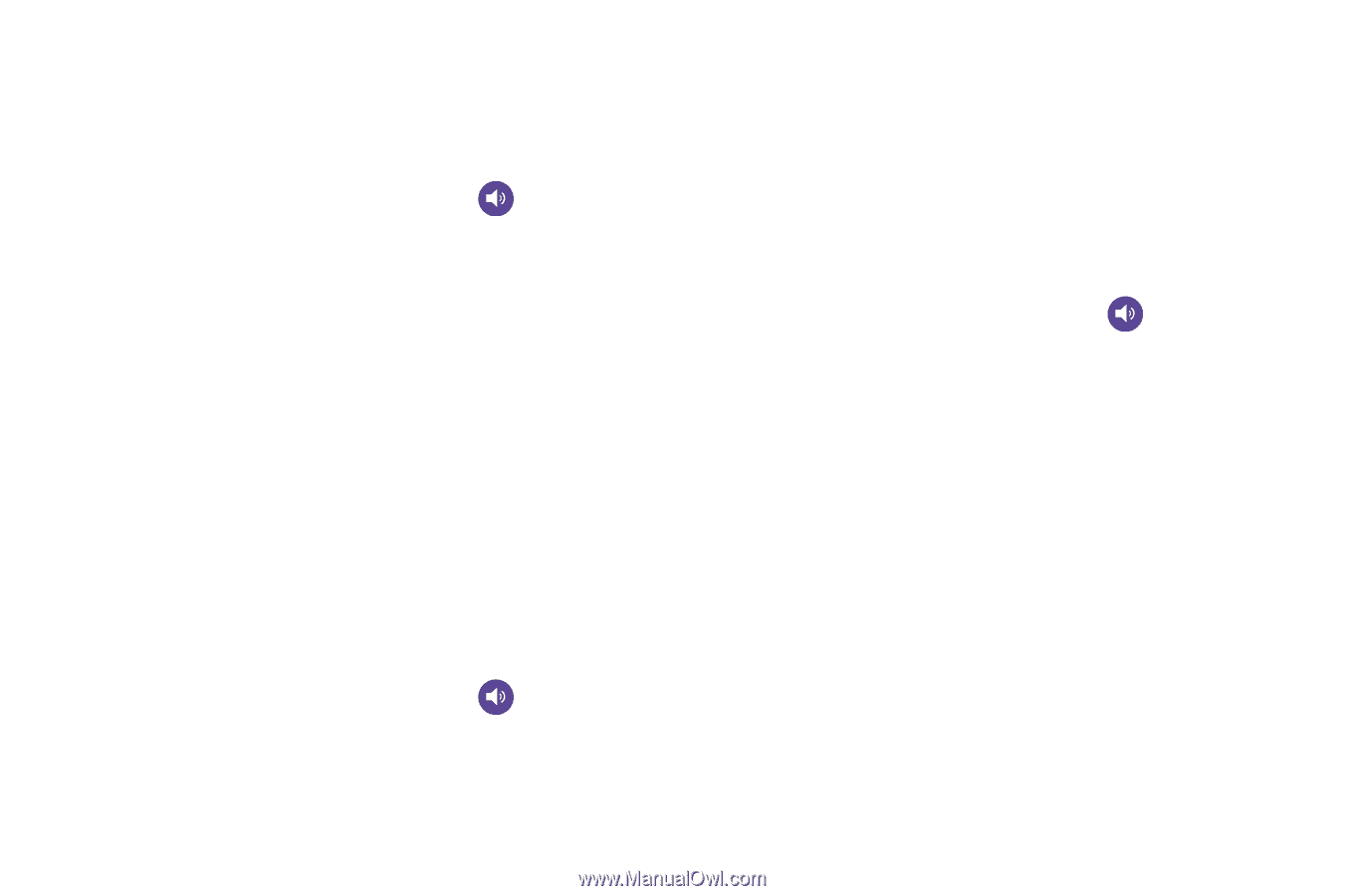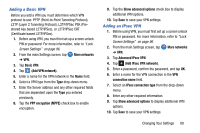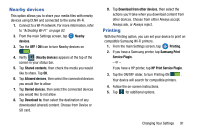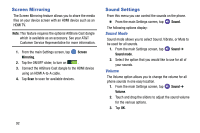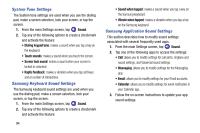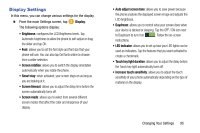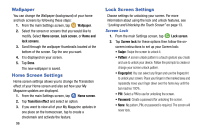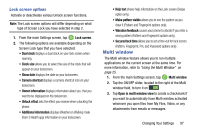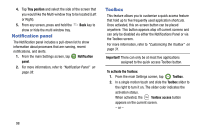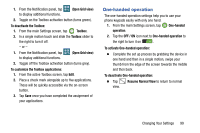Samsung SM-G900A User Manual At&t Wireless Sm-g900a Galaxy S 5 Kit Kat Eng - Page 102
System Tone Settings, Samsung Keyboard Sound Settings, use the dialing pad, make a screen selection
 |
View all Samsung SM-G900A manuals
Add to My Manuals
Save this manual to your list of manuals |
Page 102 highlights
System Tone Settings The System tone settings are used when you use the dialing pad, make a screen selection, lock your screen, or tap the screen. 1. From the main Settings screen, tap Sound. 2. Tap any of the following options to create a checkmark and activate the feature: • Dialing keypad tone: makes a sound when you tap a key on the keyboard. • Touch sounds: makes a sound when you touch the screen. • Screen lock sound: makes a sound when your screen is locked or unlocked. • Haptic feedback: makes a vibration when you tap soft keys and on certain UI interactions. Samsung Keyboard Sound Settings The Samsung keyboard sound settings are used when you use the dialing pad, make a screen selection, lock your screen, or tap the screen. 1. From the main Settings screen, tap Sound. 2. Tap any of the following options to create a checkmark and activate the feature: 94 • Sound when tapped: makes a sound when you tap a key on the Samsung keyboard. • Vibrate when tapped: makes a vibration when you tap a key on the Samsung keyboard. Samsung Application Sound Settings This section describes how to modify sound settings associated with several frequently used apps. 1. From the main Settings screen, tap Sound. 2. Tap one of the following apps to access the settings: • Call: allows you to modify settings for call alerts, ringtone and sound settings, and Voicemail sound settings. • Messaging: allows you to modify settings for the Messaging app. • Email: allows you to modify settings for your Email accounts. • Calendar: allows you to modify settings for event notification in your Calendar app. 3. Follow the on-screen instructions to update your app sound settings.