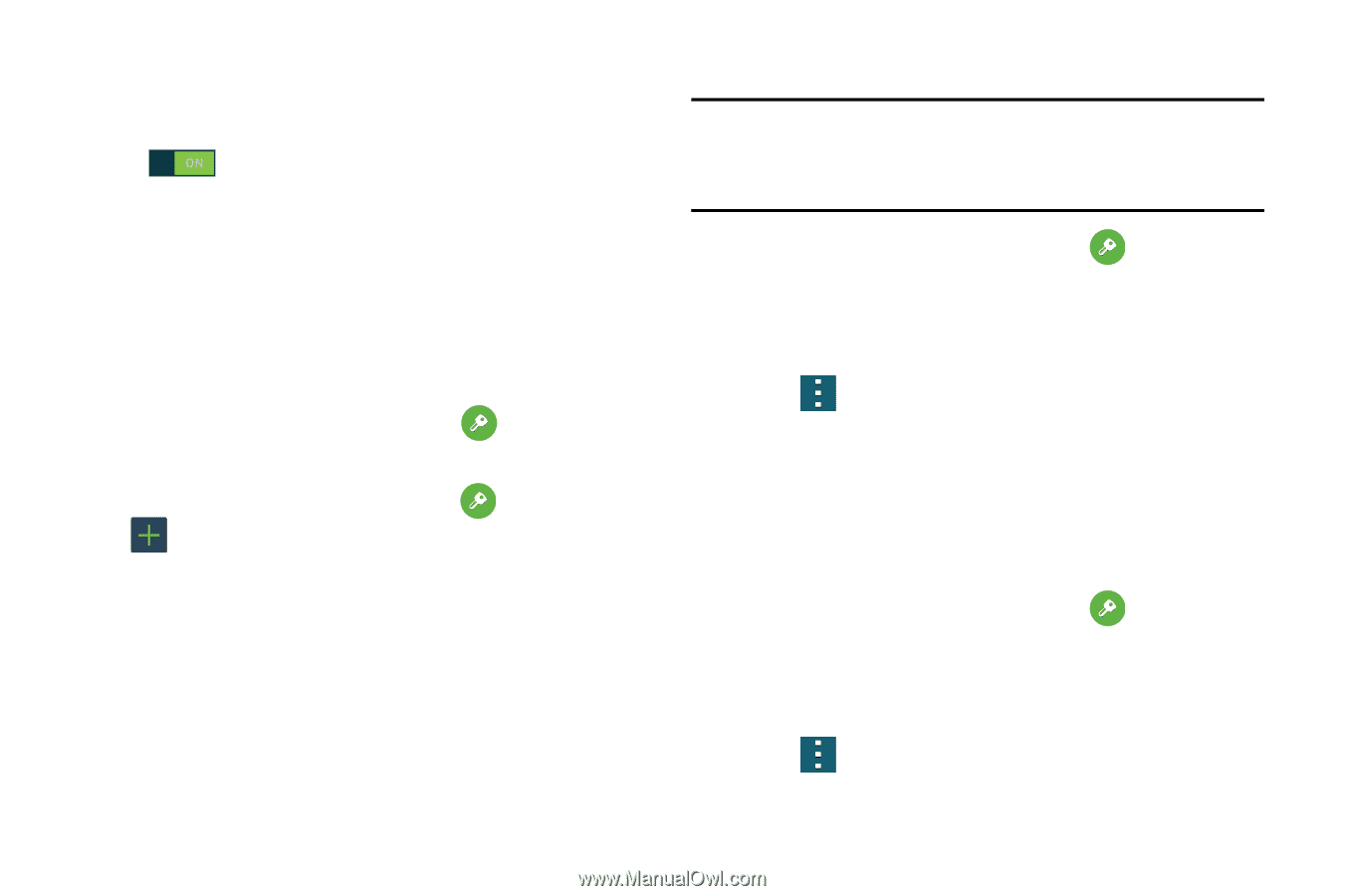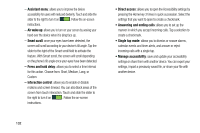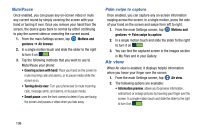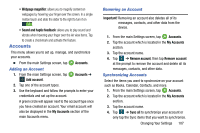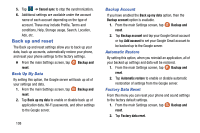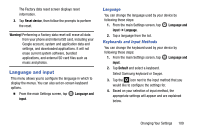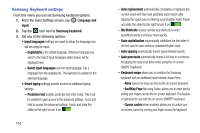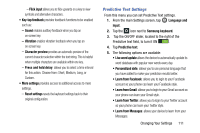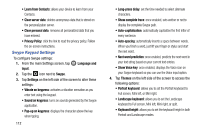Samsung SM-G900A User Manual At&t Wireless Sm-g900a Galaxy S 5 Kit Kat Eng - Page 115
Accounts, Adding an Account, Synchronizing Accounts
 |
View all Samsung SM-G900A manuals
Add to My Manuals
Save this manual to your list of manuals |
Page 115 highlights
• Webpage magnifier: allows you to magnify content on webpages by hovering your finger over the screen. In a single motion touch and slide the slider to the right to turn it on . • Sound and haptic feedback: allows you to play sound and vibrate when hovering your finger over the Air view items. Tap to create a checkmark and activate the feature. Accounts This menu allows you to set up, manage, and synchronize your accounts. � From the main Settings screen, tap Adding an Account 1. From the main Settings screen, tap Add account. Accounts. Accounts ➔ 2. Tap one of the account types. 3. Use the keyboard and follow the prompts to enter your credentials and set up the account. A green circle will appear next to the account type once you have created an account. Your email account will also be displayed in the My Accounts section of the main Accounts menu. Removing an Account Important! Removing an account also deletes all of its messages, contacts, and other data from the device. 1. From the main Settings screen, tap Accounts. 2. Tap the account which is located in the My Accounts section. 3. Tap the account name. 4. Tap ➔ Remove account, then tap Remove account at the prompt to remove the account and delete all its messages, contacts, and other data. Synchronizing Accounts Select the items you want to synchronize on your account such as Books, Calendar, Contacts, and more. 1. From the main Settings screen, tap Accounts. 2. Tap the account which is located in the My Accounts section. 3. Tap the account name. 4. Tap ➔ Sync all to synchronize your account or only tap the Sync items that you want to synchronize. Changing Your Settings 107