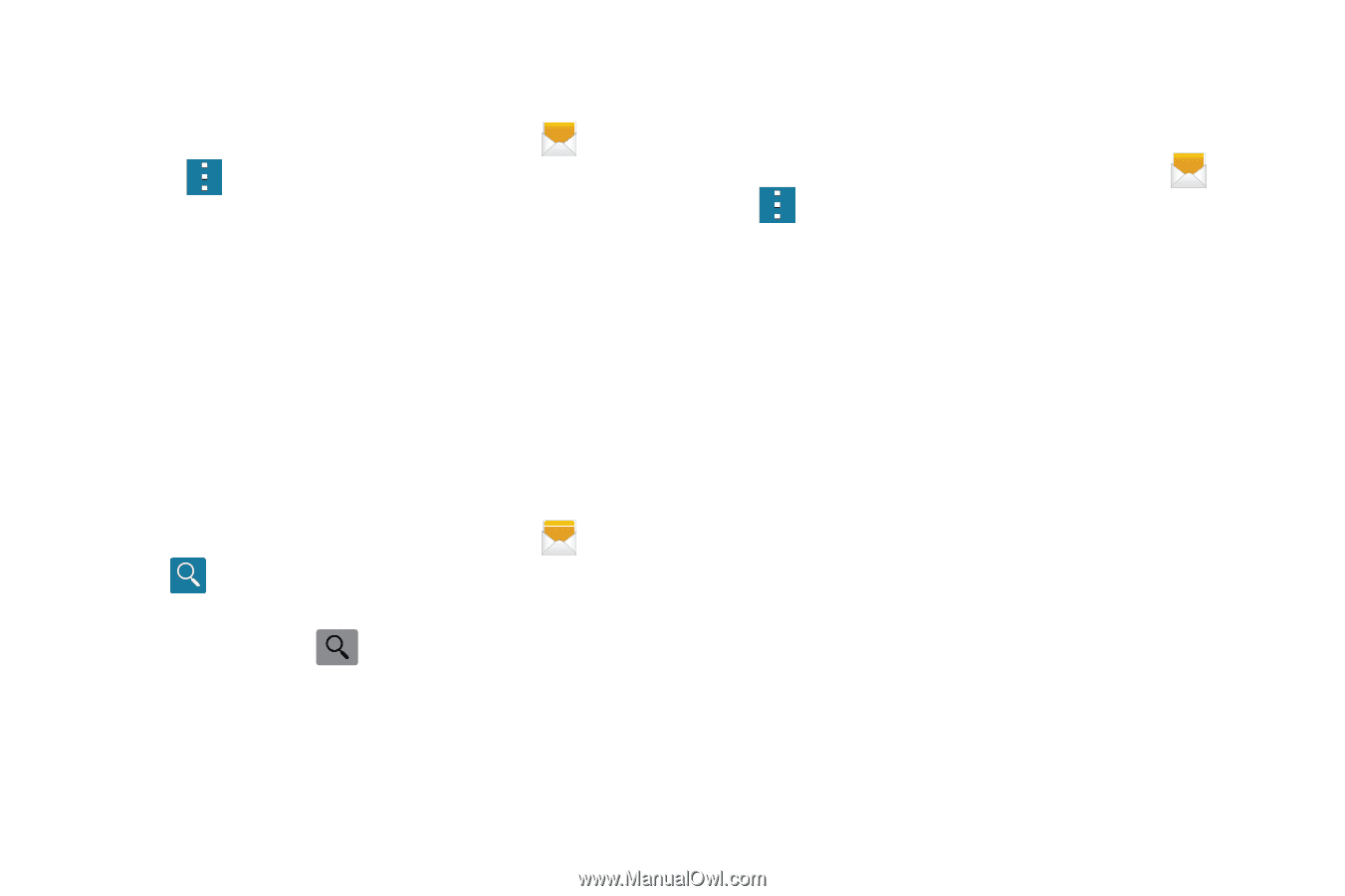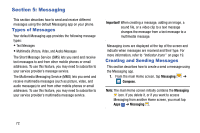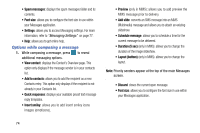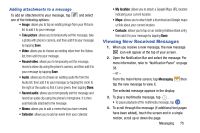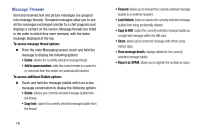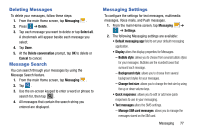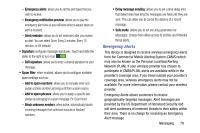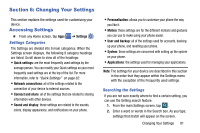Samsung SM-G900A User Manual At&t Wireless Sm-g900a Galaxy S 5 Kit Kat Eng - Page 85
Deleting Messages, Message Search, Messaging Settings, Messaging, Delete, Select all
 |
View all Samsung SM-G900A manuals
Add to My Manuals
Save this manual to your list of manuals |
Page 85 highlights
Deleting Messages To delete your messages, follow these steps: 1. From the main Home screen, tap Messaging . 2. Press ➔ Delete. 3. Tap each message you want to delete or tap Select all. A checkmark will appear beside each message you select. 4. Tap Done. 5. At the Delete conversation prompt, tap OK to delete or Cancel to cancel. Message Search You can search through your messages by using the Message Search feature. 1. From the main Home screen, tap Messaging . 2. Tap . 3. Use the on-screen keypad to enter a word or phrase to search for, then tap . 4. All messages that contain the search string you entered are displayed. Messaging Settings To configure the settings for text messages, multimedia messages, Voice mails, and Push messages. 1. From the main Home screen, tap Messaging ➔ ➔ Settings. 2. The following Messaging settings are available: • Default messaging app field to set your default messaging application. • Display alters the display properties for Messages. - Bubble style: allows you to choose from several bubble styles for your messages. Bubbles are the rounded boxes that surround each message. - Background style: allows you to choose from several background styles for your messages. - Change font size: allows you to change the text size by using the up or down volume keys. • Quick responses: allows you to edit or add new quick responses to use in your messaging. • Text messages alters the SMS settings. - Manage SIM card messages: allows you to manage the messages stored on the SIM card. Messaging 77