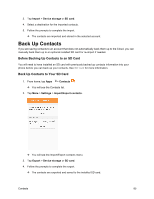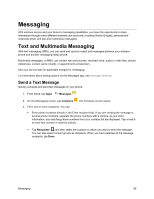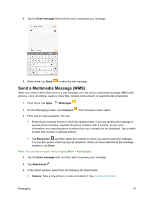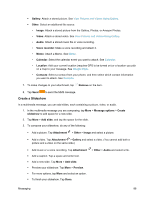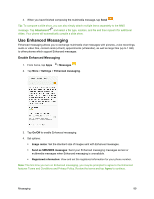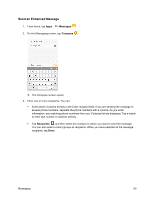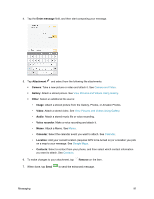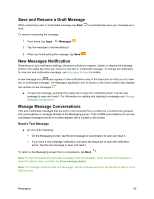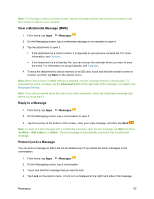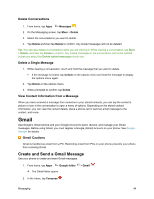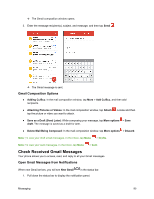Samsung SM-J700P User Guide - Page 100
Send an Enhanced Message, Messages, Compose, Recipients
 |
View all Samsung SM-J700P manuals
Add to My Manuals
Save this manual to your list of manuals |
Page 100 highlights
Send an Enhanced Message 1. From home, tap Apps > Messages . 2. On the Messaging screen, tap Compose . The Compose screen opens. 3. Fill in one or more recipients. You can: Enter phone numbers directly in the Enter recipient field. If you are sending the message to several phone numbers, separate the phone numbers with a comma. As you enter information, any matching phone numbers from your Contacts list are displayed. Tap a match to enter that number or address directly. Tap Recipients , and then select the contacts to whom you want to send the message. You can also select contact groups as recipients. When you have selected all the message recipients, tap Done. Messaging 90
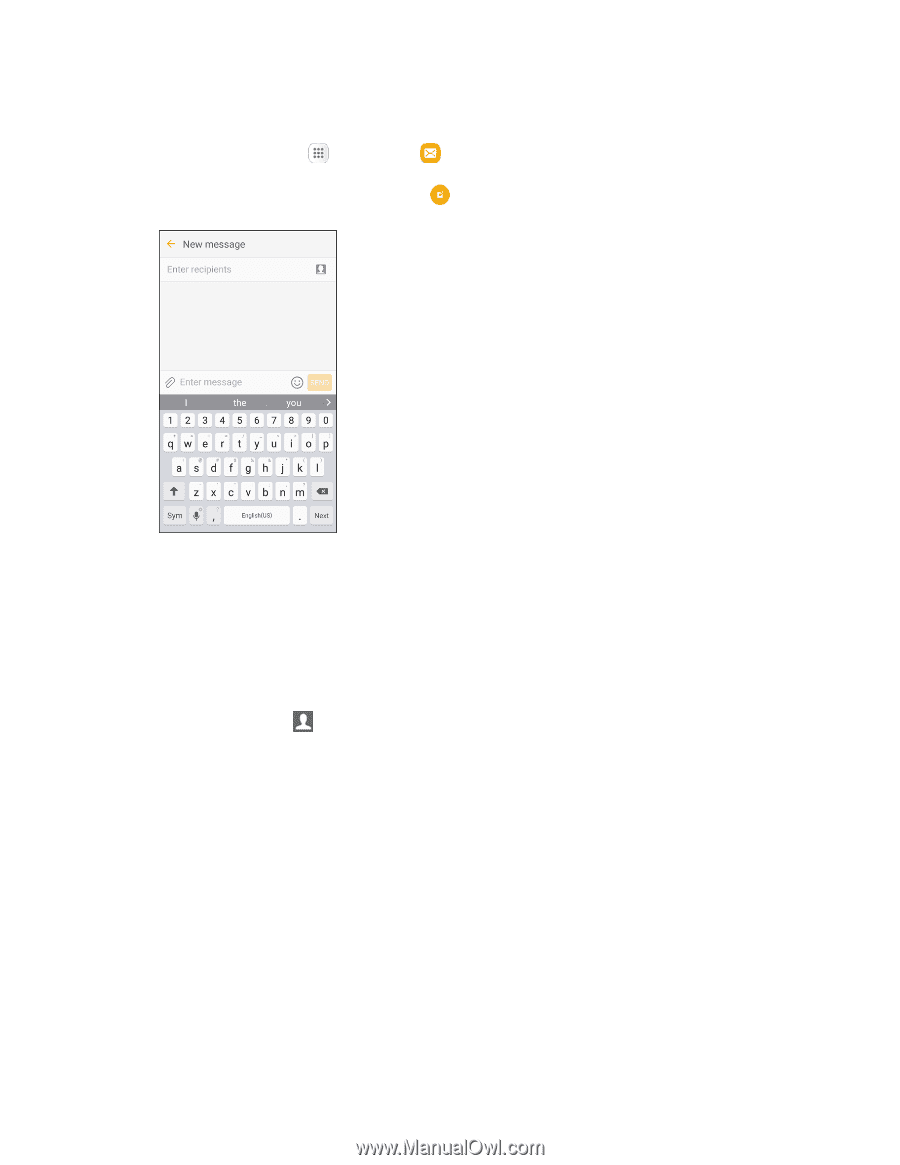
Messaging
90
Send an Enhanced Message
1.
From home, tap
Apps
>
Messages
.
2.
On the Messaging screen, tap
Compose
.
The Compose screen opens.
3.
Fill in one or more recipients. You can:
Enter phone numbers directly in the Enter recipient field. If you are sending the message to
several phone numbers, separate the phone numbers with a comma. As you enter
information, any matching phone numbers from your Contacts list are displayed. Tap a match
to enter that number or address directly.
Tap
Recipients
, and then select the contacts to whom you want to send the message.
You can also select contact groups as recipients. When you have selected all the message
recipients, tap
Done
.