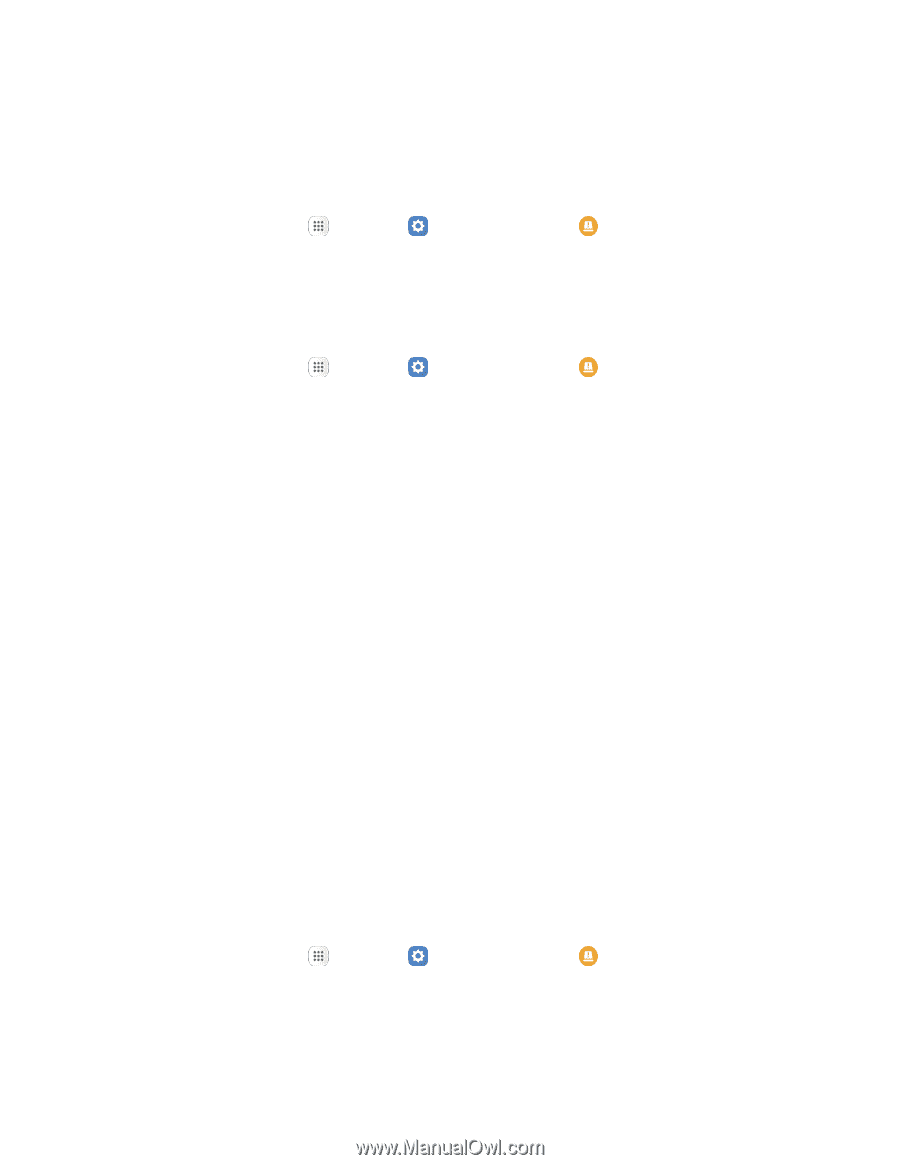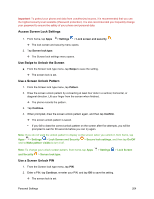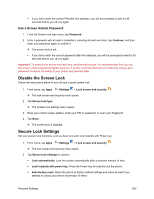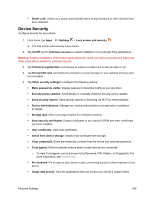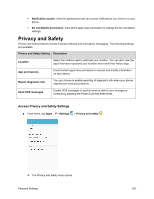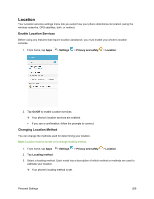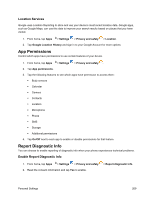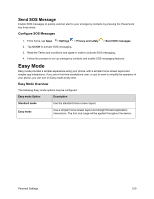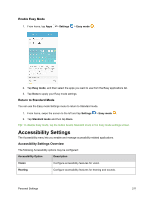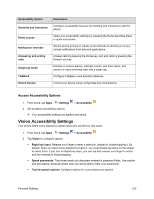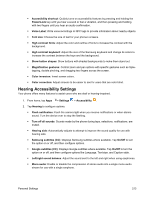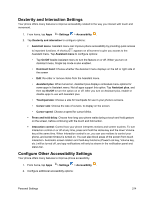Samsung SM-J700P User Guide - Page 219
App Permissions, Report Diagnostic Info, Location Services
 |
View all Samsung SM-J700P manuals
Add to My Manuals
Save this manual to your list of manuals |
Page 219 highlights
Location Services Google uses Location Reporting to store and use your device's most recent location data. Google apps, such as Google Maps, can use this data to improve your search results based on places that you have visited. 1. From home, tap Apps > Settings > Privacy and safety > Location. 2. Tap Google Location History and sign in to your Google Account for more options. App Permissions Control which apps have permissions to use certain features of your device. 1. From home, tap Apps > Settings > Privacy and safety . 2. Tap App permissions. 3. Tap the following features to see which apps have permission to access them: Body sensors Calendar Camera Contacts Location Microphone Phone SMS Storage Additional permissions 4. Tap On/Off next to each app to enable or disable permissions for that feature. Report Diagnostic Info You can choose to enable reporting of diagnostic info when your phone experiences technical problems. Enable Report Diagnostic Info 1. From home, tap Apps > Settings > Privacy and safety 2. Read the consent information and tap Yes to enable. > Report diagnostic info. Personal Settings 209