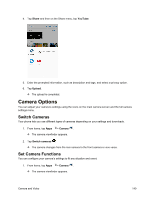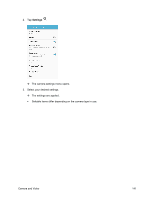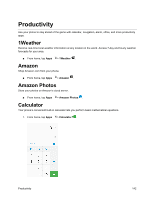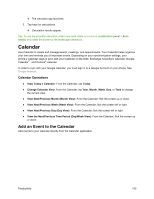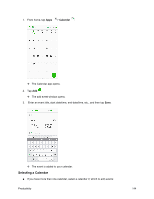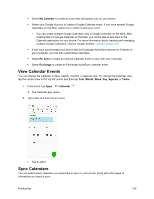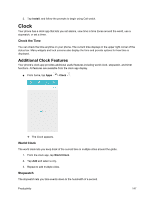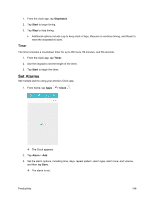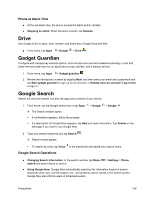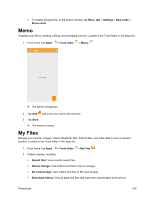Samsung SM-J700P User Guide - Page 155
View Calendar Events, Sync Calendars, PC Sync, Exchange, Month, Agenda, Tasks
 |
View all Samsung SM-J700P manuals
Add to My Manuals
Save this manual to your list of manuals |
Page 155 highlights
Select My Calendar to create an event that will appear only on your phone. Select your Google Account to create a Google Calendar event. If you have several Google Calendars on the Web, select one in which to add your event. • You can create multiple Google Calendars only in Google Calendar on the Web. After creating them in Google Calendar on the Web, you will be able to see them in the Calendar application on your phone. For more information about creating and managing multiple Google Calendars, visit the Google website: calendar.google.com. If you have synchronized your phone with an Exchange ActiveSync account or Outlook on your computer, you can also select these calendars. Select PC Sync to create an Outlook Calendar event to sync with your computer. Select Exchange to create an Exchange ActiveSync calendar event. View Calendar Events You can display the Calendar in daily, weekly, monthly, or agenda view. To change the Calendar view, tap the current view in the top left corner and then tap Year, Month, Week, Day, Agenda, or Tasks. 1. From home, tap Apps > Calendar . The Calendar app opens. 2. Tap a date and then tap an event. Tap to edit it. Sync Calendars You can select which calendars you would like to sync on your phone, along with what types of information you want to sync. Productivity 145