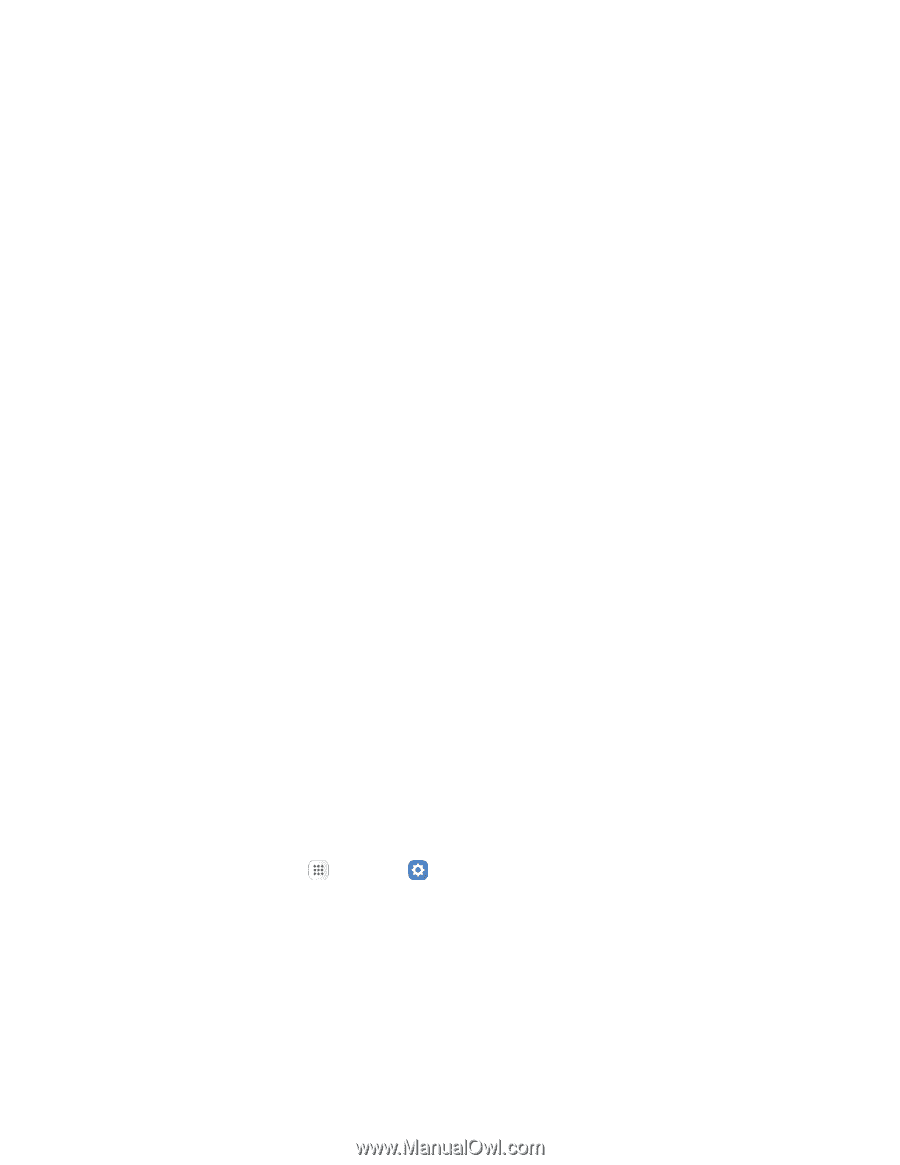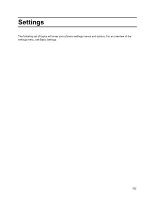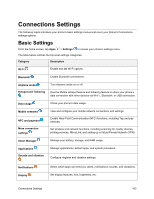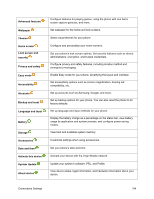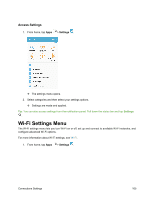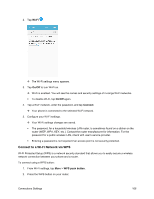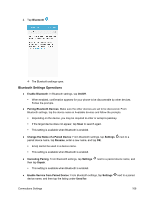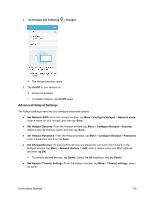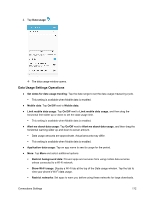Samsung SM-J700P User Guide - Page 177
Bluetooth Settings, Smart Network Switch, Advanced Wi-Fi Settings
 |
View all Samsung SM-J700P manuals
Add to My Manuals
Save this manual to your list of manuals |
Page 177 highlights
3. Follow the prompts to complete the connection. To connect using a Personal Identification Number (PIN): 1. From Wi-Fi settings, tap More > WPS PIN entry. 2. Enter the PIN displayed on your router. 3. Follow the prompts to complete the connection. Smart Network Switch Smart network switch lets your phone automatically switch to the wireless network data connection when the current Wi-Fi connection is unstable. 1. From the Wi-Fi settings menu, tap More > Smart network switch. 2. Tap On to enable the feature. Advanced Wi-Fi Settings The advanced Wi-Fi settings menu lets you set up and manage wireless access points. ■ From the Wi-Fi menu, tap More > Advanced to access the advanced Wi-Fi settings: Network notification: Enable notification when open networks are available. Hotspot 2.0: Automatically connect to Wi-Fi access points that support Hotspot 2.0. Keep Wi-Fi on during sleep: Select options for keeping Wi-Fi active while the phone is sleeping. Install network certificates: Install security certificates from your phone storage. MAC address: View your phone's MAC address. IP address: View the phone's IP address. Bluetooth Settings Your phone's Bluetooth capabilities let you use wireless headsets, send and receive pictures and files, and more. For details on your phone's Bluetooth usage, see Bluetooth. 1. From home, tap Apps > Settings . Connections Settings 167