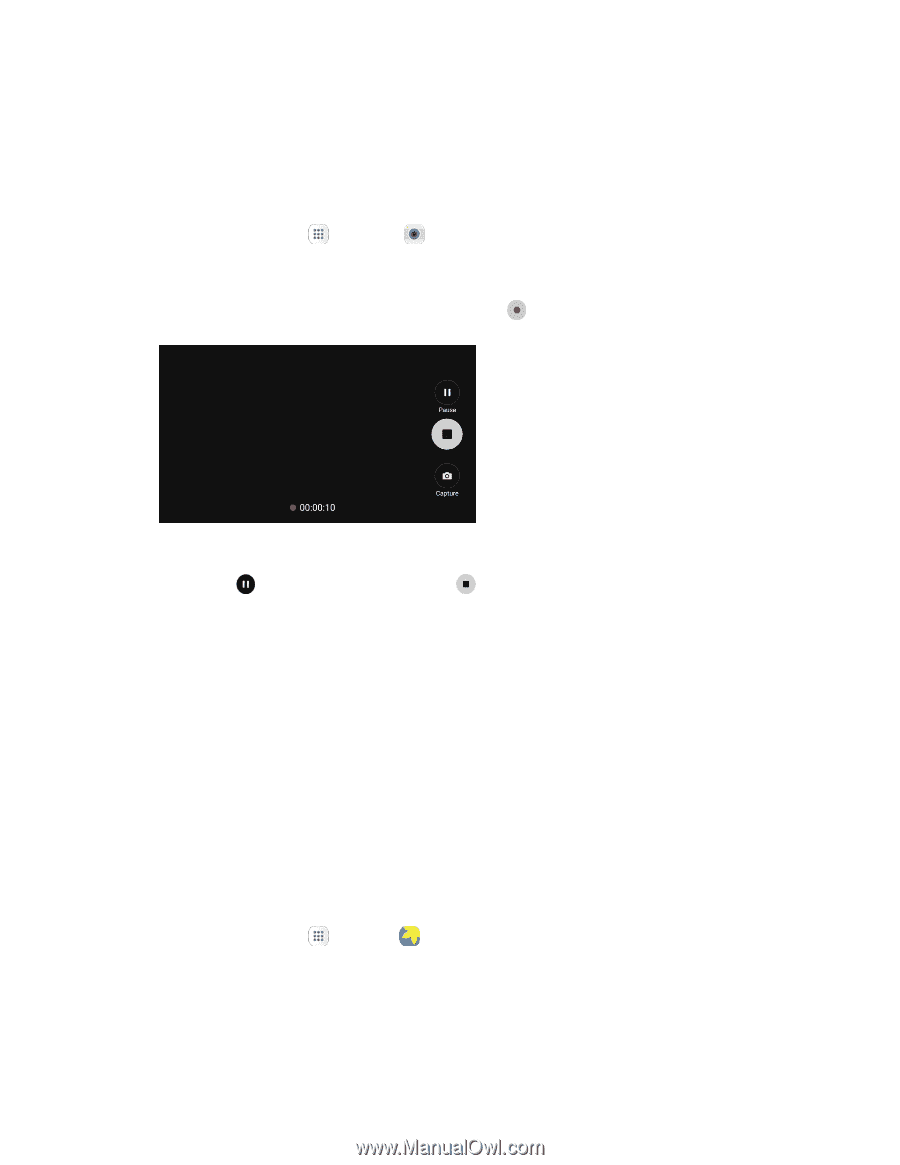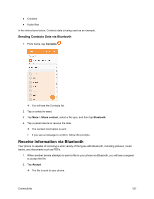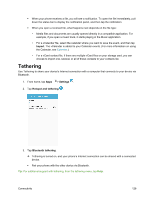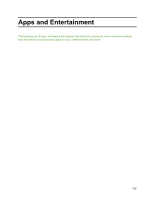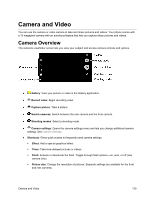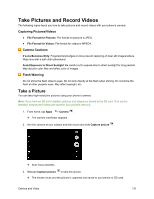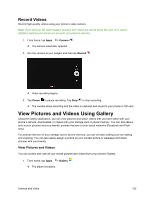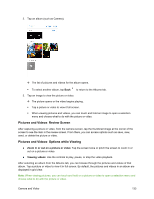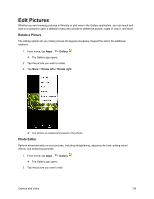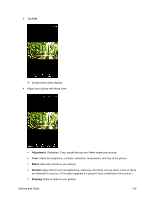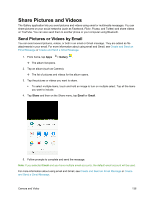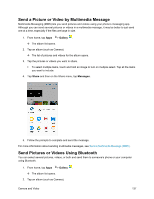Samsung SM-J700P User Guide - Page 142
Record Videos, View Pictures and Videos Using Gallery
 |
View all Samsung SM-J700P manuals
Add to My Manuals
Save this manual to your list of manuals |
Page 142 highlights
Record Videos Record high-quality videos using your phone's video camera. Note: If you have an SD card installed, pictures and videos are stored to the SD card. If no card is installed, pictures and videos are saved to your phone's memory. 1. From home, tap Apps > Camera . The camera viewfinder appears. 2. Aim the camera at your subject and then tap Record . Video recording begins. 3. Tap Pause to pause recording. Tap Stop to stop recording. The camera stops recording and the video is captured and saved to your phone or SD card. View Pictures and Videos Using Gallery Using the Gallery application, you can view pictures and watch videos that you have taken with your phone's camera, downloaded, or copied onto your storage card or phone memory. You can also take a look at your pictures and your friends' pictures that are on your social networks (Facebook and Flickr only). For pictures that are on your storage card or phone memory, you can do basic editing such as rotating and cropping. You can also easily assign a picture as your contact picture or wallpaper and share pictures with your friends. View Pictures and Videos You can access and view all your stored pictures and videos from your phone's Gallery. 1. From home, tap Apps > Gallery . The album list opens. Camera and Video 132