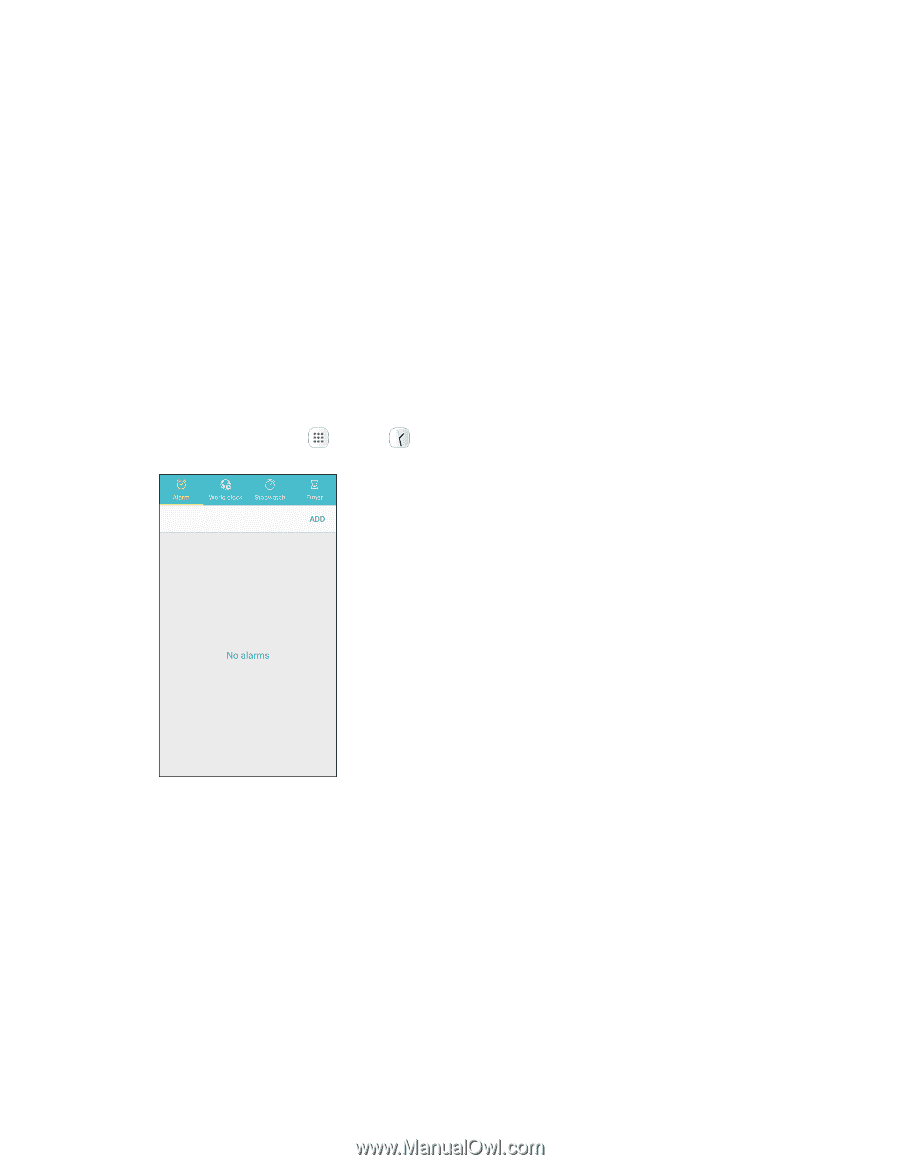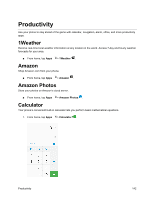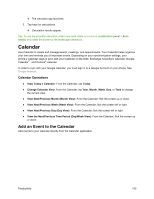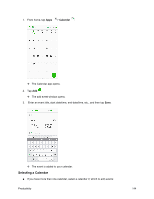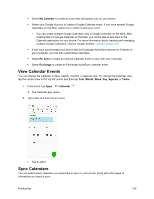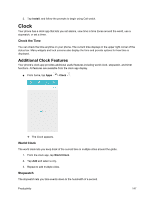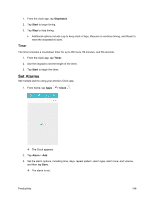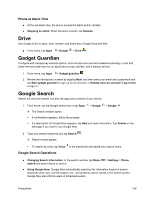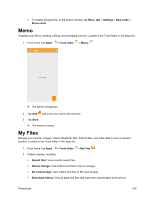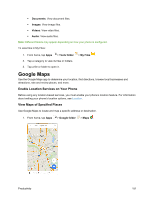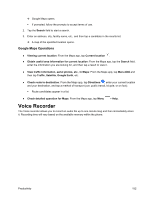Samsung SM-J700P User Guide - Page 157
Clock, Additional Clock Features
 |
View all Samsung SM-J700P manuals
Add to My Manuals
Save this manual to your list of manuals |
Page 157 highlights
2. Tap Install, and follow the prompts to begin using Call watch. Clock Your phone has a clock app that lets you set alarms, view time in time zones around the world, use a stopwatch, or set a timer. Check the Time You can check the time anytime on your phone. The current time displays in the upper right corner of the status bar. Many widgets and lock screens also display the time and provide options for how time is displayed. Additional Clock Features Your phone's clock app provides additional useful features including world clock, stopwatch, and timer functions. All features are available from the clock app display. ■ From home, tap Apps > Clock . The Clock appears. World Clock The world clock lets you keep track of the current time in multiple cities around the globe. 1. From the clock app, tap World Clock. 2. Tap Add and select a city. 3. Repeat to add multiple cities. Stopwatch The stopwatch lets you time events down to the hundredth of a second. Productivity 147