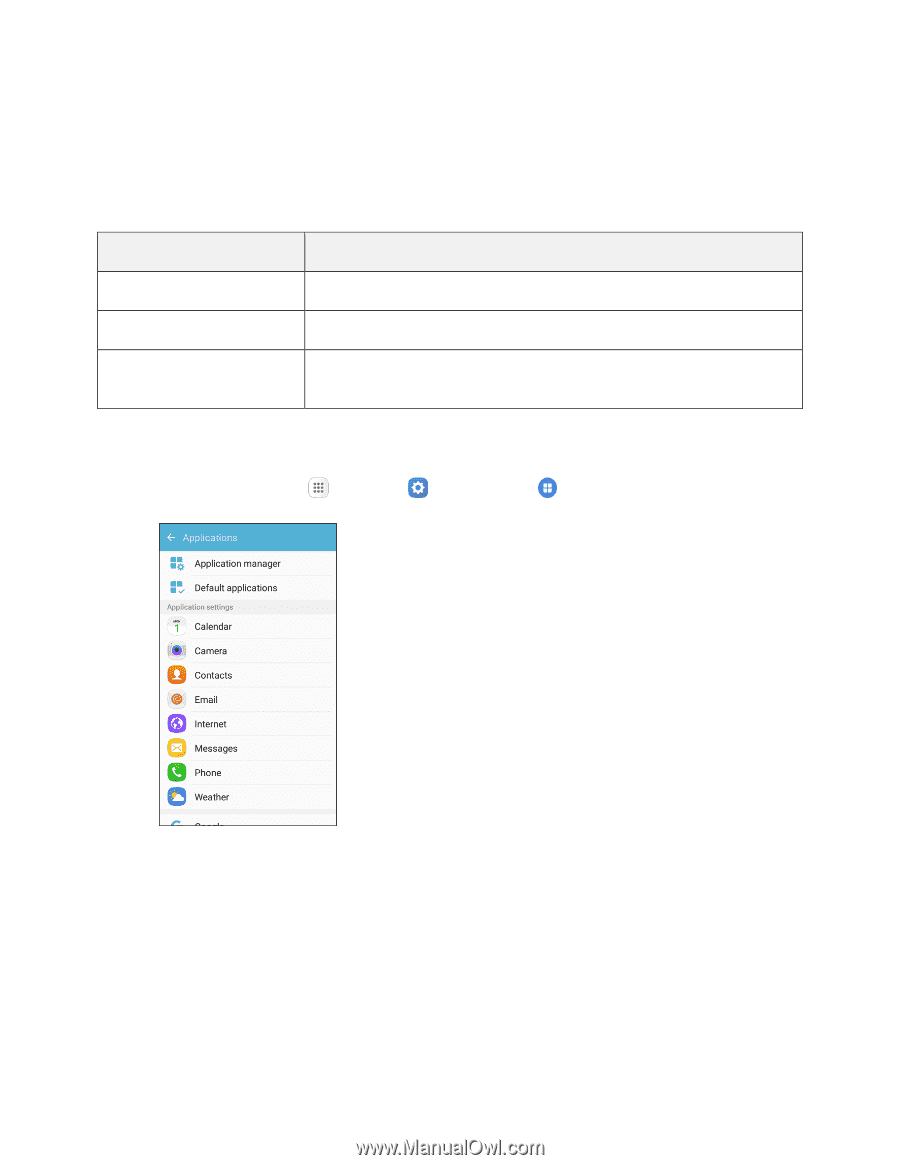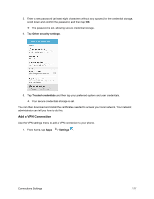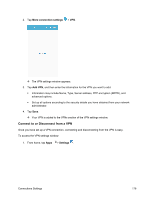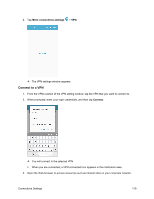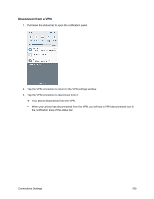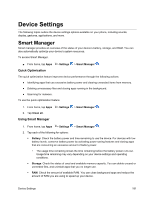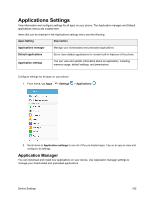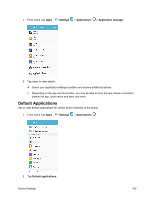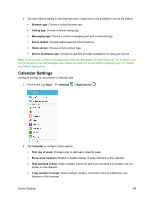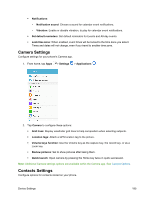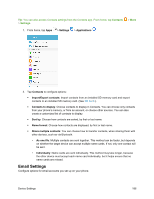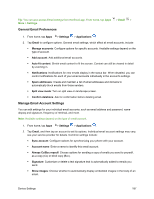Samsung SM-J700P User Guide - Page 192
Applications Settings, Application Manager
 |
View all Samsung SM-J700P manuals
Add to My Manuals
Save this manual to your list of manuals |
Page 192 highlights
Applications Settings View information and configure settings for all apps on your phone. The Application manager and Default applications menus are located here. Items that can be checked in the Applications settings menu are the following. Apps Setting Description Applications manager Manage your downloaded and preloaded applications. Default applications Set or clear default applications for certain built-in features of the phone. Application settings You can view and update information about an application, including memory usage, default settings, and permissions. Configure settings for all apps on your phone. 1. From home, tap Apps > Settings > Applications . 2. Scroll down to Application settings to see all of the pre-loaded apps. Tap on an app to view and configure its settings. Application Manager You can download and install new applications on your device. Use Application manager settings to manage your downloaded and preloaded applications. Device Settings 182