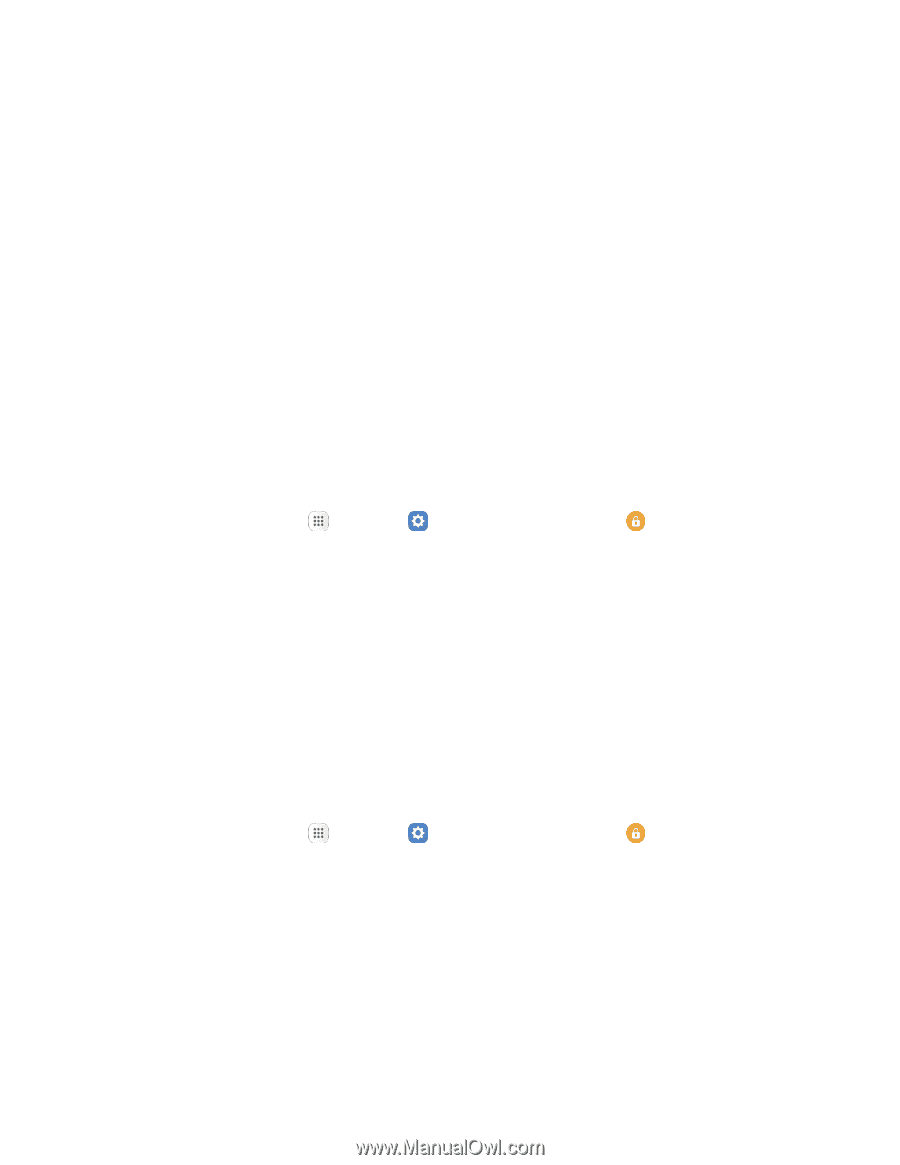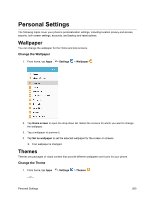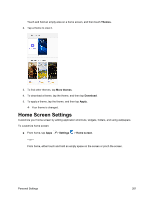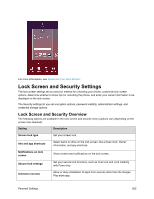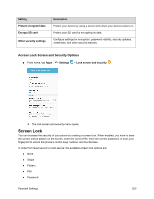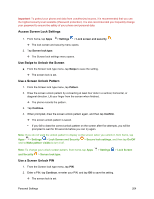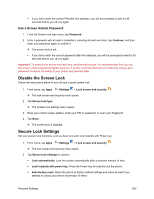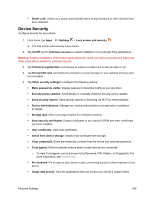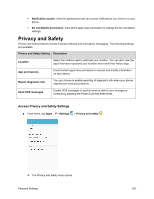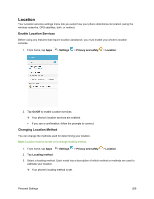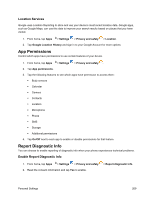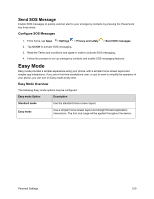Samsung SM-J700P User Guide - Page 215
Disable the Screen Lock, Secure Lock Settings, Use a Screen Unlock Password
 |
View all Samsung SM-J700P manuals
Add to My Manuals
Save this manual to your list of manuals |
Page 215 highlights
If you fail to enter the correct PIN after five attempts, you will be prompted to wait for 30 seconds before you can try again. Use a Screen Unlock Password 1. From the Screen lock type menu, tap Password. 2. Enter a password with at least 4 characters, including at least one letter, tap Continue, and then enter your password again to confirm it. The screen lock is set. If you fail to enter the correct password after five attempts, you will be prompted to wait for 30 seconds before you can try again. Important: To protect your phone and data from unauthorized access, it is recommended that you use the screen unlock password (highest security). It is also recommended that you frequently change your password to ensure the safety of your phone and personal data. Disable the Screen Lock Follow the instructions below to turn off your current screen lock. 1. From home, tap Apps > Settings > Lock screen and security . The lock screen and security menu opens. 2. Tap Screen lock type. The Screen lock settings menu opens. 3. Draw your unlock screen pattern, enter your PIN or password, or scan your fingerprint. 4. Tap None. The screen lock is disabled. Secure Lock Settings Set your secure lock functions, such as Auto lock and Lock instantly with Power key. 1. From home, tap Apps > Settings > Lock screen and security . The lock screen and security menu opens. 2. Tap Secure lock settings for options: Lock automatically: Lock the screen automatically after a selected amount of time. Lock instantly with power key: Press the Power key to instantly lock the phone. Auto factory reset: Reset the phone to factory default settings and erase all data if you attempt to unlock your phone incorrectly 15 times. Personal Settings 205