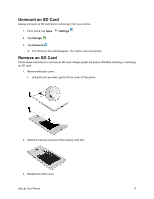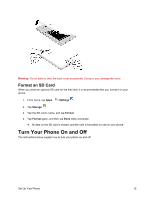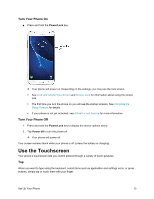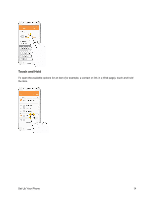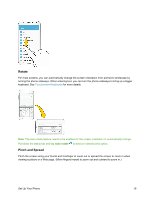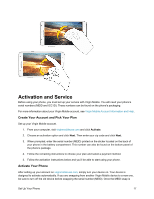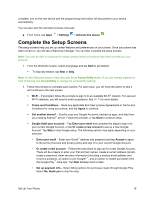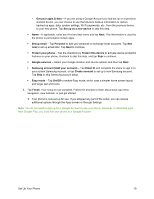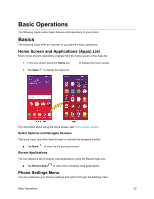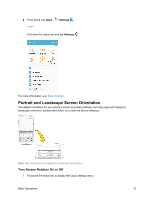Samsung SM-J700P User Guide - Page 26
Rotate, Pinch and Spread, Touchscreen Keyboards
 |
View all Samsung SM-J700P manuals
Add to My Manuals
Save this manual to your list of manuals |
Page 26 highlights
Rotate For most screens, you can automatically change the screen orientation from portrait to landscape by turning the phone sideways. When entering text, you can turn the phone sideways to bring up a bigger keyboard. See Touchscreen Keyboards for more details. Note: The Auto-rotate feature needs to be enabled for the screen orientation to automatically change. Pull down the status bar and tap Auto rotate to select or deselect the option. Pinch and Spread Pinch the screen using your thumb and forefinger to zoom out or spread the screen to zoom in when viewing a picture or a Web page. (Move fingers inward to zoom out and outward to zoom in.) Set Up Your Phone 16

Set Up Your Phone
16
Rotate
For most screens, you can automatically change the screen orientation from portrait to landscape by
turning the phone sideways. When entering text, you can turn the phone sideways to bring up a bigger
keyboard. See
Touchscreen Keyboards
for more details.
Note
: The Auto-rotate feature needs to be enabled for the screen orientation to automatically change.
Pull down the status bar and tap
Auto rotate
to select or deselect the option.
Pinch and Spread
Pinch the screen using your thumb and forefinger to zoom out or spread the screen to zoom in when
viewing a picture or a Web page. (Move fingers inward to zoom out and outward to zoom in.)