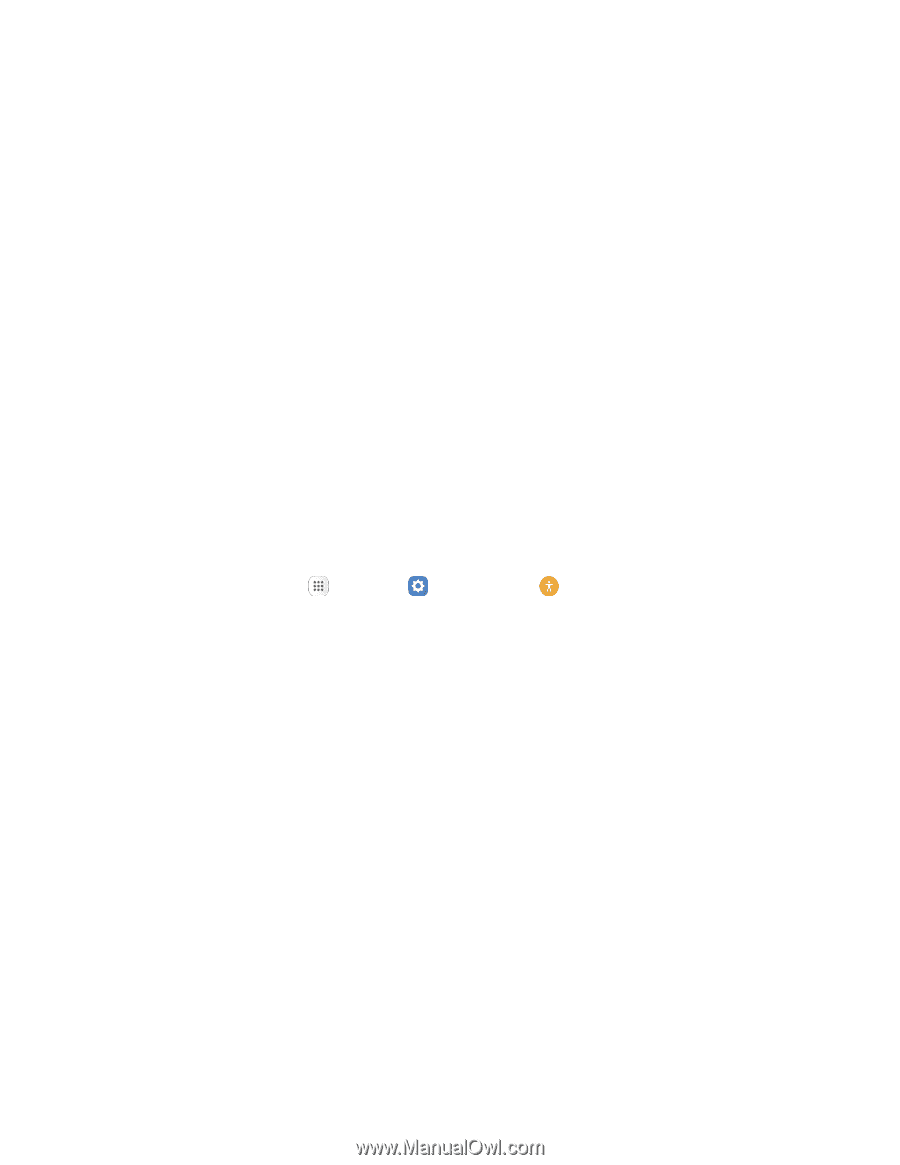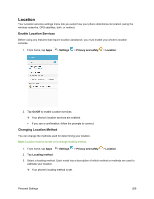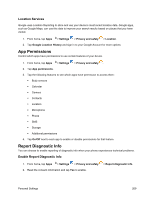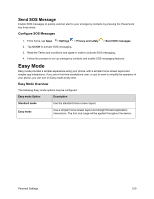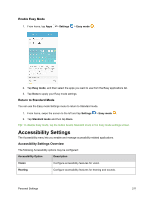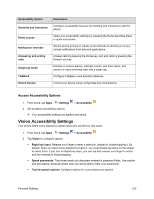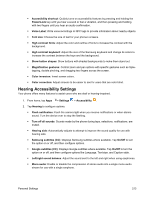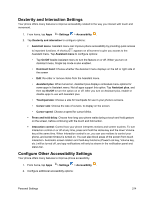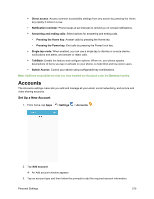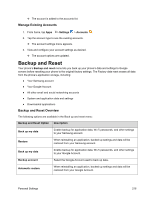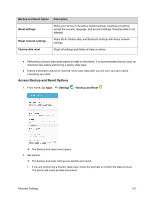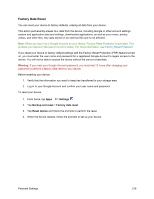Samsung SM-J700P User Guide - Page 223
Hearing Accessibility Settings, Samsung subtitles CC
 |
View all Samsung SM-J700P manuals
Add to My Manuals
Save this manual to your list of manuals |
Page 223 highlights
Accessibility shortcut: Quickly turns on accessibility features by pressing and holding the Power/Lock key until you hear a sound or feel a vibration, and then pressing and holding with two fingers until you hear an audio confirmation. Voice Label: Write voice recordings to NFC tags to provide information about nearby objects. Font size: Choose the size of text for your phone's screens. High contrast fonts: Adjust the color and outline of fonts to increase the contrast with the background. High contrast keyboard: Adjust the size of the Samsung keyboard and change its colors to increase the contrast between the keys and the background. Show button shapes: Show buttons with shaded backgrounds to make them stand out. Magnification gestures: Control zoom and pan options with specific gestures such as tripletapping, double pinching, and dragging two fingers across the screen. Color inversion: Invert screen colors. Color correction: Adjust screens to be easier to see for users that are color blind. Hearing Accessibility Settings Your phone offers many features to assist users who are deaf or hearing-impaired. 1. From home, tap Apps > Settings > Accessibility . 2. Tap Hearing to configure options: Flash notification: Flash the camera light when you receive notifications or when alarms sound. Turn the device over to stop the flashing. Turn off all sounds: Sounds made by the phone during taps, selections, notifications, are muted. Hearing aids: Automatically adjusts to attempt to improve the sound quality for use with hearing aids. Samsung subtitles (CC): Displays Samsung subtitles where available. Tap On/Off to turn the option on or off, and then configure options. Google subtitles (CC): Displays Google subtitles where available. Tap On/Off to turn the option on or off, and then configure options like Language, Text size, and Caption style. Left/right sound balance: Adjust the sound sent to the left and right when using earphones. Mono audio: Enable or disable the compression of stereo audio into a single mono audio stream for use with a single earphone. Personal Settings 213