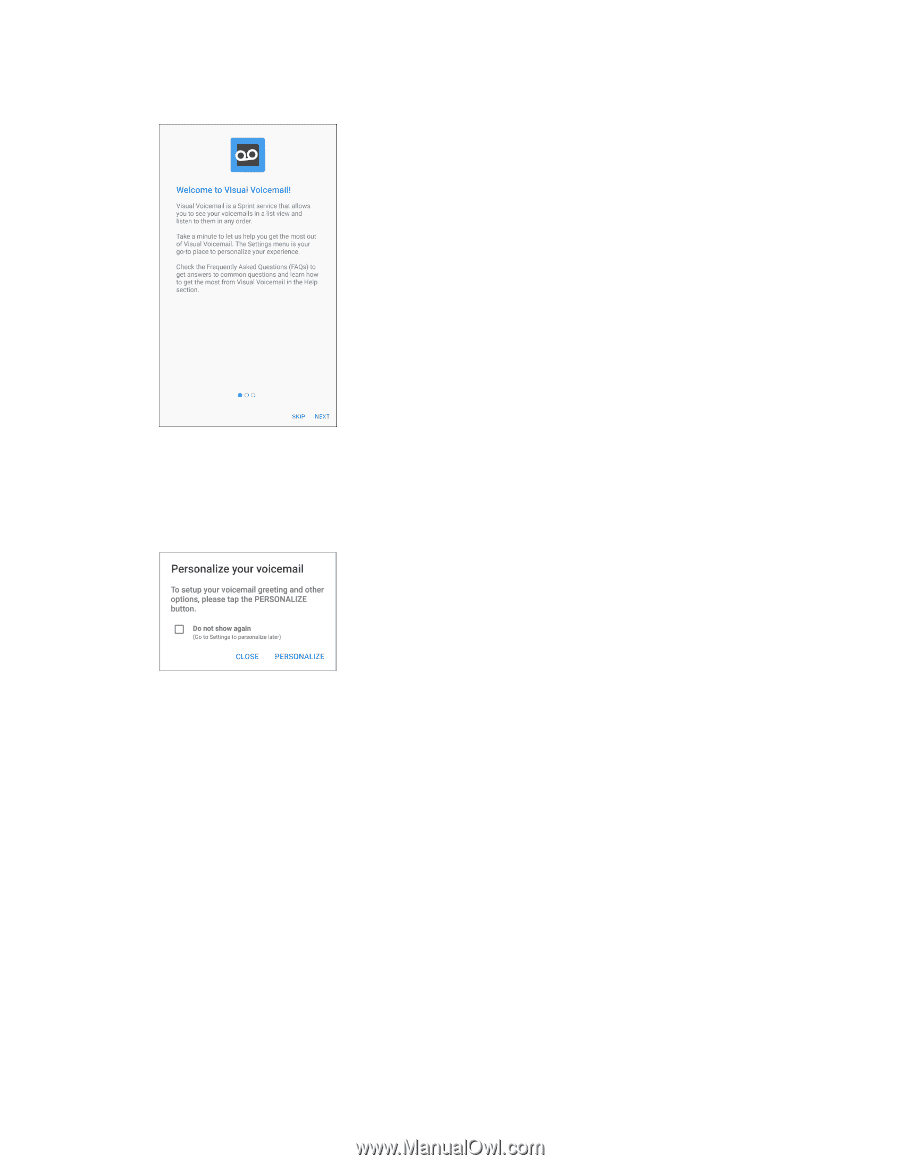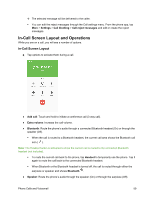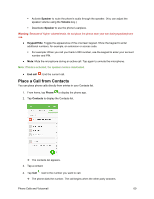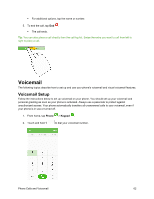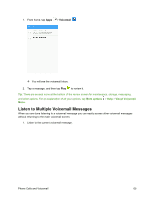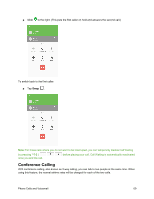Samsung SM-J700P User Guide - Page 74
Review Visual Voicemail, Important, Voicemail Passcode
 |
View all Samsung SM-J700P manuals
Add to My Manuals
Save this manual to your list of manuals |
Page 74 highlights
You will see a Welcome to Visual Voicemail screen. 2. Scroll through the introduction screens to view a brief explanation of visual voicemail services. 3. At the end of the welcome screens, you will come to a Personalize your voicemail prompt. 4. Tap Personalize and follow the system prompts to: Create a passcode (part of standard voicemail). Record your name announcement. Record your greeting. Important: Voicemail Passcode - It is strongly recommended that you create a passcode when setting up your voicemail to protect against unauthorized access. Without a passcode, anyone who has access to your phone is able to access your voicemail messages. Review Visual Voicemail Visual Voicemail lets you easily access and select which messages you want to review. Phone Calls and Voicemail 64