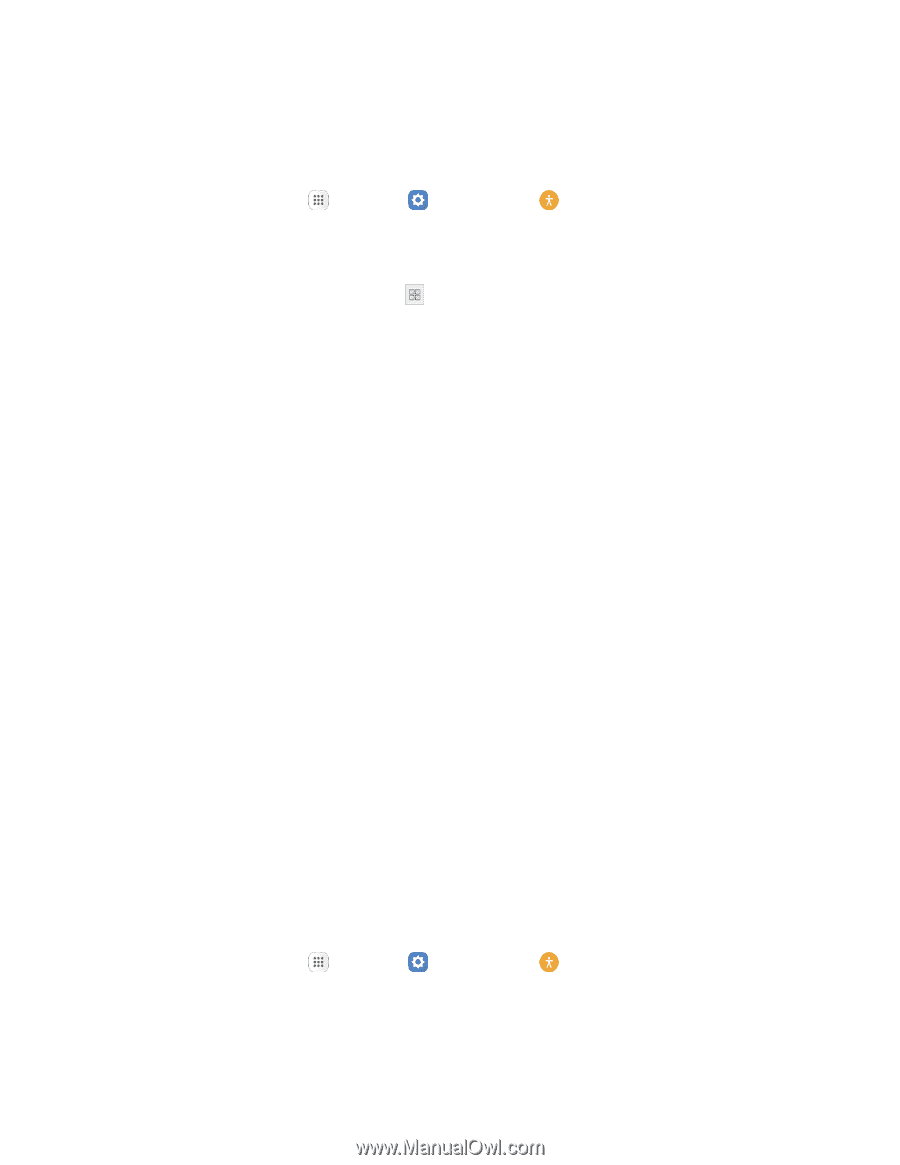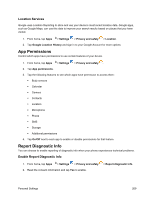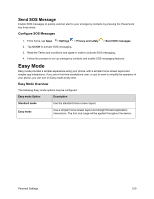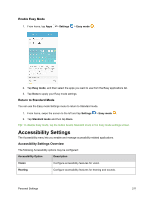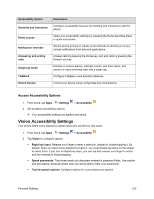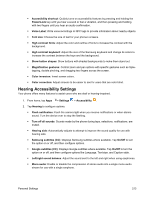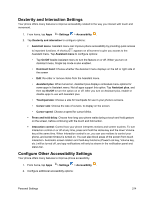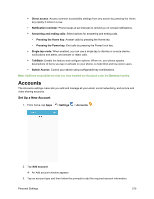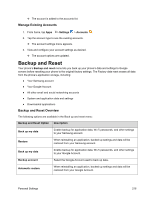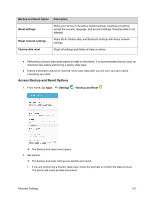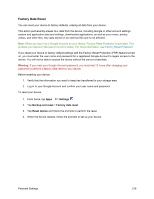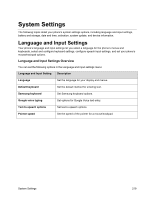Samsung SM-J700P User Guide - Page 224
Dexterity and Interaction Settings, Con Other Accessibility Settings, Assistant menu. Tap
 |
View all Samsung SM-J700P manuals
Add to My Manuals
Save this manual to your list of manuals |
Page 224 highlights
Dexterity and Interaction Settings Your phone offers many features to improve accessibility related to the way you interact with touch and movement. 1. From home, tap Apps > Settings > Accessibility . 2. Tap Dexterity and interaction to configure options: Assistant menu: Assistant menu can improve phone accessibility by providing quick access to important functions. A shortcut appears on all screens to give you access to the Assistant menu. Tap Assistant menu to configure options: • Tap On/Off beside Assistant menu to turn the feature on or off. When you turn on Assistant menu, Single tap mode is also enabled. • Dominant hand: Choose whether the Assistant menu displays on the left or right side of the screen • Edit: Re-order or remove items from the Assistant menu. • Assistant plus: When turned on, Assistant plus displays contextual menu options for some apps in Assistant menu. Not all apps support this option. Tap Assistant plus, and then tap On/Off to turn the option on or off. After you turn on Assistant plus, enable or disable apps to use with Assistant plus. • Touchpad size: Choose a size for touchpads for use in your phone's screens. • Cursor size: Choose the size of cursors, to display on the screen. • Cursor speed: Choose a speed for cursor blinks. Press and hold delay: Choose how long your phone waits during a touch and hold gesture on the screen, before continuing with the touch and hold action. Interaction control: Control how your phone interprets motions and screen touches. To turn Interaction control on or off at any time, press and hold the Home key and the down Volume key at the same time. When Interaction control is on, you can use motions to control your phone, and screen timeout is turned on. You can also block areas of the screen from touch interaction. Automatic screen rotation and hard-key functions (Power/Lock key, Volume key, etc.) will be turned off, and app notifications will only be shown in the notification panel and status bar. Configure Other Accessibility Settings Your phone offers many features to improve phone accessibility. 1. From home, tap Apps > Settings > Accessibility . 2. Configure additional accessibility options: Personal Settings 214