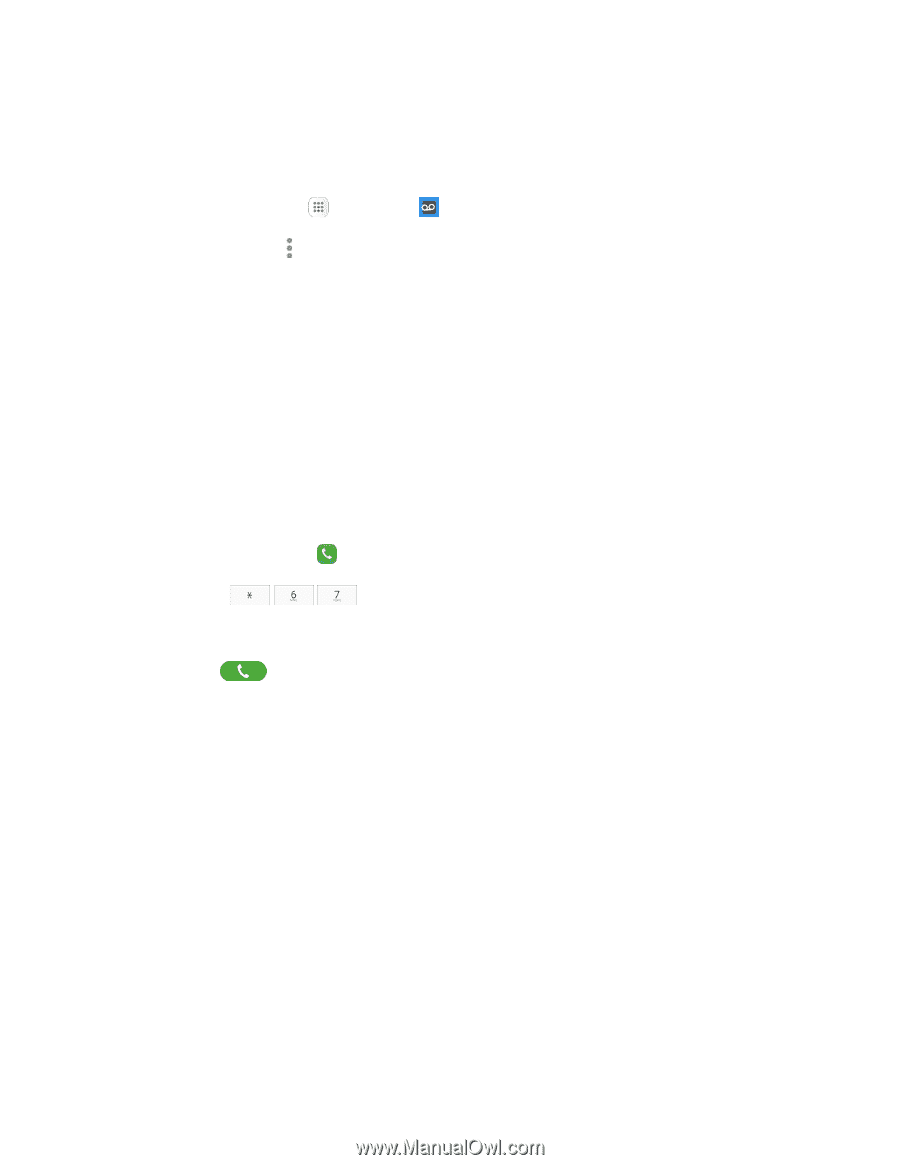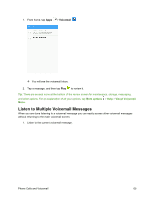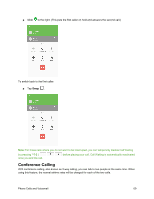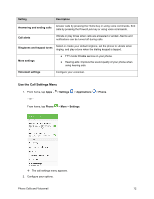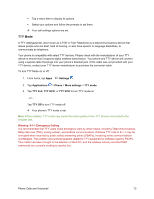Samsung SM-J700P User Guide - Page 78
Optional Calling Services, Caller ID Blocking, Call Waiting
 |
View all Samsung SM-J700P manuals
Add to My Manuals
Save this manual to your list of manuals |
Page 78 highlights
Edit the Display Name Using the Voicemail Menu From your Visual Voicemail menu, you can quickly change the name or number attached to your voice messages. 1. From home, tap Apps > Voicemail . 2. Tap More options > Settings > Display > Display name. 3. Tap the existing identification field and enter a new identifying name or number (used to identify you to recipients of your voice messages). 4. Tap OK to save your information. Optional Calling Services The following topics outline additional voice-related services available with your phone, including Wi-Fi calling, call services and more. Caller ID Blocking Caller ID identifies a caller before you answer the phone by displaying the number of the incoming call. If you do not want your number displayed when you make a call, follow these steps. 1. From home, tap Phone > Keypad. 2. Tap *-6-7 ( ). 3. Enter a phone number. 4. Tap Dial . Your caller information will not appear on the recipient's phone. To permanently block your number, call Virgin Mobile Customer Service. Call Waiting When you are on a call, Call Waiting alerts you to incoming calls by sounding two beeps. Your phone's screen informs you that another call is coming in and displays the caller's phone number (if it is available). To respond to an incoming call while you are on a call: Phone Calls and Voicemail 68