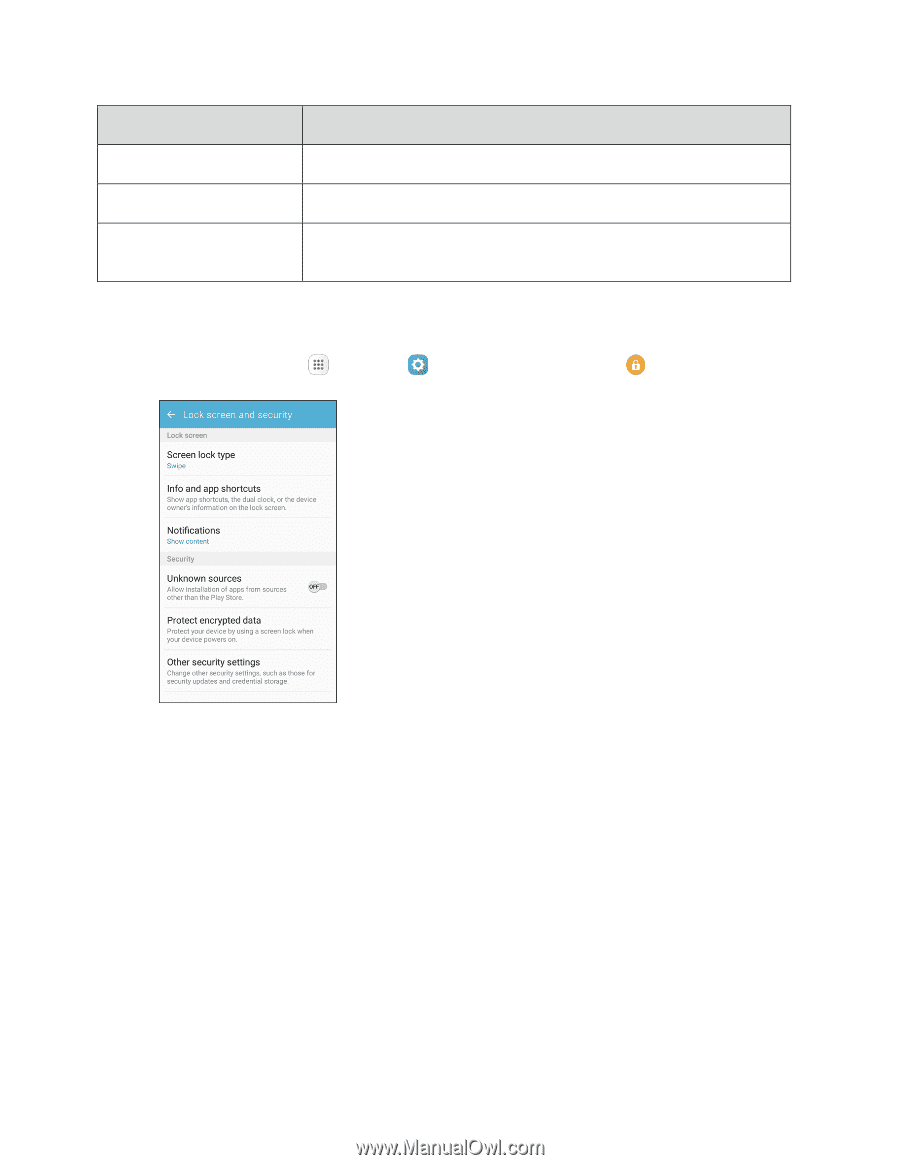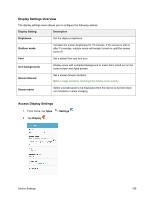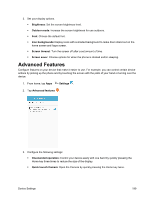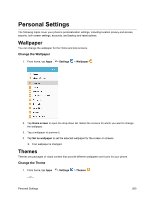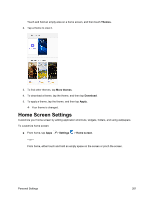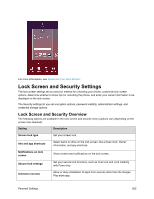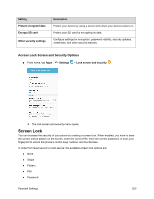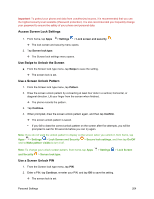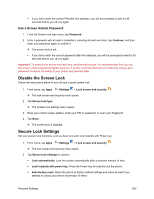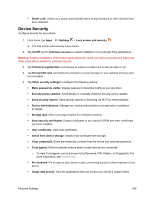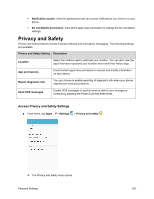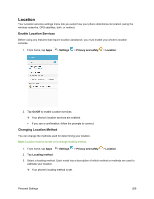Samsung SM-J700P User Guide - Page 213
Screen Lock, Access Lock Screen and Security Options
 |
View all Samsung SM-J700P manuals
Add to My Manuals
Save this manual to your list of manuals |
Page 213 highlights
Setting Protect encrypted data Encrypt SD card Other security settings Description Protect your device by using a screen lock when your device powers on. Protect your SD card by encrypting its data. Configure settings for encryption, password visibility, security updates, credentials, and other security features. Access Lock Screen and Security Options ■ From home, tap Apps > Settings > Lock screen and security . The lock screen and security menu opens. Screen Lock You can increase the security of your phone by creating a screen lock. When enabled, you have to draw the correct unlock pattern on the screen, enter the correct PIN, enter the correct password, or scan your fingerprint to unlock the phone's control keys, buttons, and touchscreen. In order from least secure to most secure, the available screen lock options are: ● None ● Swipe ● Pattern ● PIN ● Password Personal Settings 203