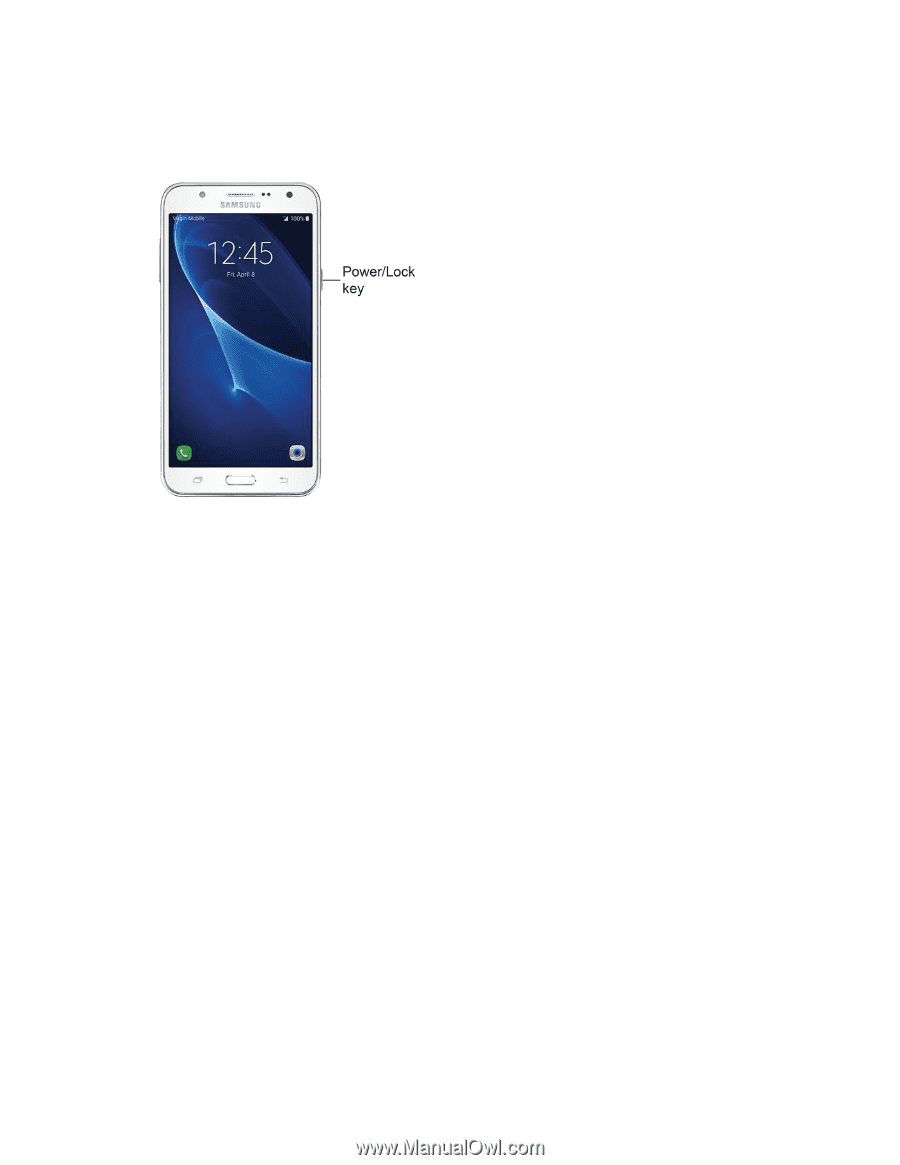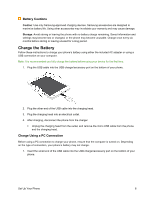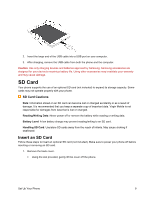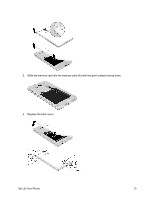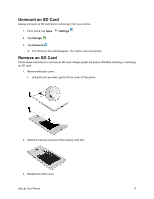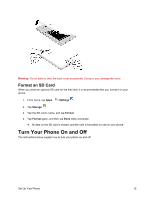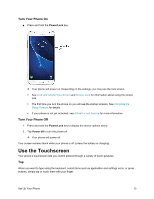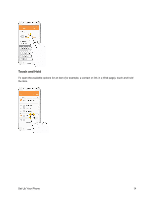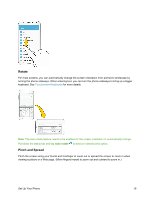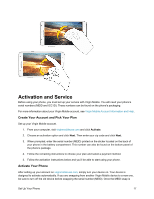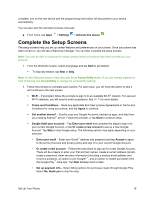Samsung SM-J700P User Guide - Page 23
Use the Touchscreen, Turn Your Phone
 |
View all Samsung SM-J700P manuals
Add to My Manuals
Save this manual to your list of manuals |
Page 23 highlights
Turn Your Phone On ■ Press and hold the Power/Lock key. Your phone will power on. Depending on the settings, you may see the lock screen. See Lock and Unlock Your Screen and Screen Lock for information about using the screen lock. The first time you turn the phone on you will see the startup screens. See Complete the Setup Screens for details. If your phone is not yet activated, see Activation and Service for more information. Turn Your Phone Off 1. Press and hold the Power/Lock key to display the device options menu. 2. Tap Power off to turn the phone off. Your phone will power off. Your screen remains blank while your phone is off (unless the battery is charging). Use the Touchscreen Your phone's touchscreen lets you control actions through a variety of touch gestures. Tap When you want to type using the keyboard, select items such as application and settings icons, or press buttons, simply tap or touch them with your finger. Set Up Your Phone 13