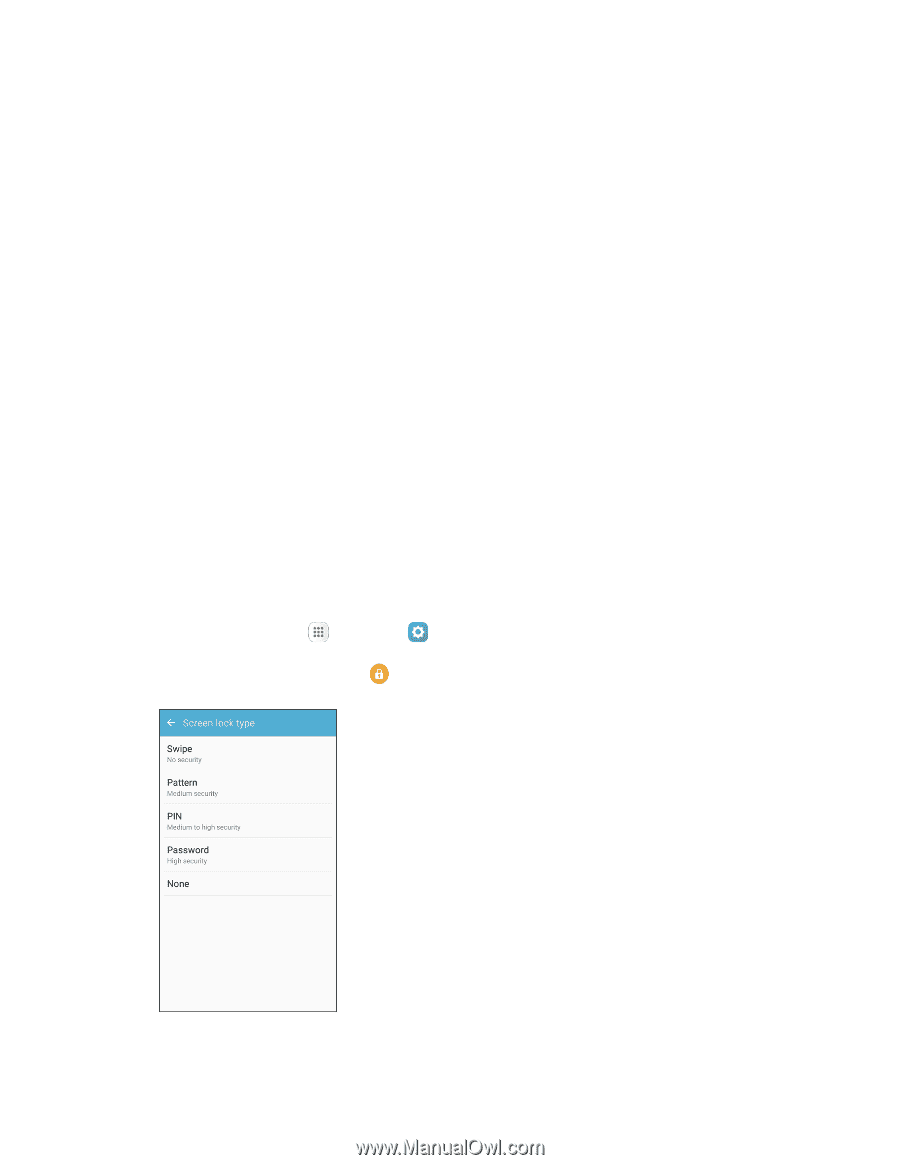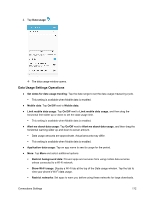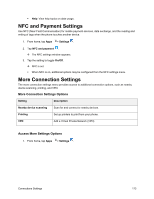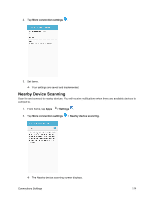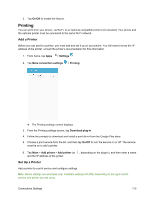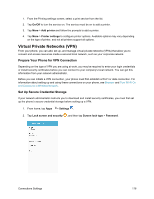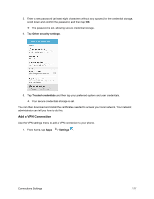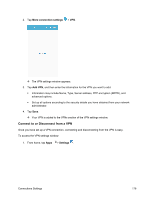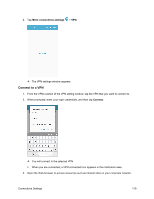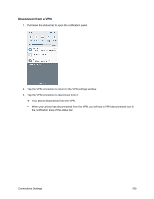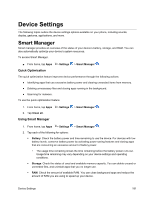Samsung SM-J700P User Guide - Page 186
Virtual Private Networks (VPN), Prepare Your Phone for VPN Connection
 |
View all Samsung SM-J700P manuals
Add to My Manuals
Save this manual to your list of manuals |
Page 186 highlights
1. From the Printing settings screen, select a print service from the list. 2. Tap On/Off to turn the service on. The service must be on to add a printer. 3. Tap More > Add printer and follow the prompts to add a printer. 4. Tap More > Printer settings to configure printer options. Available options may vary depending on the type of printer, and not all printers support all options. Virtual Private Networks (VPN) From your phone, you can add, set up, and manage virtual private networks (VPNs) that allow you to connect and access resources inside a secured local network, such as your corporate network. Prepare Your Phone for VPN Connection Depending on the type of VPN you are using at work, you may be required to enter your login credentials or install security certificates before you can connect to your company's local network. You can get this information from your network administrator. Before you can initiate a VPN connection, your phone must first establish a Wi-Fi or data connection. For information about setting up and using these connections on your phone, see Browser and Turn Wi-Fi On and Connect to a Wireless Network. Set Up Secure Credential Storage If your network administrator instructs you to download and install security certificates, you must first set up the phone's secure credential storage before setting up a VPN. 1. From home, tap Apps > Settings . 2. Tap Lock screen and security , and then tap Screen lock type > Password. Connections Settings 176