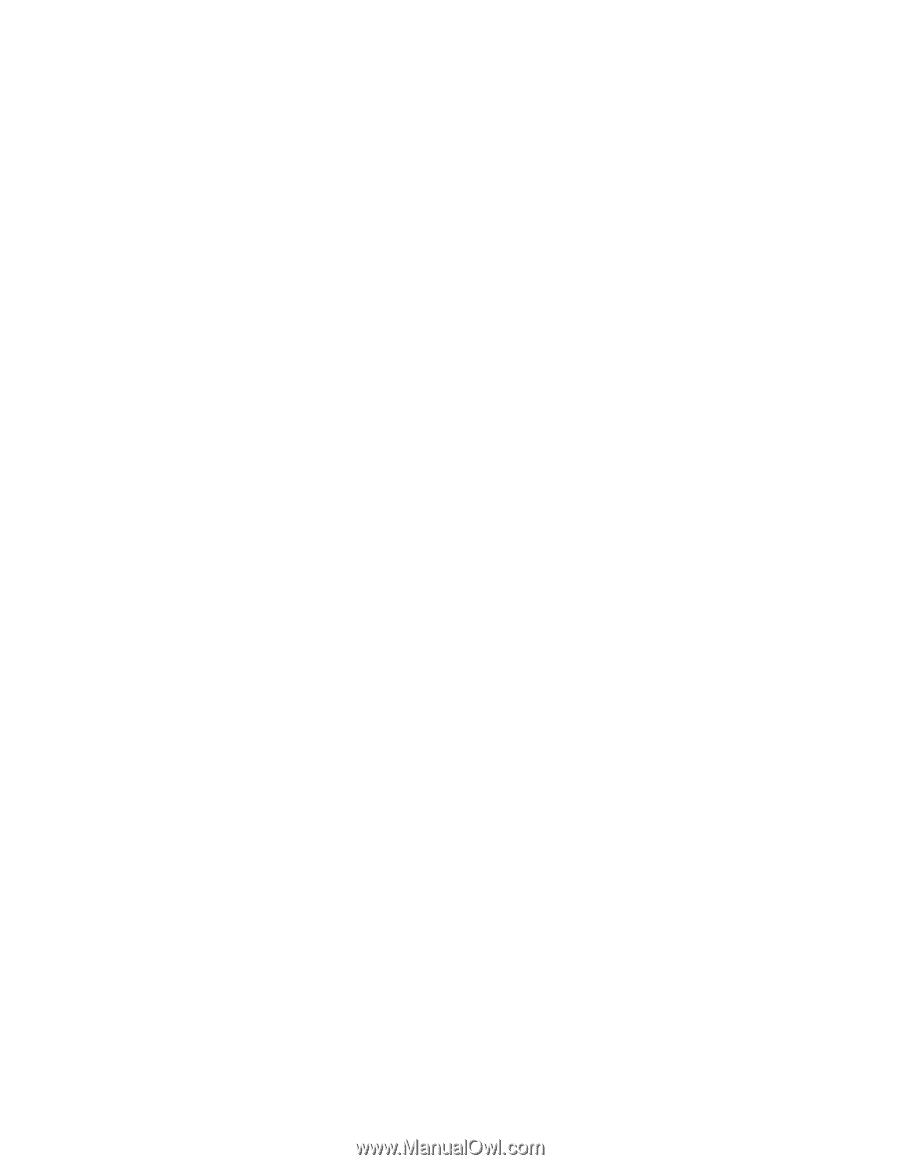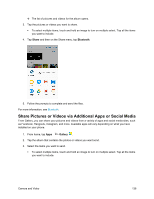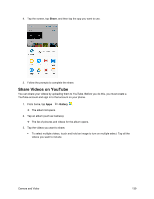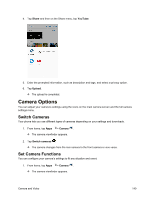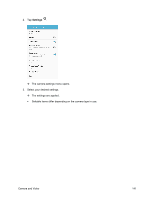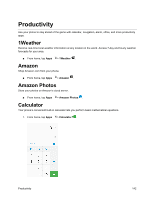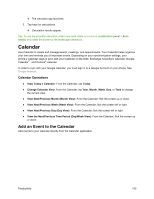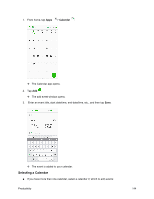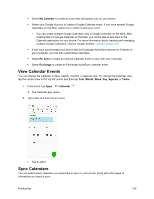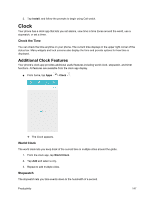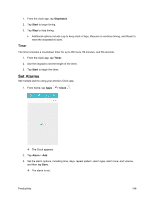Samsung SM-J700P User Guide - Page 153
Calendar, Add an Event to the Calendar - year
 |
View all Samsung SM-J700P manuals
Add to My Manuals
Save this manual to your list of manuals |
Page 153 highlights
The calculator app launches. 2. Tap keys for calculations. Calculation results appear. Tip: To use the scientific calculator, make sure Auto rotate is turned on (notification panel > Auto rotate) and rotate the screen to the landscape orientation. Calendar Use Calendar to create and manage events, meetings, and appointments. Your Calendar helps organize your time and reminds you of important events. Depending on your synchronization settings, your phone's Calendar stays in sync with your Calendar on the Web, Exchange ActiveSync calendar, Google Calendar™, and Outlook® calendar. In order to sync with your Google calendar, you must sign in to a Google Account on your phone. See Google Account. Calendar Operations ● View Today's Calendar: From the Calendar, tap Today. ● Change Calendar View: From the Calendar, tap Year, Month, Week, Day, or Task to change the current view. ● View Next/Previous Month (Month View): From the Calendar, flick the screen up or down. ● View Next/Previous Week (Week View): From the Calendar, flick the screen left or right. ● View Next/Previous Day (Day View): From the Calendar, flick the screen left or right. ● View the Next/Previous Time Period (Day/Week View): From the Calendar, flick the screen up or down. Add an Event to the Calendar Add events to your calendar directly from the Calendar application. Productivity 143