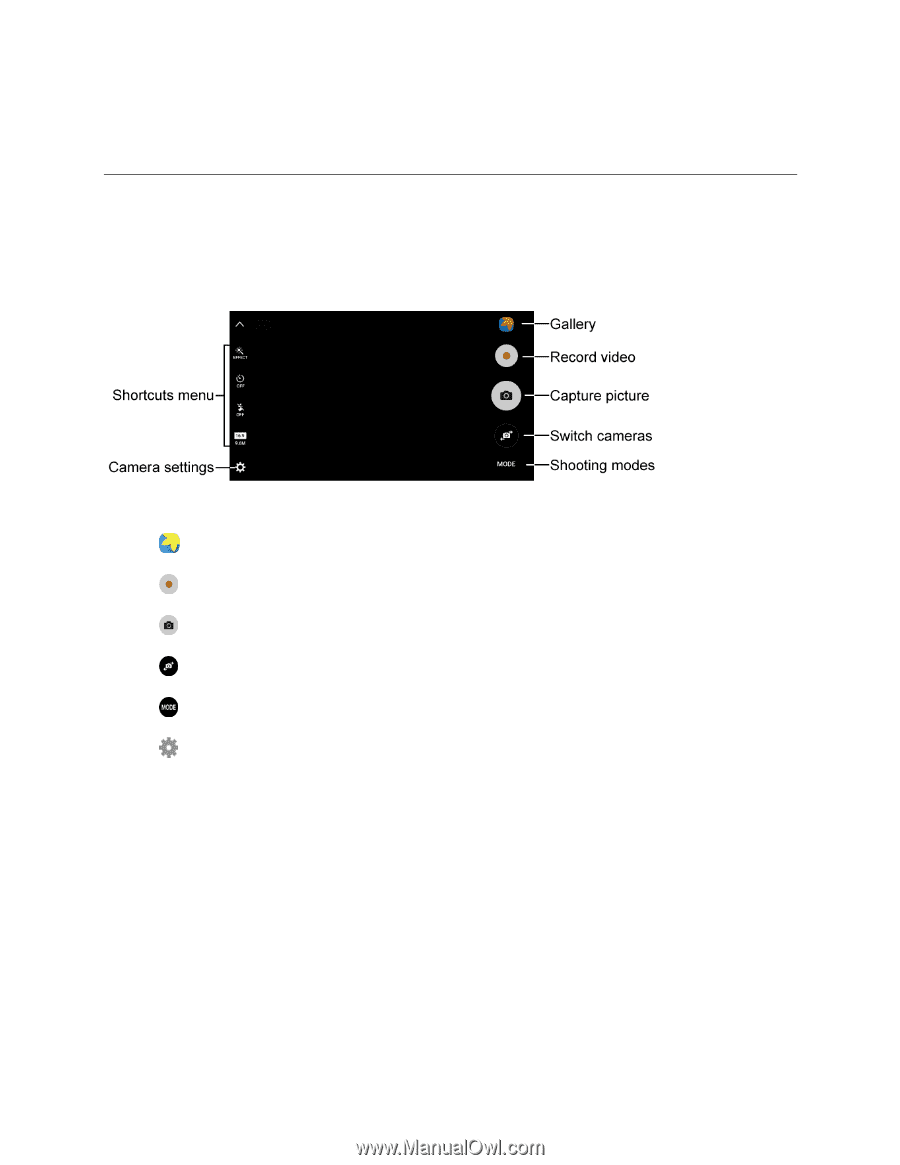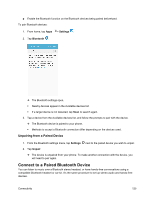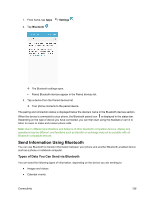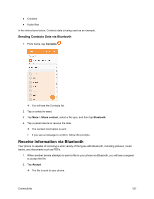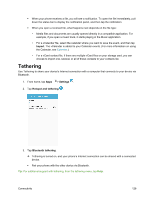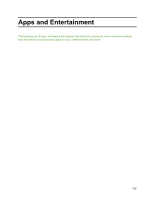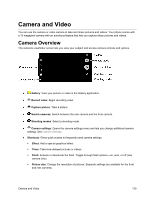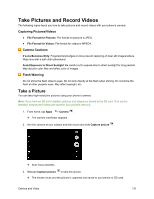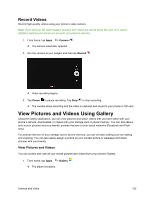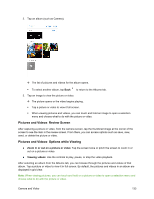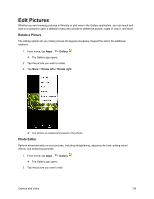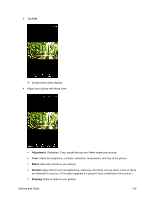Samsung SM-J700P User Guide - Page 140
Camera and Video, Camera Overview
 |
View all Samsung SM-J700P manuals
Add to My Manuals
Save this manual to your list of manuals |
Page 140 highlights
Camera and Video You can use the camera or video camera to take and share pictures and videos. Your phone comes with a 13 megapixel camera with an autofocus feature that lets you capture sharp pictures and videos. Camera Overview The camera's viewfinder screen lets you view your subject and access camera controls and options. ● Gallery: View your picture or video in the Gallery application. ● Record video: Begin recording video. ● Capture picture: Take a picture. ● Switch cameras: Switch between the rear camera and the front camera. ● Shooting modes: Select a shooting mode. ● Camera settings: Opens the camera settings menu and lets you change additional camera settings. See Camera Settings. ● Shortcuts: Gives quick access to frequently-used camera settings: Effect: Add a special graphical effect. Timer: Take time-delayed pictures or videos. Flash: Activate or deactivate the flash. Toggle through flash options-on, auto, or off (rear camera only). Picture size: Change the resolution of pictures. Separate settings are available for the front and rear cameras. Camera and Video 130