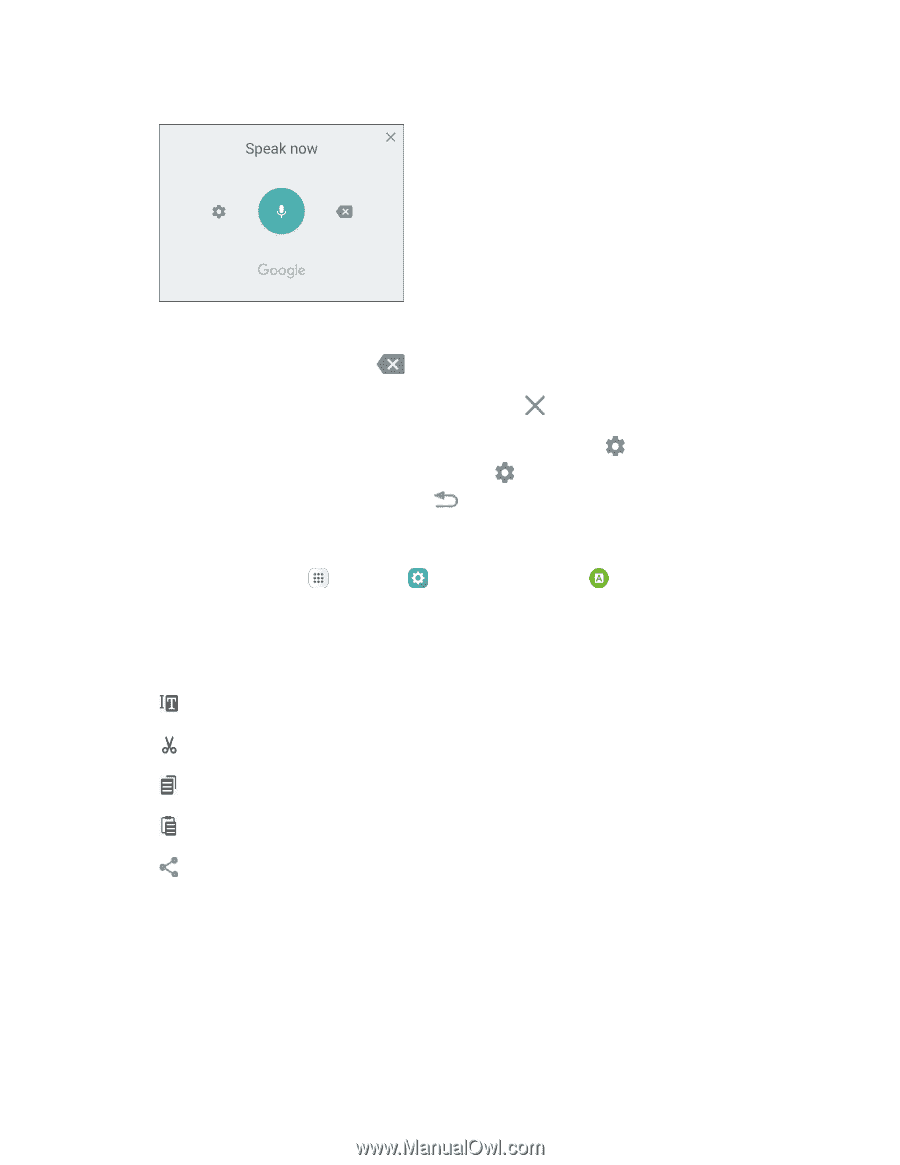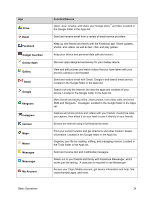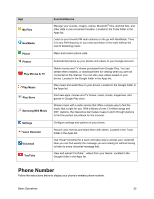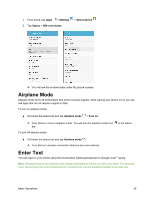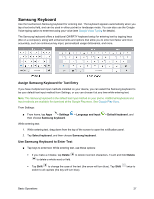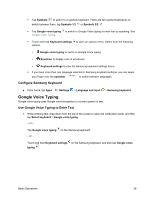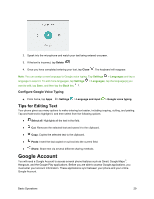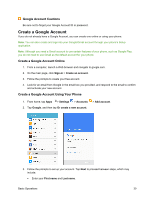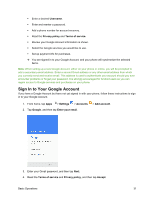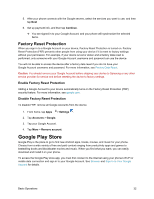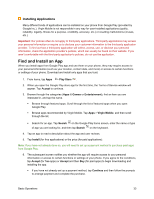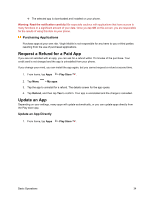Samsung SM-J700P User Guide - Page 39
Tips for Editing Text, Google Account
 |
View all Samsung SM-J700P manuals
Add to My Manuals
Save this manual to your list of manuals |
Page 39 highlights
2. Speak into the microphone and watch your text being entered onscreen. 3. If the text is incorrect, tap Delete . 4. Once you have completed entering your text, tap Close . The keyboard will reappear. Note: You can assign a new language to Google voice typing. Tap Settings > Languages and tap a language to select it. To add more languages, tap Settings > Languages, tap the language(s) you want to add, tap Save, and then tap the Back key . Configure Google Voice Typing ■ From home, tap Apps > Settings > Language and input > Google voice typing. Tips for Editing Text Your phone gives you many options to make entering text easier, including copying, cutting, and pasting. Tap and hold text to highlight it, and then select from the following options: ● Select all: Highlights all the text in the field. ● Cut: Removes the selected text and saves it to the clipboard. ● Copy: Copies the selected text to the clipboard. ● Paste: Insert the last copied or cut text into the current field. ● Share: Share text via several different sharing methods. Google Account You will need a Google Account to access several phone features such as Gmail, Google Maps™, Hangouts, and the Google Play applications. Before you are able to access Google applications, you must enter your account information. These applications sync between your phone and your online Google Account. Basic Operations 29