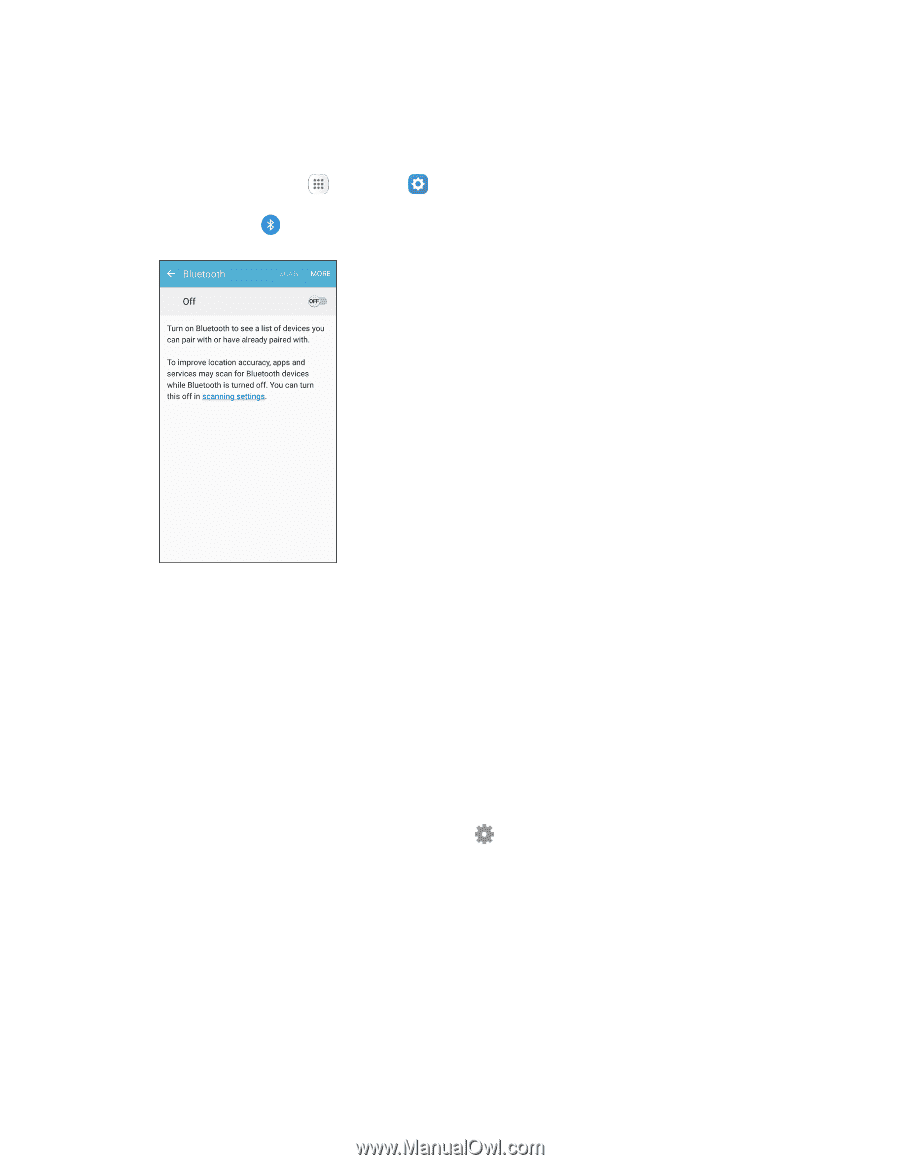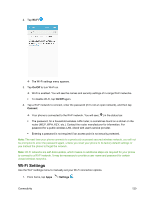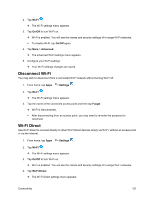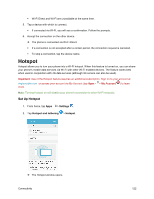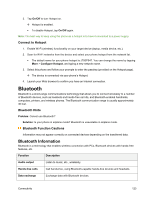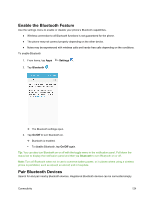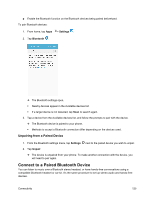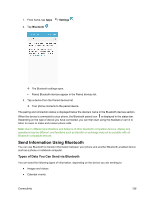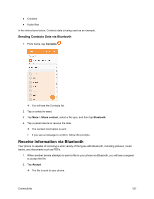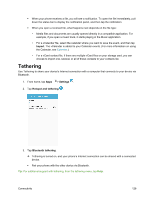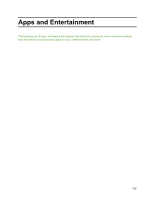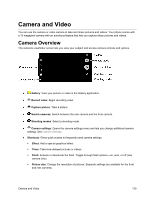Samsung SM-J700P User Guide - Page 135
Connect to a Paired Bluetooth Device, Unpairing from a Paired Device
 |
View all Samsung SM-J700P manuals
Add to My Manuals
Save this manual to your list of manuals |
Page 135 highlights
■ Enable the Bluetooth function on the Bluetooth devices being paired beforehand. To pair Bluetooth devices: 1. From home, tap Apps > Settings . 2. Tap Bluetooth . The Bluetooth settings open. Nearby devices appear in the Available devices list. If a target device is not detected, tap Scan to search again. 3. Tap a device from the Available devices list, and follow the prompts to pair with the device. The Bluetooth device is paired to your phone. Methods to accept a Bluetooth connection differ depending on the devices used. Unpairing from a Paired Device 1. From the Bluetooth settings menu, tap Settings next to the paired device you wish to unpair. 2. Tap Unpair. The device is unpaired from your phone. To make another connection with the device, you will need to pair again. Connect to a Paired Bluetooth Device You can listen to music over a Bluetooth stereo headset, or have hands-free conversations using a compatible Bluetooth headset or car kit. It's the same procedure to set up stereo audio and hands-free devices. Connectivity 125