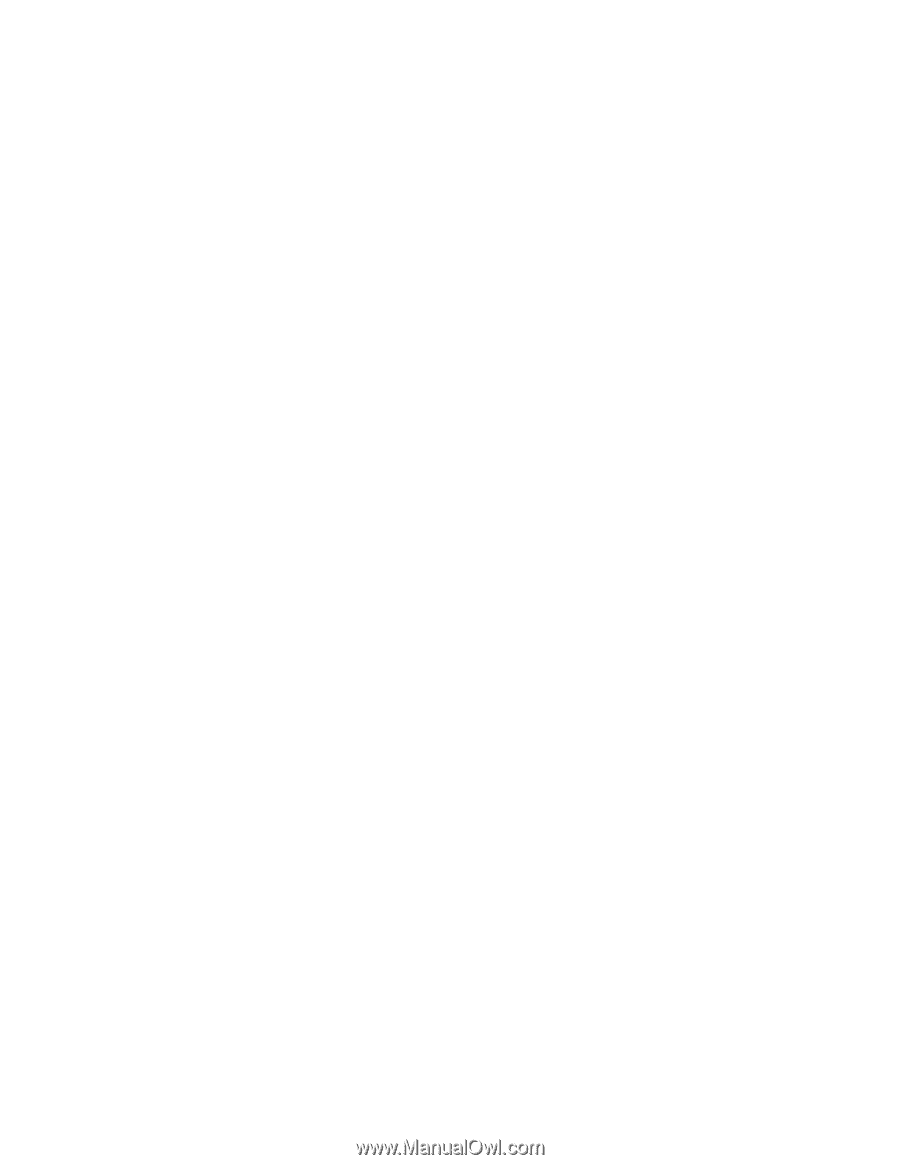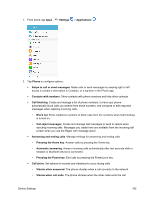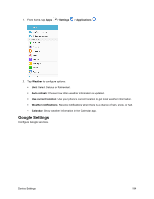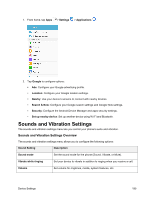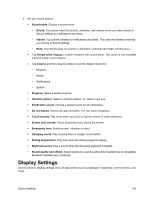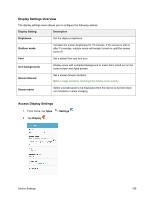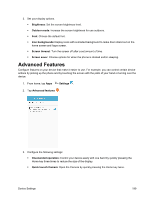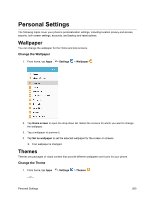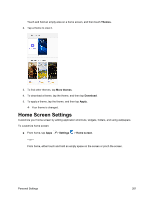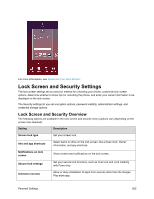Samsung SM-J700P User Guide - Page 207
Display Settings
 |
View all Samsung SM-J700P manuals
Add to My Manuals
Save this manual to your list of manuals |
Page 207 highlights
3. Set your sound options. Sound mode: Choose a sound mode: • Sound: Your phone uses the sounds, vibrations, and volume levels you have chosen in Sound settings for notifications and alerts. • Vibrate: Your phone vibrates for notifications and alerts. This uses the Vibration intensity you choose in Sound settings. • Mute: Your phone plays no sounds or vibrations. Onscreen reminders will still occur. Tap Vibrate while ringing to enable vibrations with sound alerts. This option is only available if Sound mode is set to Sound. Tap Volume and then drag the sliders to set the default volume for: • Ringtone • Media • Notifications • System Ringtone: Select a default ringtone. Vibration pattern. Select a vibration pattern, or create a new one. Notification sound: Choose a default sound for all notifications. Do not disturb: Silence all calls and alerts. You can allow exceptions. Touch sounds: Play tones when you touch or tap the screen to make selections. Screen lock sounds: Play a sound when you unlock the screen. Emergency tone: Select an alert, vibration or silent. Charging sound: Play a sound when a charger is connected. Dialing keypad tone: Play tone when the dialing keypad is tapped. Keyboard sound: Play a sound when the Samsung keyboard is tapped. Sound quality and effects: Select options for sound quality while headphones or compatible Bluetooth headsets are connected. Display Settings Use the phone's display settings menu to adjust items such as wallpaper, brightness, screen timeout, and more. Device Settings 197