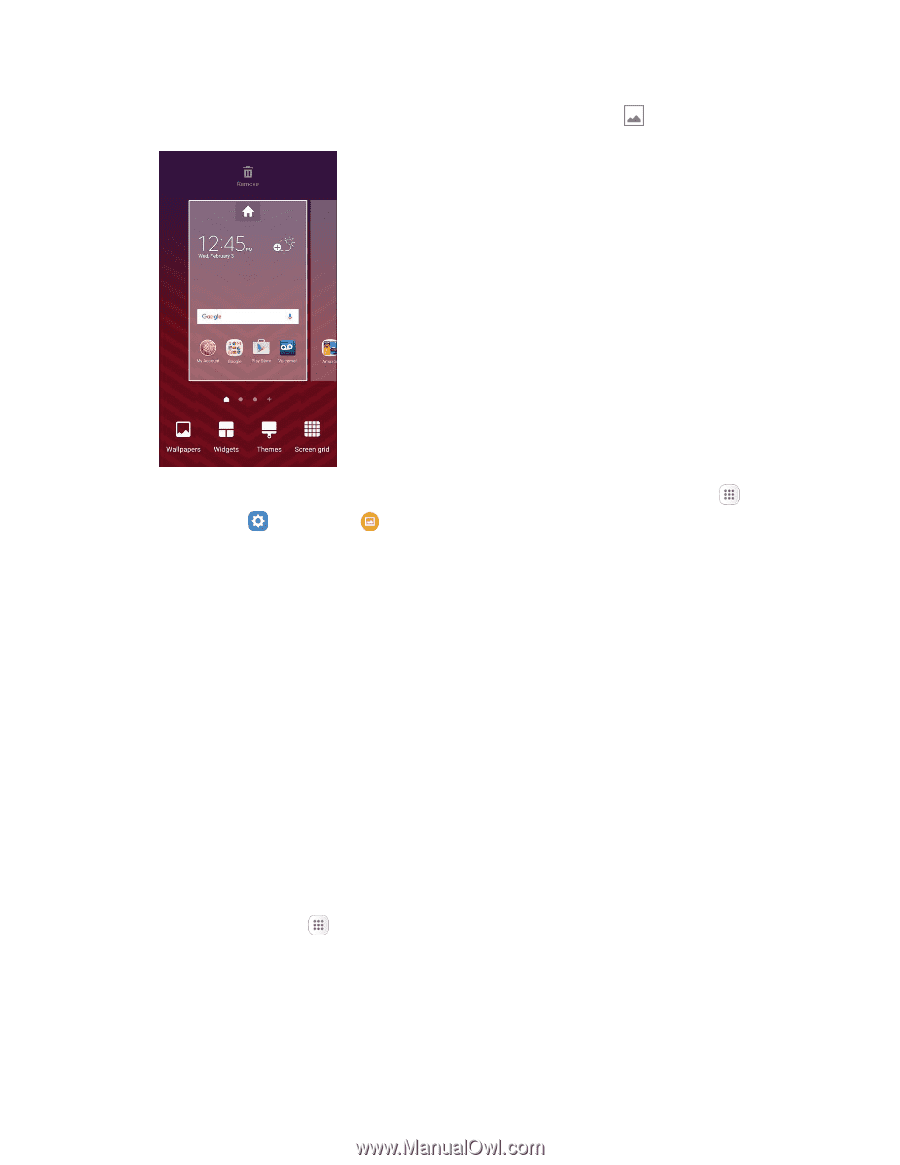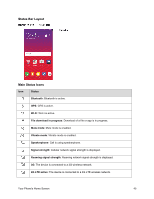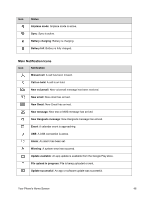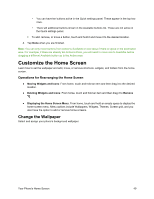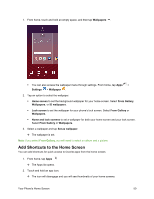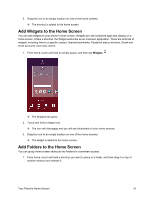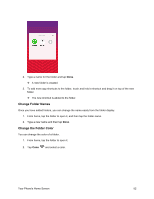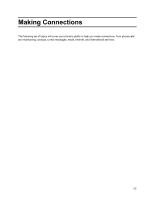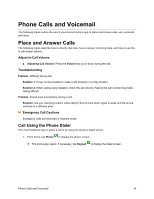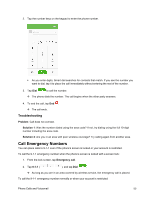Samsung SM-J700P User Guide - Page 60
Add Shortcuts to the Home Screen, Wallpapers, Settings, Home screen, Gallery, Home and lock screens
 |
View all Samsung SM-J700P manuals
Add to My Manuals
Save this manual to your list of manuals |
Page 60 highlights
1. From home, touch and hold an empty space, and then tap Wallpapers . You can also access the wallpaper menu through settings. From home, tap Apps > Settings > Wallpaper . 2. Tap an option to select the wallpaper. Home screen to set the background wallpaper for your home screen. Select From Gallery, Wallpapers, or ID wallpapers. Lock screen to set the wallpaper for your phone's lock screen. Select From Gallery or Wallpapers. Home and lock screens to set a wallpaper for both your home screen and your lock screen. Select From Gallery or Wallpapers. 3. Select a wallpaper and tap Set as wallpaper. The wallpaper is set. Note: If you select From Gallery, you will need to select an album and a picture. Add Shortcuts to the Home Screen You can add shortcuts for quick access to favorite apps from the home screen. 1. From home, tap Apps . The Apps list opens. 2. Touch and hold an app icon. The icon will disengage and you will see thumbnails of your home screens. Your Phone's Home Screen 50