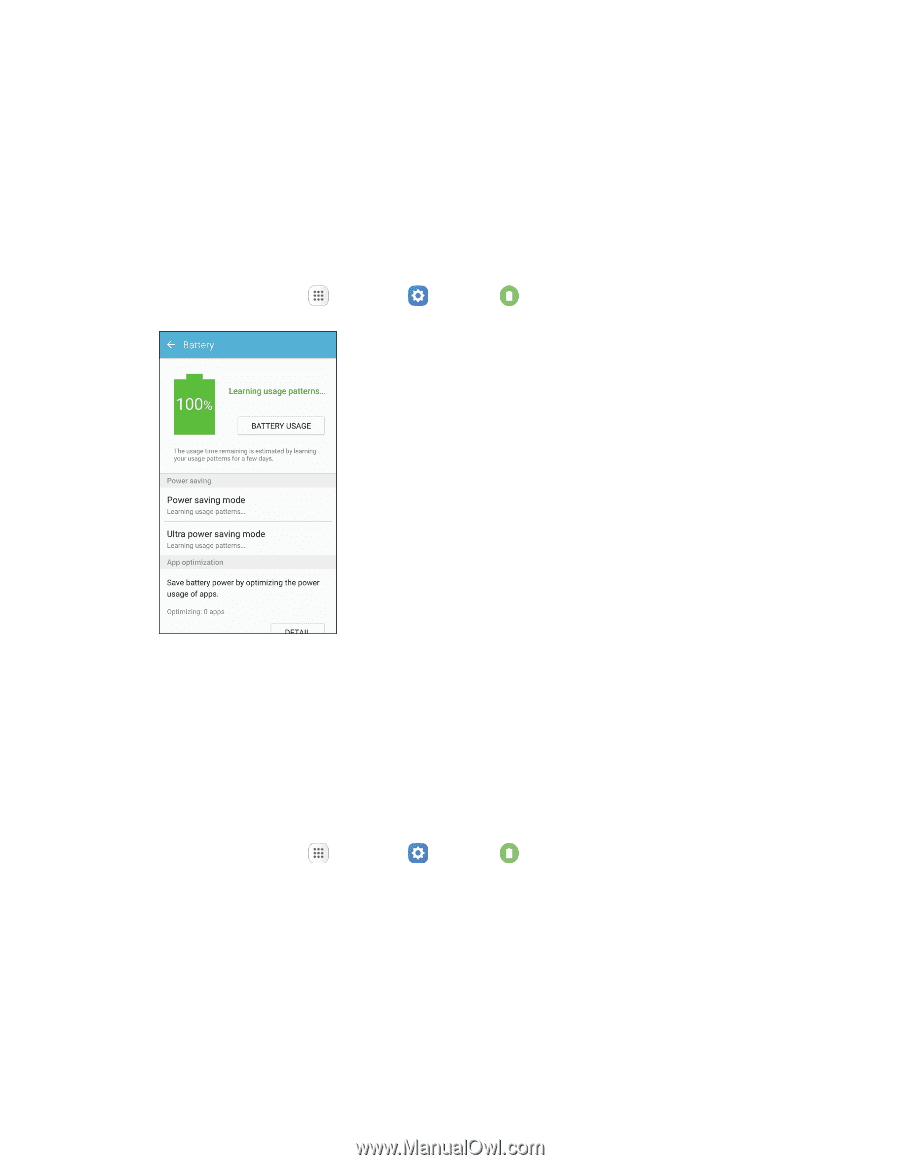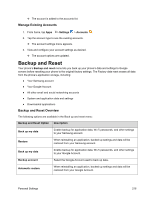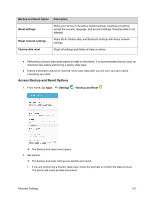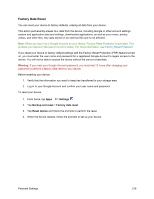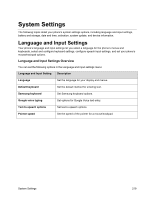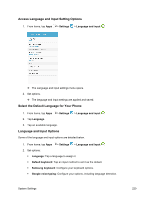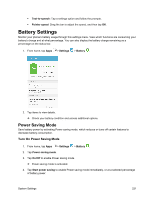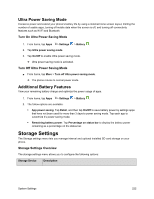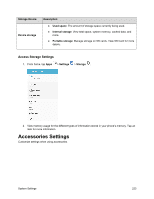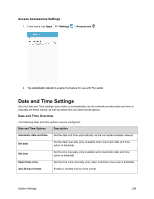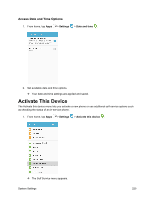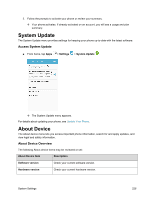Samsung SM-J700P User Guide - Page 231
Battery Settings, Power Saving Mode
 |
View all Samsung SM-J700P manuals
Add to My Manuals
Save this manual to your list of manuals |
Page 231 highlights
Text-to-speech: Tap a settings option and follow the prompts. Pointer speed: Drag the bar to adjust the speed, and then tap OK. Battery Settings Monitor your phone's battery usage through this settings menu. View which functions are consuming your battery's charge and at what percentage. You can also display the battery charge remaining as a percentage on the status bar. 1. From home, tap Apps > Settings > Battery . 2. Tap items to view details. Check your battery condition and access additional options. Power Saving Mode Save battery power by activating Power saving mode, which reduces or turns off certain features to decrease battery consumption. Turn On Power Saving Mode 1. From home, tap Apps > Settings > Battery . 2. Tap Power saving mode. 3. Tap On/Off to enable Power saving mode. Power saving mode is activated. 4. Tap Start power saving to enable Power saving mode immediately, or at a selected percentage of battery power. System Settings 221