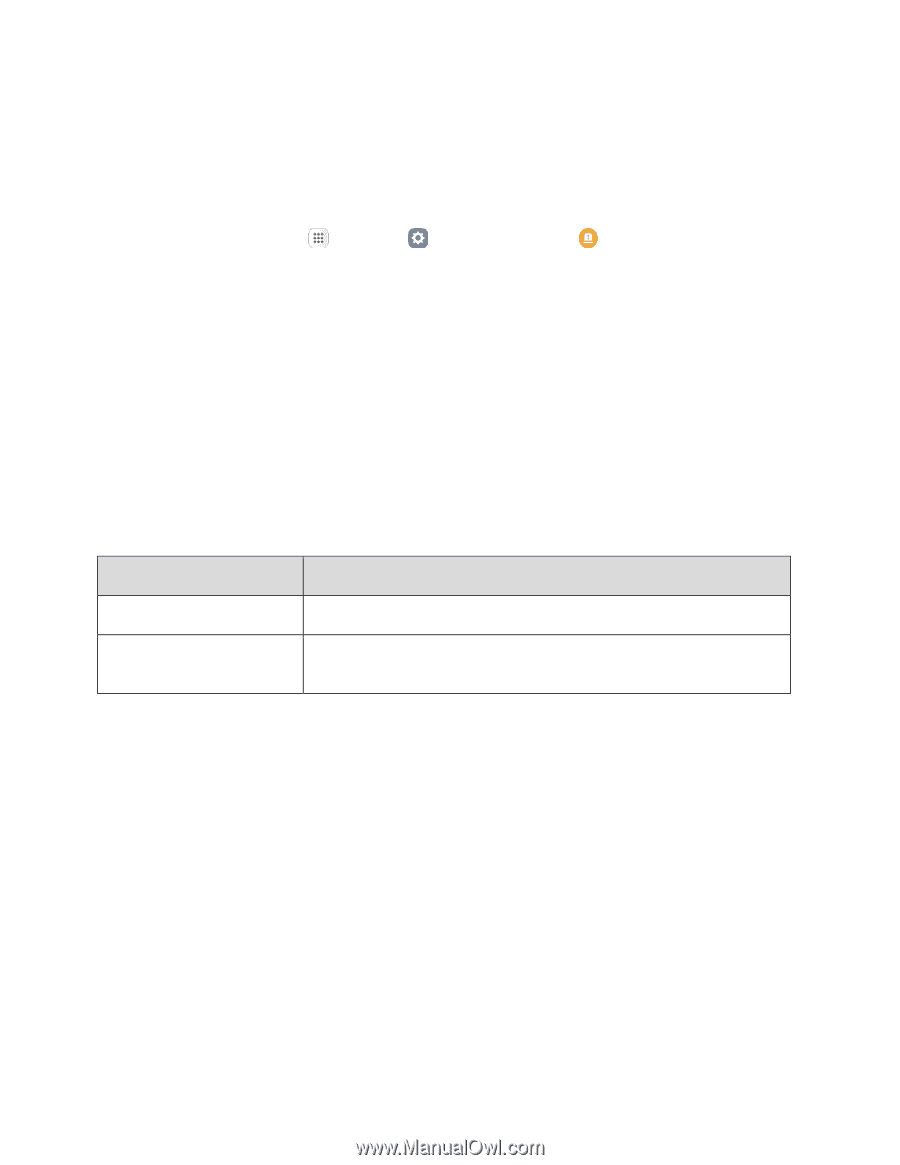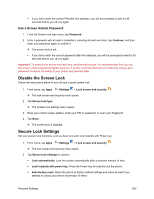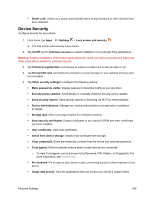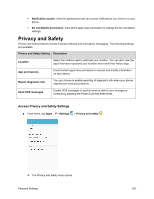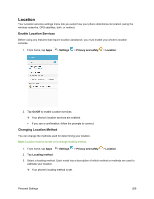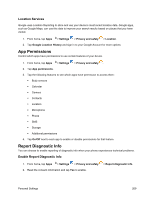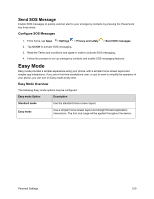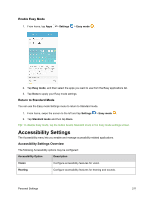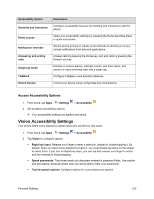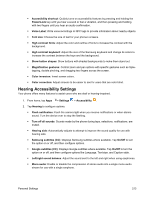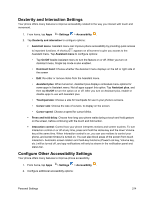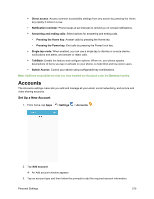Samsung SM-J700P User Guide - Page 220
Send SOS Message, Easy Mode
 |
View all Samsung SM-J700P manuals
Add to My Manuals
Save this manual to your list of manuals |
Page 220 highlights
Send SOS Message Enable SOS messages to quickly send an alert to your emergency contacts by pressing the Power/Lock key three times. Configure SOS Messages 1. From home, tap Apps > Settings > Privacy and safety 2. Tap On/Off to activate SOS messaging. > Send SOS messages. 3. Read the Terms and conditions and agree in order to activate SOS messaging. 4. Follow the prompts to set up emergency contacts and enable SOS messaging features. Easy Mode Easy mode provides a simpler experience using your phone, with a simpler home screen layout and simpler app interactions. If you are a first-time smartphone user, or just to want to simplify the operation of your phone, you can turn on Easy mode at any time. Easy Mode Overview The following Easy mode options may be configured: Easy mode Option Description Standard mode Use the standard home screen layout. Easy mode Use a simpler home screen layout and straight forward application interactions. The font size Large will be applied throughout the device. Personal Settings 210