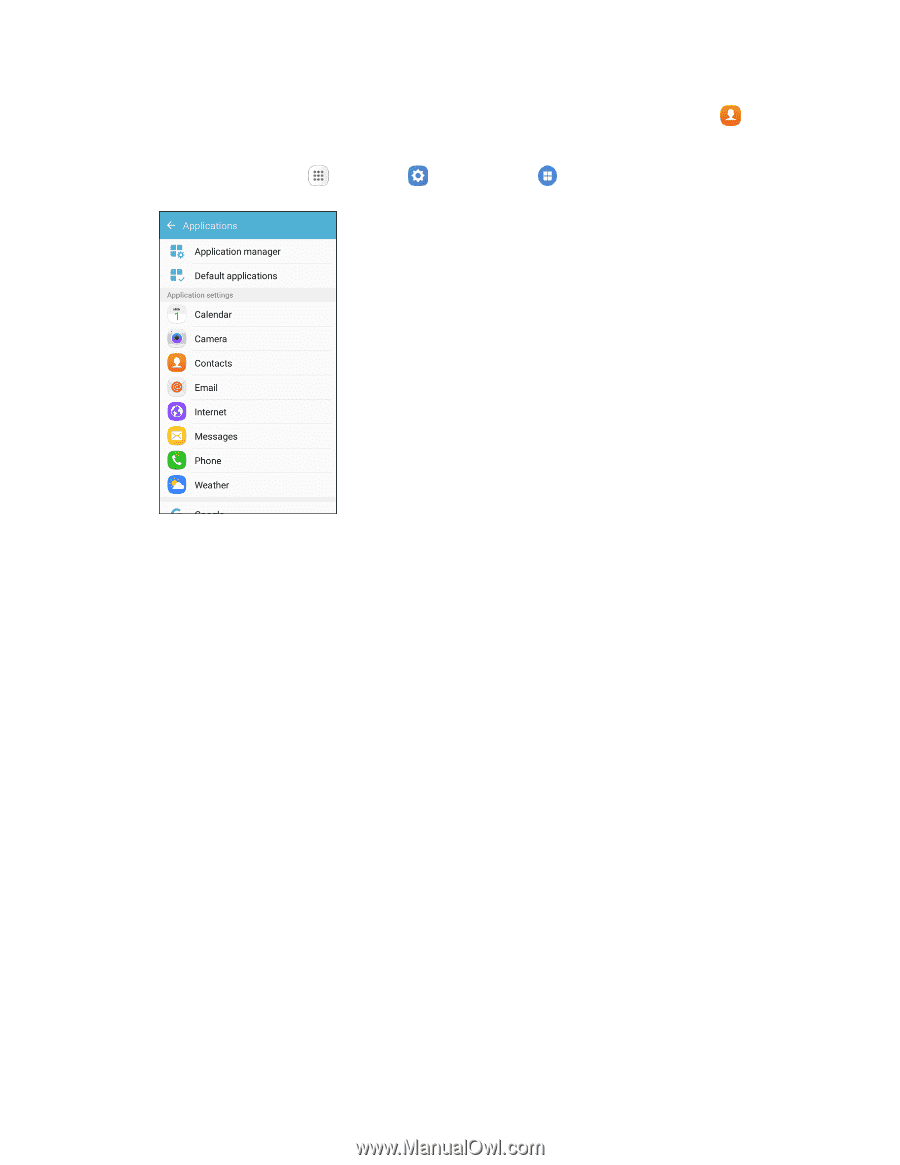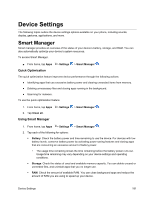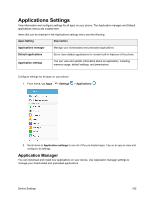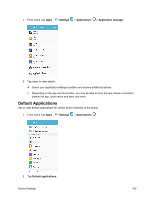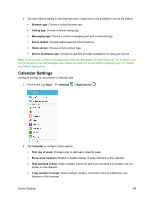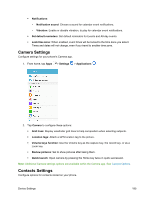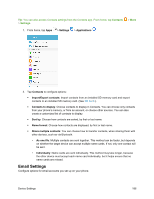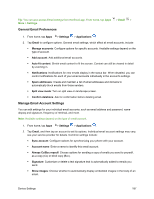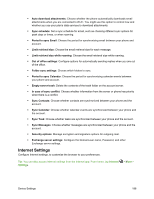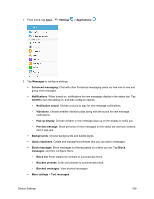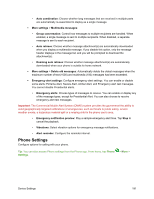Samsung SM-J700P User Guide - Page 196
Email Settings, Settings, Applications, Contacts, Import/Export contacts, Contacts to display, Sort
 |
View all Samsung SM-J700P manuals
Add to My Manuals
Save this manual to your list of manuals |
Page 196 highlights
Tip: You can also access Contacts settings from the Contacts app. From home, tap Contacts > Settings. > More 1. From home, tap Apps > Settings > Applications . 2. Tap Contacts to configure options: Import/Export contacts: Import contacts from an installed SD memory card and export contacts to an installed SD memory card. (See SD Card.). Contacts to display: Choose contacts to display in Contacts. You can choose only contacts from your phone's memory, or from an account, or choose other sources. You can also create a customized list of contacts to display. Sort by: Choose how contacts are sorted, by first or last name. Name format: Choose how contacts are displayed, by first or last name. Share multiple contacts: You can choose how to transfer contacts, when sharing them with other devices, such as via Bluetooth. • As one file: Multiple contacts are sent together. This method can be faster, but depends on whether the target device can accept multiple name cards. If not, only one contact will be sent. • Individually: Name cards are sent individually. This method may take longer, because the other device must accept each name card individually, but it helps ensure that no name cards are missed. Email Settings Configure options for email accounts you set up on your phone. Device Settings 186