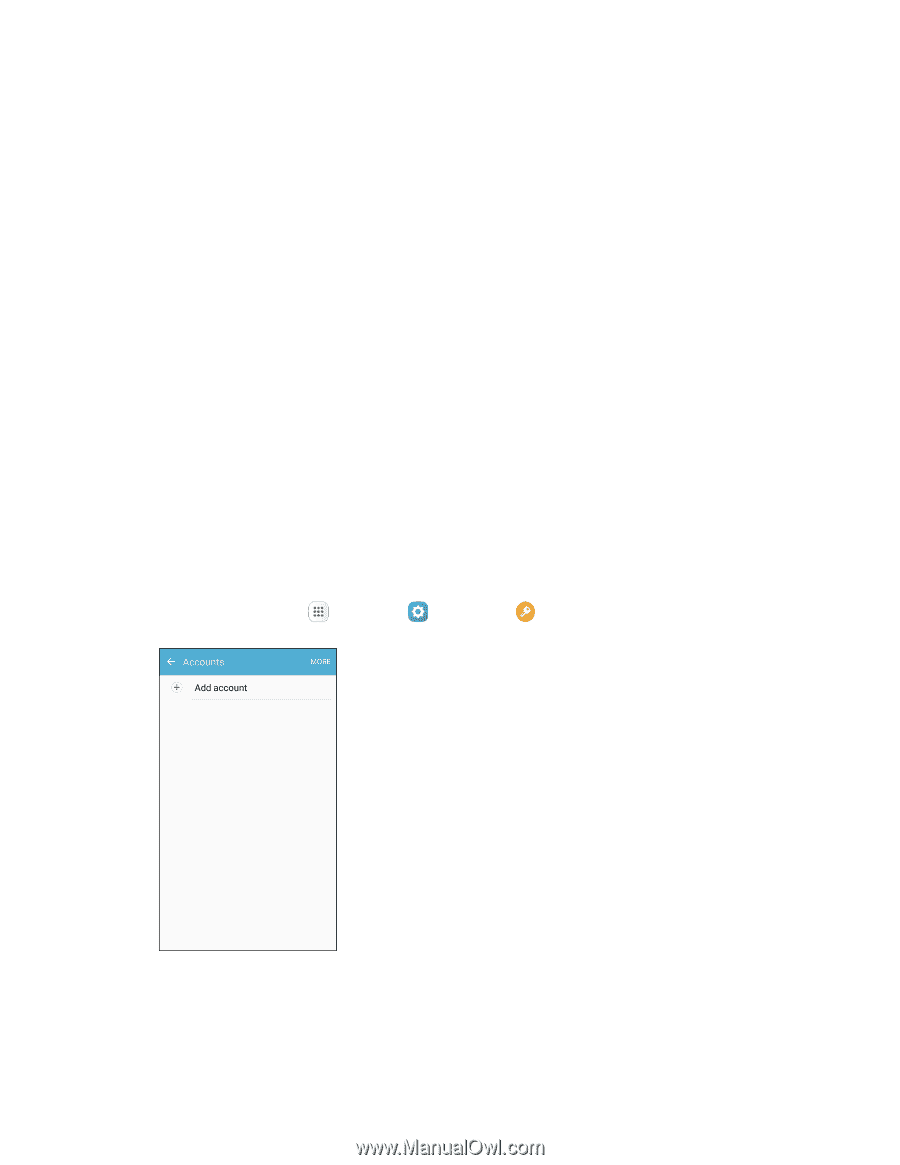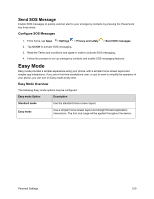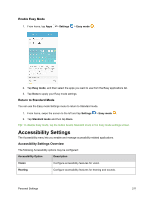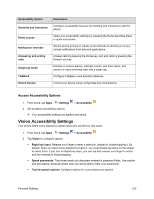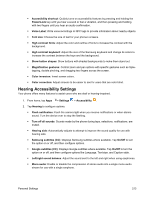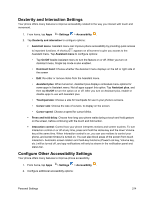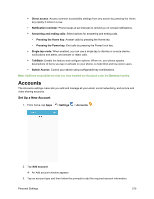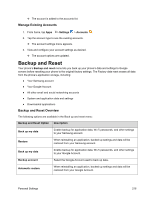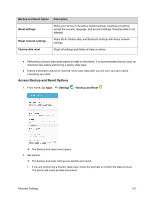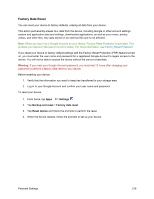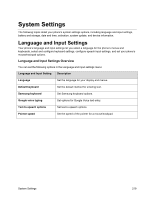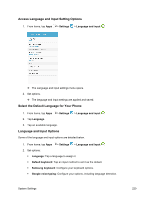Samsung SM-J700P User Guide - Page 225
Accounts, Set Up a New Account
 |
View all Samsung SM-J700P manuals
Add to My Manuals
Save this manual to your list of manuals |
Page 225 highlights
Direct access: Access common accessibility settings from any screen by pressing the Home key rapidly 3 times in a row. Notification reminder: Phone beeps at set intervals to remind you of unread notifications. Answering and ending calls: Select options for answering and ending calls. • Pressing the Home key: Answer calls by pressing the Home key. • Pressing the Power key: End calls by pressing the Power/Lock key. Single tap mode: When enabled, you can use a single tap to dismiss or snooze alarms, notifications and alerts, and answer or reject calls. TalkBack: Enable the feature and configure options. When on, your phone speaks descriptions of items you tap or activate on your phone, to help blind and low-vision users. Switch Access: Control your device using configurable key combinations. Note: Additional accessibility services you have installed are displayed under the Services heading. Accounts The Accounts settings menu lets you add and manage all your email, social networking, and picture and video sharing accounts. Set Up a New Account 1. From home, tap Apps > Settings > Accounts . 2. Tap Add account. An Add account window appears. 3. Tap an account type and then follow the prompts to add the required account information. Personal Settings 215