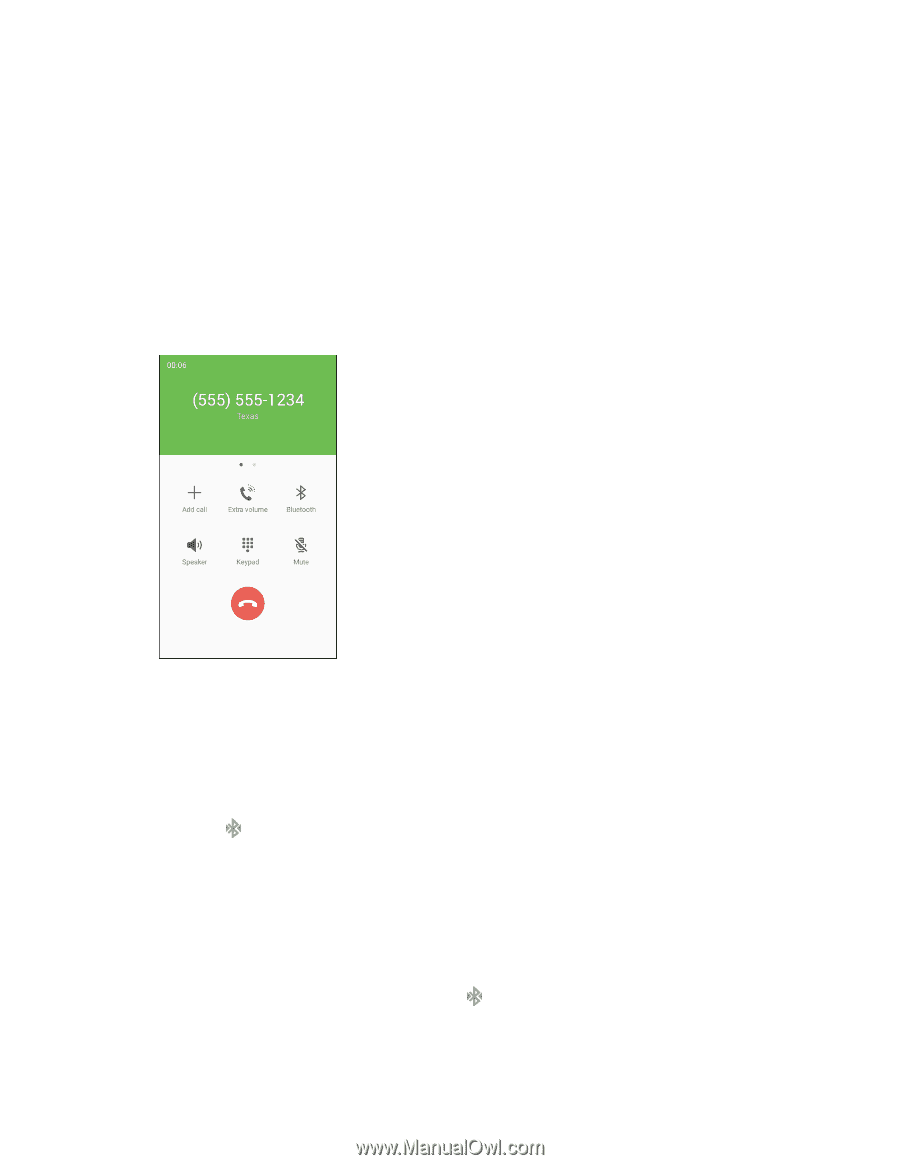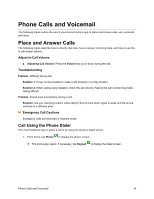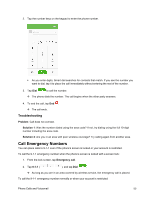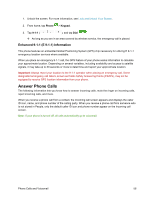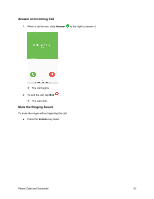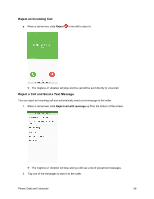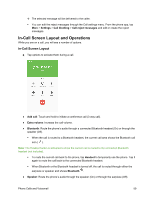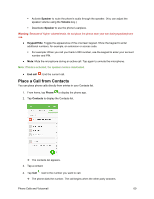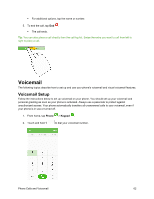Samsung SM-J700P User Guide - Page 69
In-Call Screen Layout and Operations, In-Call Screen Layout
 |
View all Samsung SM-J700P manuals
Add to My Manuals
Save this manual to your list of manuals |
Page 69 highlights
The selected message will be delivered to the caller. You can edit the reject messages through the Call settings menu. From the phone app, tap More > Settings > Call blocking > Call-reject messages and edit or create the reject messages. In-Call Screen Layout and Operations While you are on a call, you will see a number of options. In-Call Screen Layout ■ Tap options to activate them during a call. ● Add call: Touch and hold to initiate a conference call (3-way call). ● Extra volume: Increase the call volume. ● Bluetooth: Route the phone's audio through a connected Bluetooth headset (On) or through the speaker (Off). When the call is routed to a Bluetooth headset, the current call area shows the Bluetooth call icon ( ). Note: The Headset button is activated to show the current call is routed to the connected Bluetooth headset (not included). To route the current call back to the phone, tap Headset to temporarily use the phone. Tap it again to route the call back to the connected Bluetooth headset. When Bluetooth or the Bluetooth headset is turned off, the call is routed through either the earpiece or speaker and shows Bluetooth . ● Speaker: Route the phone's audio through the speaker (On) or through the earpiece (Off). Phone Calls and Voicemail 59